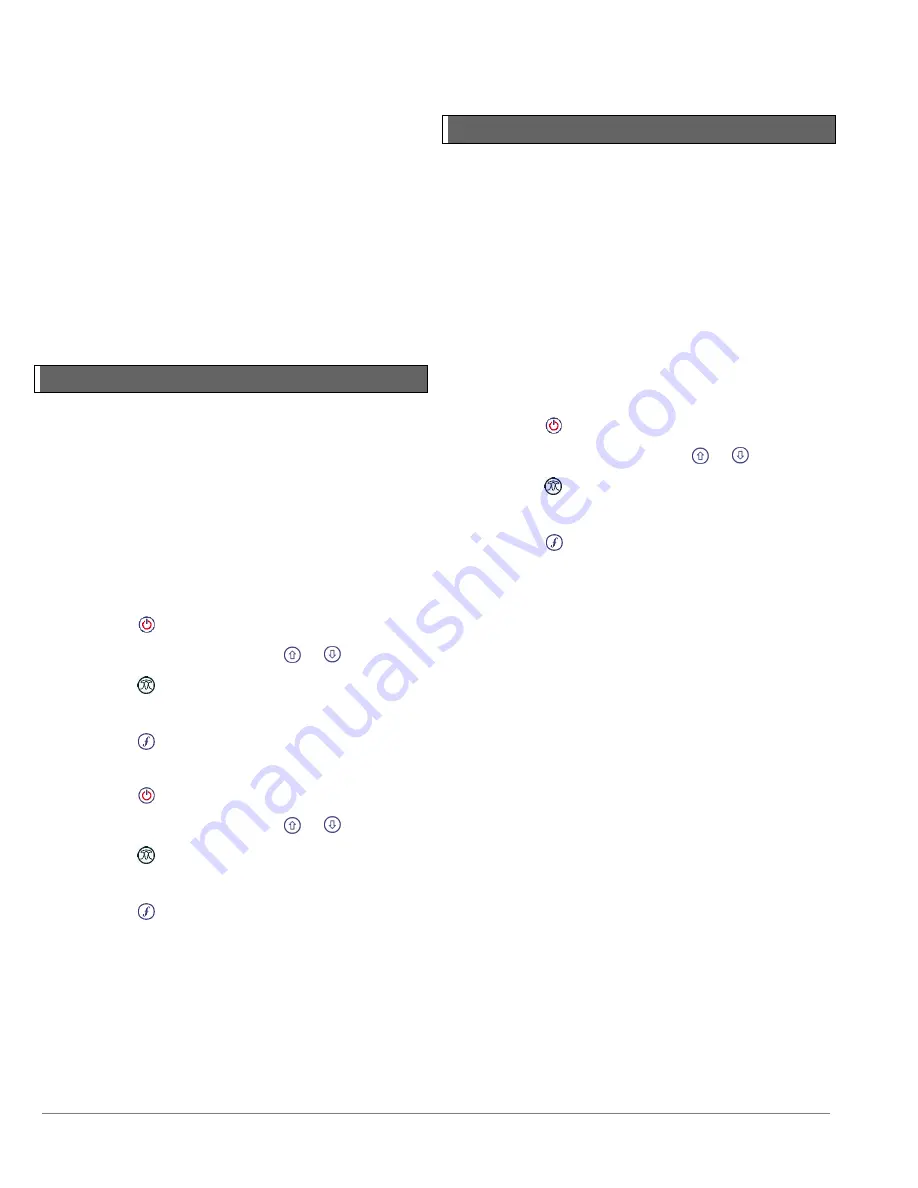
RD5100H
2
O+ Operation Manual
36
© 2018 Radiodetection Ltd
persistent Bluetooth icon for the duration of the
connection.
If pairing fails, ensure that any nearby Bluetooth devices
are switched off or invisible then repeat the process.
Once the locator and transmitter have successfully paired
the transmitter should be power cycled to complete the
process. You can then use iLOC to remotely change the
transmitter’s output frequency and power levels from the
locator. See Section 13 for further details.
10.4 Bluetooth standby mode
When
using
the
Bluetooth
connection
on
the
RD, the Bluetooth module is by default kept in
standby mode. This can help to increase the locator
battery life and in some applications reduce potential
interference from the Bluetooth module.
The RD locator provides users with the option
to set the Bluetooth module to STANDBY or ON. In the ON
position the Bluetooth module will be permanently ready
to send data, which can help to speed up the transfer times
compared to that of modules set to STANDBY mode
To set Bluetooth to STDBY :
1 Press the
key to enter the menu
2 Scroll to the
BT
menu using the
or
keys
3 Press the
key to enter the BT menu
4 Scroll up or down to the
STDBY
menu
5 Press the
key to confirm your choice
To set Bluetooth connection mode to ON:
1 Press the
key to enter the menu
2 Scroll to the
BT
menu using the
or
keys
3 Press the
key to enter the BT menu
4 Scroll up or down to the
ON
option
5 Press the
key to confirm your choice
10.5 Troubleshooting
Successful wireless communication depends on a number
of factors including: battery life, electromagnetic
interference, device memory and physical obstructions.
Ensure that the RD locator and transmitter are
sufficiently charged for wireless communication.
Excessive electromagnetic interference can limit the range
of wireless communication and / or corrupt data.
Resetting connections
If you experience problems with the RD
wireless Bluetooth technology features, Radiodetection
recommends resetting the connection and then pairing
your device again. To reset the wireless connections:
6 Press the
key to enter the menu
7 Scroll to the
BT
menu using the
or
keys
8 Press the
key to enter the BT menu
9 Scroll up or down to the
RESET
menu
10 Press the
key and the locator will purge all current
connections
11 Re-pair your devices as described in section 4.4

























