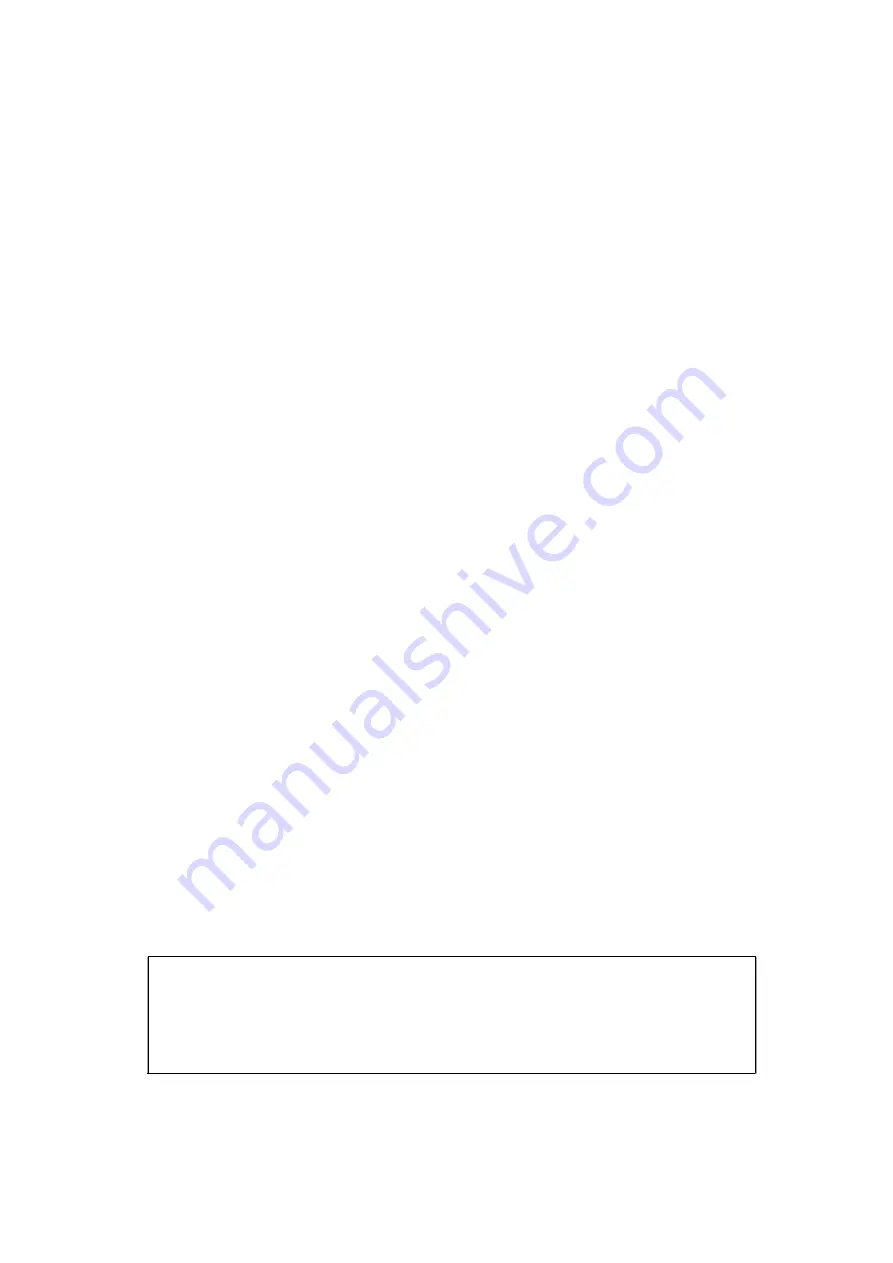
2
50
℃
, too high(45
℃
)or too low(5
℃
) environment temperature will affect printing quality.
◆
Too high (above 85% relative humidity) environment humidity or too low (below 20% relative
humidity) environment humidity will effect the printing quality.
◆
The printer paper roll with poor quality or stored for too long time also may reduce the printing
quality, sometimes even damages the printer.
◆
When the printer works in the black mark detection mode (when printing pre-printed receipts
with black marks), the black mark pre-printed on the printing paper is required to comply with the
black mark printing specifications (refer to Appendix B: Pre-printed black mark instructions for
details), otherwise It may cause the printer to fail to accurately detect the black mark.
Notice of Storing
The printer should be placed in such an environment that the temperature is between-20
℃
and
60
℃
, and the relative humidity is between 10% and 90%.
Introduction
SP-POS8810 printer is a new type line thermal printer, it features in fast speed print, low print
noise, high reliability, perfect print quality and ribbon needless, avoiding the vexation of regular
maintenance.
SP-POS8810 printer: small in outline dimension, simple operation, and extensive application,
especially suitable for commercial cash register, PC-POS, bank POS and all kinds of receipts
print.
Warning
This is a class A product. In a domestic environment this product
may cause radio interference in which case the user may be
required to take adequate measures.
Содержание POS8810 Series
Страница 18: ...16 Fig 2 7...



















