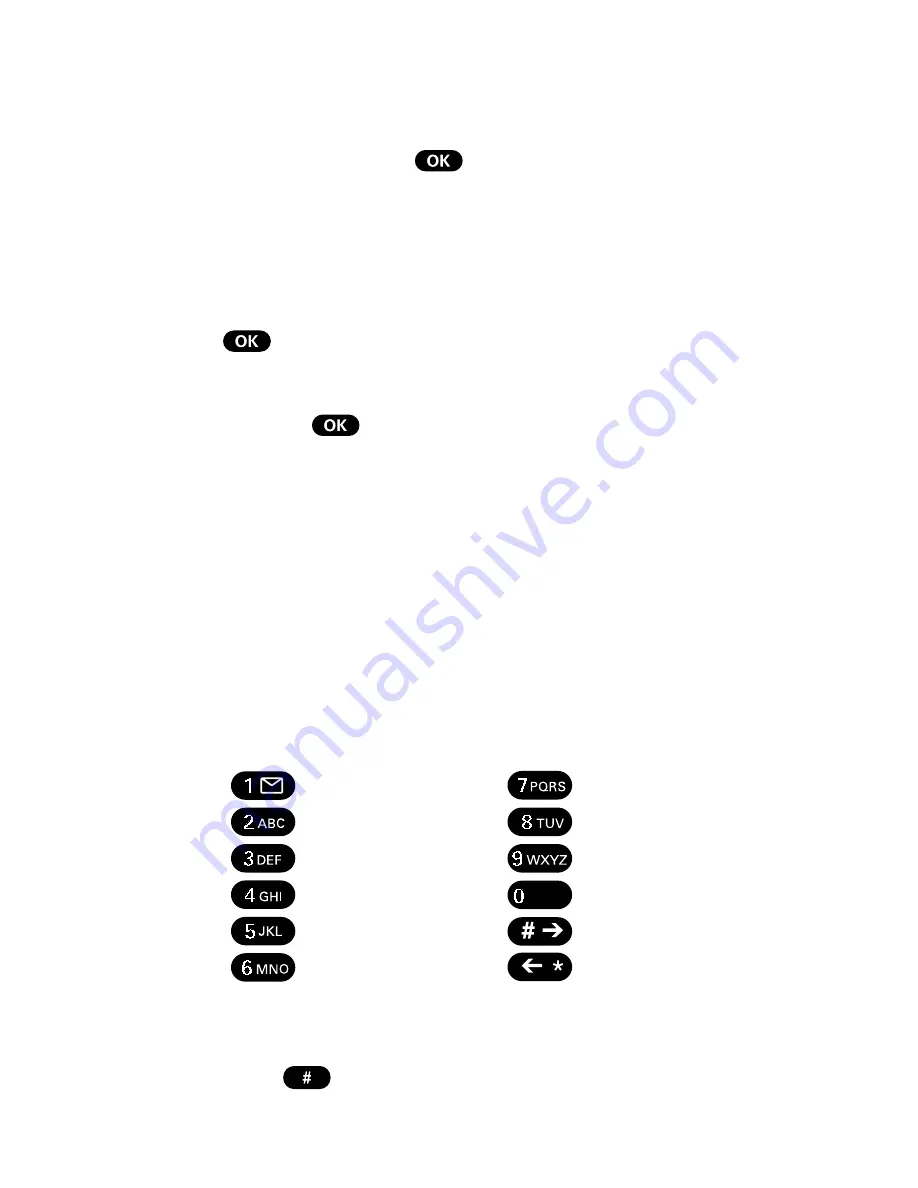
6
User Guide
As you navigate through a menu, the options are highlighted
(
Highlighted Text Example
). Select an option by
highlighting it and pressing
. The scroll bar at the right of
the menu keeps track of your position in the menu at all times.
For example, if you want to view your last incoming call:
1.
From the Main Menu, highlight
Call Logs
and press
. (It may already be highlighted.)
2.
Press the Mouse Key down to highlight
Incoming Log
and press
.
If you have received any calls, they are displayed on the screen.
Entering Characters Using the Keypad
To enter a letter, punctuation or number when creating
Phone Book or Scheduler entries, press the corresponding key
until the desired character appears. By default, the first letter of a
word is capitalized and following letters are lowercase. Characters
scroll in the following order:
1 . ? , ’ & - @ ( ) \ ~
P Q R S 7 p q r s 7
A B C 2 a b c 2
T U V 8 t u v 8
D E F 3 d e f 3
W X Y Z 9 w x y z 9
G H I 4 g h i 4
Space 0
J K L 5 j k l 5
Forward
M N O 6 m n o 6
Backward
After a character is entered, the cursor automatically advances to
the next space after two seconds. You can also advance the cursor
by pressing
or entering a character not on the same key.
Space
Содержание PCS touchpoint
Страница 5: ...iv User Guide...
Страница 102: ...90 User Guide...
















































