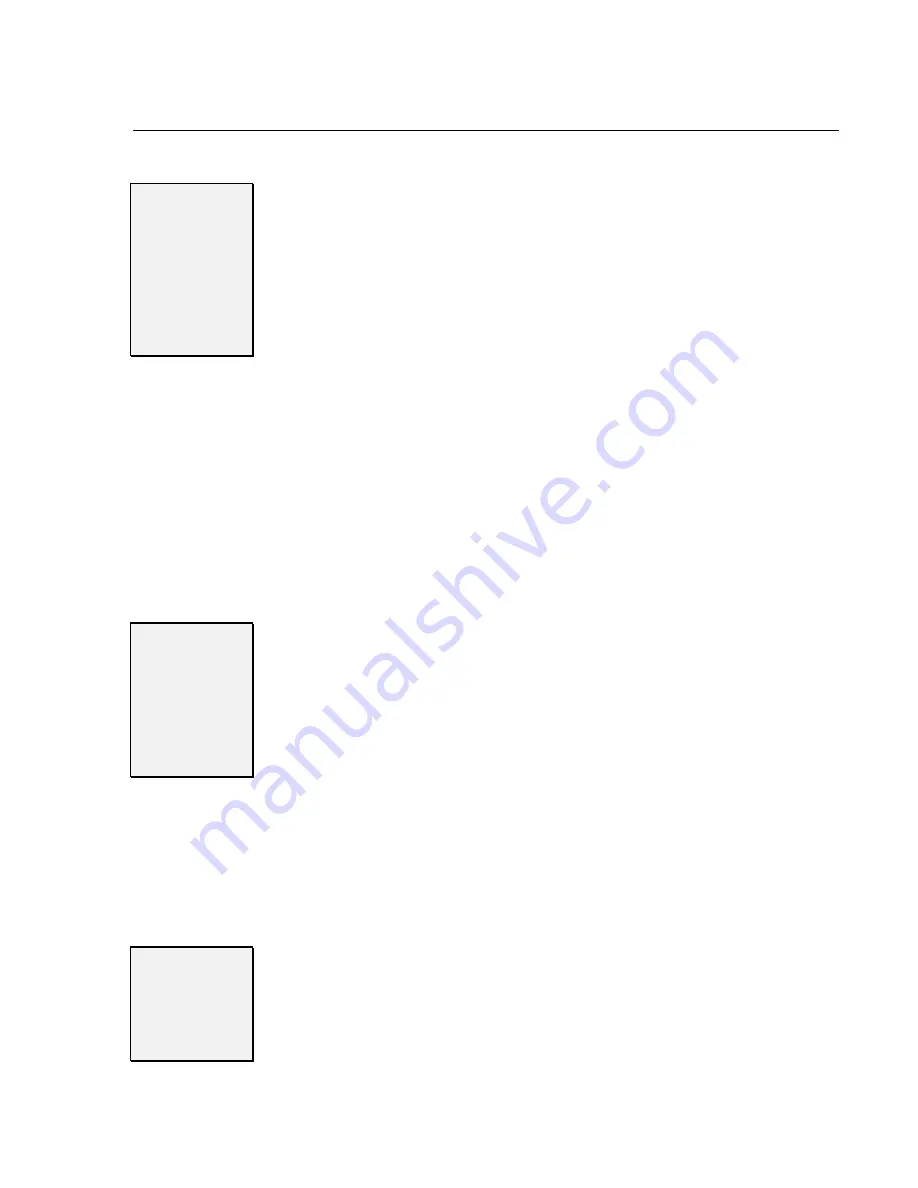
Chapter 3:
Chapter 3:
Chapter 3:
Chapter 3: Getting the Voice Mail System Up and Running
Getting the Voice Mail System Up and Running
Getting the Voice Mail System Up and Running
Getting the Voice Mail System Up and Running
Issue 1.6
Issue 1.6
Issue 1.6
Issue 1.6
Getting the Voice Mail System Up and Running
Getting the Voice Mail System Up and Running
Getting the Voice Mail System Up and Running
Getting the Voice Mail System Up and Running –
–
–
–
◆
◆
◆
◆
–
–
–
– 17
17
17
17
STEP 13
STEP 13
STEP 13
STEP 13
Set Up System
Set Up System
Set Up System
Set Up System
Administrator’s
Administrator’s
Administrator’s
Administrator’s
Mailbox
Mailbox
Mailbox
Mailbox
You may want to set up a system administrator’s
mailbox for technicians. This allows remote access to
the system.
By default, the lowest numbered mailbox on the system is the System
Administrator’s mailbox. This is traditionally used by an on-site
administrator who is allowed to set up and delete mailboxes, reset
passwords, customize attendant features and perform administrative and
maintenance tasks on the voice mail system.
To ensure access to the system at all times, multiple system
administrator mailboxes can be assigned. This will allow access to a
secondary administrator when the primary administrator is unavailable.
There will be times when no administrators are available and a
technician will be called to perform some task. With a system
administrator mailbox set up on Sprint
®
Digital Voice, a technician can
dial into the system and make any changes that are requested.
If available use mailbox number 25 on the Protegé
®
3x8 or mailbox
number 250 on the CTX/MTX/LTX. Follow the instructions in Chapter 4
“Customizing Subscriber Mailbox Features” in the
System Administrator’s
System Administrator’s
System Administrator’s
System Administrator’s
Guide
Guide
Guide
Guide
to set up a System Administrator’s mailbox.
STEP 14
STEP 14
STEP 14
STEP 14
Customize Three
Customize Three
Customize Three
Customize Three
Basic Subscriber
Basic Subscriber
Basic Subscriber
Basic Subscriber
Mailbox Features
Mailbox Features
Mailbox Features
Mailbox Features
The basic features are: Mailbox Greeting, Mailbox
Security Code, and Mailbox Name. Subscribers do this
from their own mailbox.
•
The typical recorded Mailbox Greeting is
Hello. This is Joh
Hello. This is Joh
Hello. This is Joh
Hello. This is John. I can’t
n. I can’t
n. I can’t
n. I can’t
answer the phone right now . . .
answer the phone right now . . .
answer the phone right now . . .
answer the phone right now . . .
Note that at default, Automated
Attendant callers can dial zero (0) during or after the greeting to
transfer the call to the lowest numbered extension as well as enter
an extension number. Subscribers can include this information in
their greetings.
•
A Mailbox Security Code can be assigned to prevent unauthorized
access to a Subscriber Mailbox. The code can be up to 6 digits long.
No one can log onto the mailbox without entering the code. Note
that there are no security codes assigned at default.
•
A recorded Mailbox Name will play a personalized voice prompt
instead of the corresponding extension or mailbox number. In other
words, Sprint Digital Voice will say
John does not answer
John does not answer
John does not answer
John does not answer
instead of
Extension XX(X) does not
Extension XX(X) does not
Extension XX(X) does not
Extension XX(X) does not answer
answer
answer
answer
.
See the User’s Guide for instructions.
Step 15
Step 15
Step 15
Step 15
Installation
Installation
Installation
Installation
Checklist
Checklist
Checklist
Checklist
Review this 10 important steps to insure that Sprint
Digital Voice is ready for use:
•
From Sprint Digital Voice’s system administrator’s mailbox (the
lowest extension number, which defaults to extension 10 or 201 at
installation, depending on the phone system and Sprint Digital Voice
installed), select correct phone system. If mailbox range is incorrect,
change it before proceeding with any other steps.
















