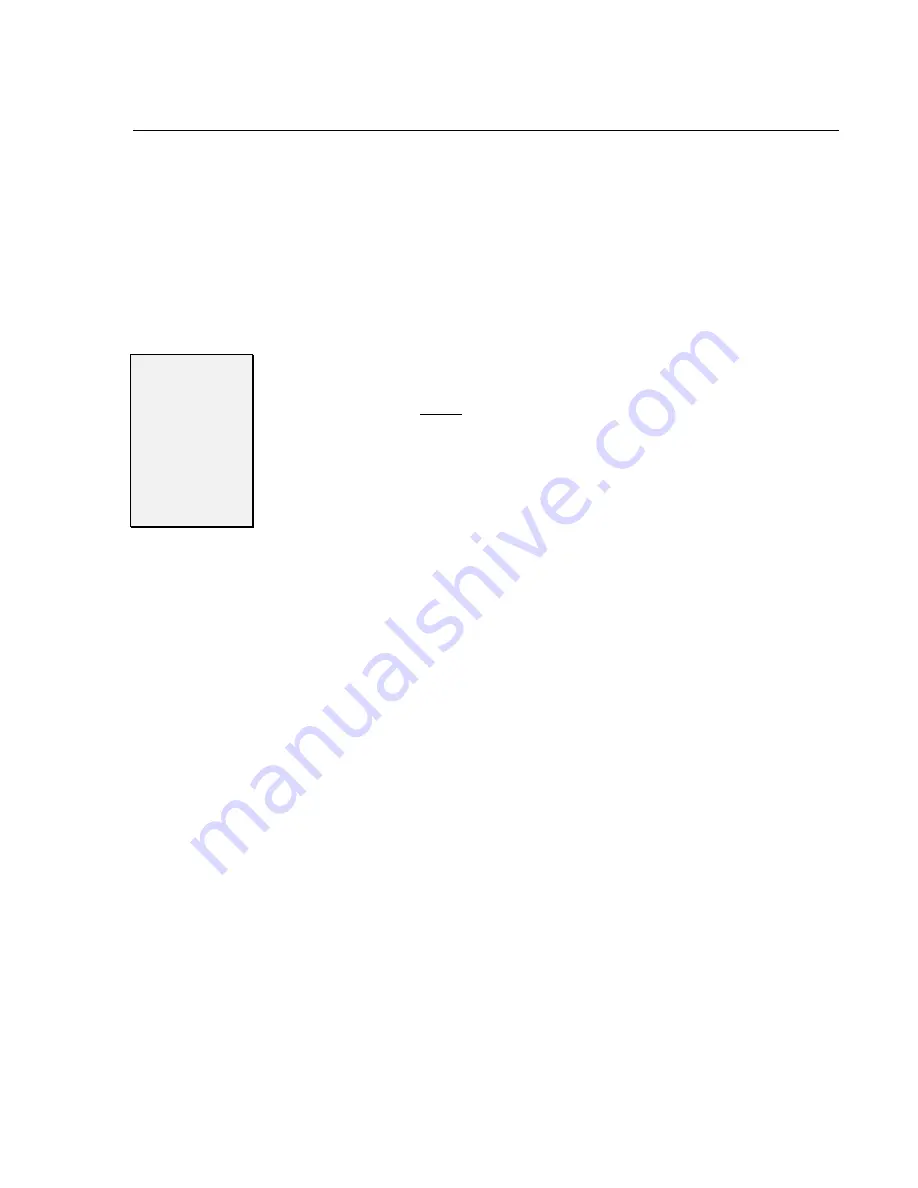
Chapter 3:
Chapter 3:
Chapter 3:
Chapter 3: Getting the Voice Mail System Up and Running
Getting the Voice Mail System Up and Running
Getting the Voice Mail System Up and Running
Getting the Voice Mail System Up and Running
14
14
14
14 –
–
–
–
◆
◆
◆
◆
–
–
–
– Getting the Voice Mail System Up and Running
Getting the Voice Mail System Up and Running
Getting the Voice Mail System Up and Running
Getting the Voice Mail System Up and Running Issue
1.6
Issue 1.6
Issue 1.6
Issue 1.6
Programming screen, use the Down Arrow to highlight the “Members”
field and press the
e
key to proceed to the Hunt Group Member screen.
Enter each extension’s directory number that will be a member of the
Hunt Group. Exit the screen and Save.
Protegé
®
XTX
This is for future development
.
STEP 8
STEP 8
STEP 8
STEP 8
Select the
Select the
Select the
Select the
numbering for
numbering for
numbering for
numbering for
your Subscriber
your Subscriber
your Subscriber
your Subscriber
Mailboxes
Mailboxes
Mailboxes
Mailboxes
IMPORTANT
IMPORTANT
IMPORTANT
IMPORTANT
If the default mailbox numbering does not match the extension
If the default mailbox numbering does not match the extension
If the default mailbox numbering does not match the extension
If the default mailbox numbering does not match the extension
numbering plan of your phone sys
numbering plan of your phone sys
numbering plan of your phone sys
numbering plan of your phone system, you will need to set up all your
tem, you will need to set up all your
tem, you will need to set up all your
tem, you will need to set up all your
mailbox numbering
mailbox numbering
mailbox numbering
mailbox numbering before
before
before
before you perform any other voice mail
you perform any other voice mail
you perform any other voice mail
you perform any other voice mail
programming
programming
programming
programming. If you add or change the mailbox numbering at a later
If you add or change the mailbox numbering at a later
If you add or change the mailbox numbering at a later
If you add or change the mailbox numbering at a later
date, you will have to re
date, you will have to re
date, you will have to re
date, you will have to re----initialize Sprint
initialize Sprint
initialize Sprint
initialize Sprint
®
Digital Voice. As a result of the
Digital Voice. As a result of the
Digital Voice. As a result of the
Digital Voice. As a result of the
re
re
re
re----initializat
initializat
initializat
initialization, you must re
ion, you must re
ion, you must re
ion, you must re----program the entire system, users must re
program the entire system, users must re
program the entire system, users must re
program the entire system, users must re----
record their personal Mailbox Greetings, all messages and greetings will
record their personal Mailbox Greetings, all messages and greetings will
record their personal Mailbox Greetings, all messages and greetings will
record their personal Mailbox Greetings, all messages and greetings will
be erased.
be erased.
be erased.
be erased.
When you select a phone system for integration (see STEP 6), Sprint
Digital Voice automatically assigns numbers to the Subscriber Mailboxes.
Generally, these numbers start at the lowest numbered extension and
continue in sequence until the total number of mailboxes reaches 50.
However, Protegé 3x8 has fewer than 50 extensions. For these systems,
Sprint Digital Voice provides Subscriber Mailbox numbers that
correspond to the current phone system numbering plan. With the
current 3x8 system, there will be 34 unused mailboxes. These unused
mailboxes typically are numbered in sequence starting with mailbox 810.
For example, the default numbering for Subscriber Mailboxes in the
Protegé 3x8 is 10 to 25 and 810 to 843.
To create these mailbox ranges, you use the laptop computer that you
connected to Sprint Digital Voice and access a program in Sprint Digital
Voice called the System Configuration Management Program. You can
change a Protegé system’s numbering plan and create different ranges of
mailbox numbers. Such as ranges 10 to 15 and 22 to 25 for the 3x8. For
more information on this feature refer to the document
Using a Laptop
Using a Laptop
Using a Laptop
Using a Laptop
with Sprint Digital Voice
with Sprint Digital Voice
with Sprint Digital Voice
with Sprint Digital Voice
.
When you create mailbox ranges, you need to account for any additional
Mailboxes that you may need to use later on. After you create the
desired mailbox ranges, you must re-initialize Sprint Digital Voice. The
re-initialization returns the entire database to default values and erases
any recordings (such as the Main Greeting, personal Mailbox Greetings
and messages).
To determine if you want the default Mailbox numbering:
1.
From the table below, locate the system you selected in STEP 7.
2.
Review the default Mailbox numbering. Note, Trunk Mailbox
numbering is not used with this version



















