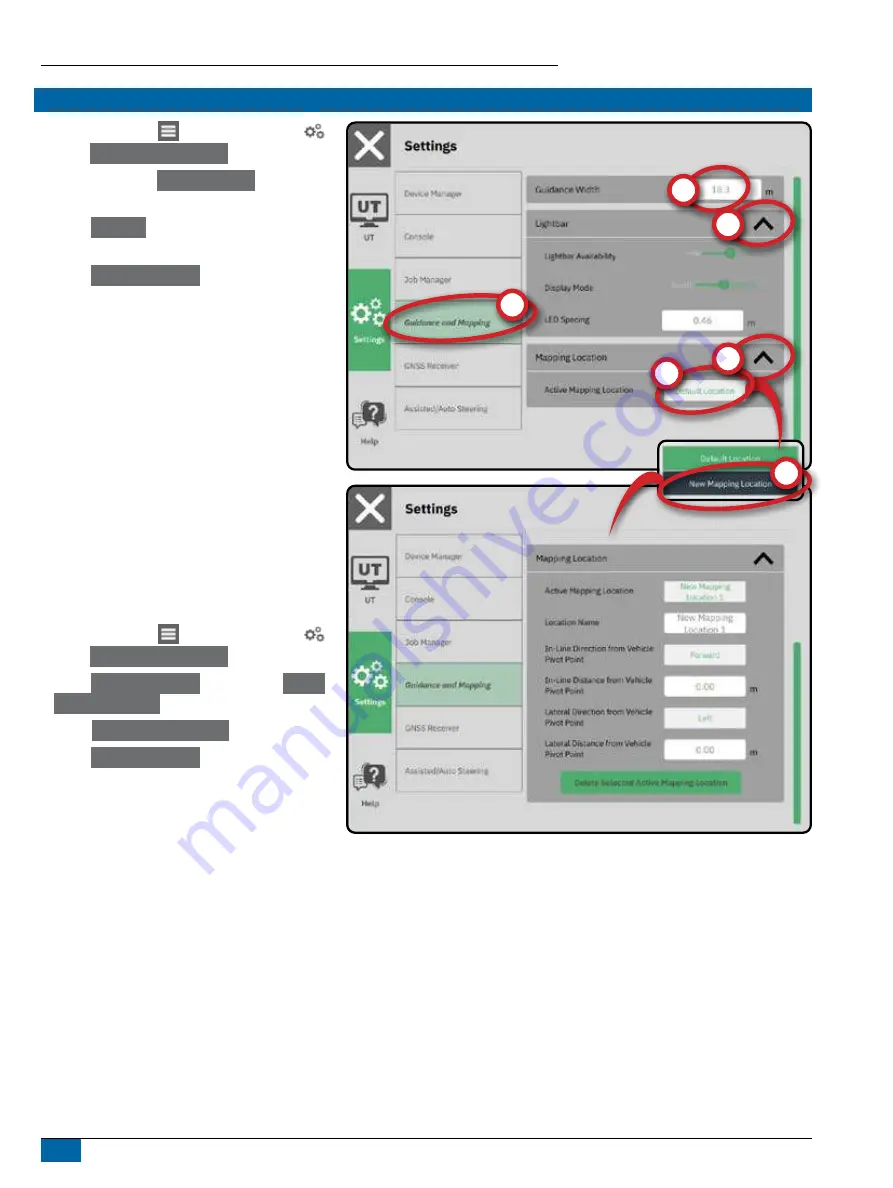
Matrix 908 Field Computer
16
www.teejet.com
NO.4 SET UP GUIDANCE AND MAPPING
1. On the Main Menu
, on the Settings Menu
,
select
Guidance and Mapping
.
2. Select the existing
Guidance Width
to enter a
new value.
3. Under
Lightbar
, make adjustments to settings
as needed.
4. Under
Mapping Location
, make adjustments to
settings as needed.
Mapping Location
Mapping location establishes the location from which
the boundary will be mapped.
• Default location – while creating an exterior
boundary or polygon, the line will be to the
exterior of the outermost active section. While
creating an interior boundary, the line will be to
the interior of the innermost active section. If no
sections are active, the boundary will be marked
to the end of the outermost section.
• User entry – in-line and lateral offset from the
vehicle pivot point directions and distances can
be specified by the user. Up to five (5) user
entries can be created.
User Entered Mapping Location
1. On the Main Menu
, on the Settings Menu
,
select
Guidance and Mapping
.
2. Under
Mapping Location
, select the
Active
Mapping Location
.
3. Select
New Mapping Location
.
4. Under
Mapping Location
, make adjustments to
settings as needed. Changes are automatically
applied to the current mapping location.
Содержание TeeJet Matrix 908
Страница 1: ...98 01578 R0 U S E R G U I D E...






























