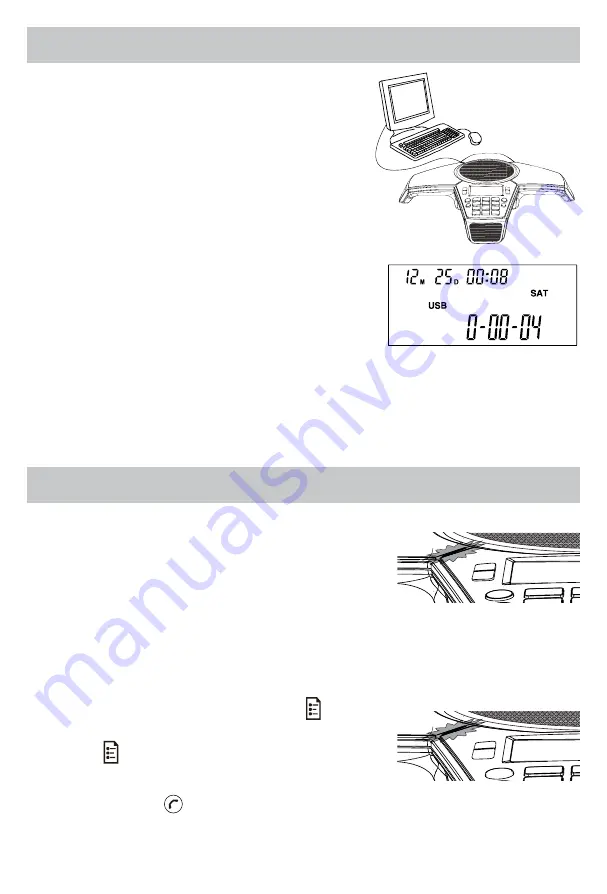
PLACING A SOFTPHONE CALL VIA USB
1. Turn on your PC/Mac and open Skype or
other app. Connect one end of the USB
cable to your PC/Mac. Connect the other
end to the USB port on your phone. It will
take 5-10 seconds to automatically install the
driver for the first time setup.
2. The LCD will indicate you are in USB
Mode, and the blue LED will be on. Aura
Professional UC™ now acts as a USB
handsfree speaker for PC/Mac and Video
Conferencing devices. It provides HD voice
quality sound both on the speaker and
microphone path. Exit the app to end a USB
VoIP call.
3. To optimize the performance, set the PC/Mac and Video device volume
settings for the microphone and speakers in the middle of the range.
Adjust as needed. Don’t activate any sound processing effects such as
Automatic Gain Control (AGC), echo cancellation, or noise suppression
software on your PC/Mac.
CONFERENCE PHONE FUNCTIONS
Call Mute
To mute a call, press the MUTE Button while
the call is in progress to turn your phone’s
microphones off. The Red LEDs will stay on while
in Mute Mode.
To release mute, press the Mute Button again. The Red LEDs will go out.
Call Hold
While a call is on hold, neither party will hear each other.
PSTN Call Hold
While on a PSTN call, press the Menu key to
place the call on hold. The Blue LED will blink.
Press the button again to resume the call.
Redial While in PSTN Mode
Press the ON/OFF button, and then the REDIAL button. The last number
called will display and dial.
10
RED
BLUE


























