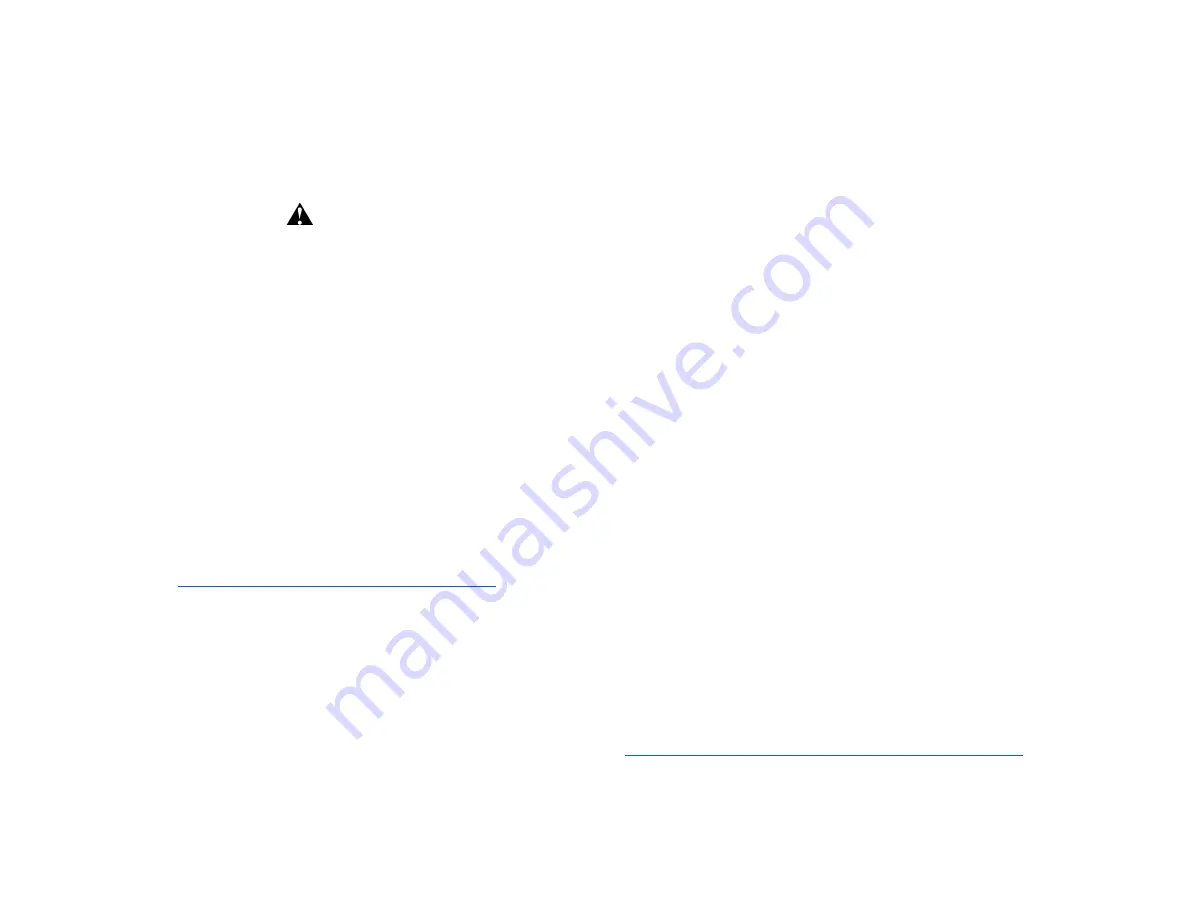
Important Safety Information
WARNING
Read and keep this information for future reference.
Failure to follow these instructions or heed these
warnings could result in fire, electrical shock, bodily
injury, or property damage. Visit our website for the most
up to date product and safety information.
Handle with Care. Car Thing is an electrical device that
should be handled with care. Avoid dropping Car Thing. Do
not expose Car Thing to liquids. Keep away from dust. Avoid
extreme temperatures. Do not use Car Thing if it has been
damaged.
Repair . Do not attempt to repair Car Thing. Contact Spotify
support for information on repairs. Contact details can be
found at:
https://www.spotify.com/about-us/contact/
Electrical Safety. Only use adapters and cables provided by
Spotify for use with Car Thing. Do not use Car Thing in
explosive atmospheres, such as fueling areas. Do not remove
or attempt to remove the battery.
Battery and Heat Warning.
●
Prolonged heat exposure may damage your Car Thing.
For example, do not leave Car Thing unattended in
your vehicle in direct sunlight. To prevent heat
damage, place Car Thing in the provided pouch and
take it with you, or store in your vehicle’s locked glove
compartment.
●
Do not puncture or incinerate the device or battery.
●
When storing Car Thing for an extended time, store
within the following temperature range: -4 to 77 °F
(from -20 to 25 °C).
●
Do not use the device outside of the following
temperature range: from 14 to 105 °F (from -10 to 40
°C).
●
Contact your local waste disposal department to
dispose of the device/battery in accordance with
applicable local laws.
Distracted Driving Hazard. Safe use of Car Thing in a vehicle
is completely your responsibility. Be careful and attentive
while operating a vehicle. Many states have laws prohibiting
distracted driving. Never drive distracted. Stop using Car
Thing if it distracts you from operating any kind of vehicle. For
further information on the dangers of distracted driving and
how you can be a part of the national effort to save lives by
preventing this dangerous behavior, visit the National Highway
Traffic Safety Administration website “Distracted Driving”
(
https://www.nhtsa.gov/risky-driving/distracted-driving
).
50
Содержание Car Thing
Страница 1: ...User Manual 1...




































