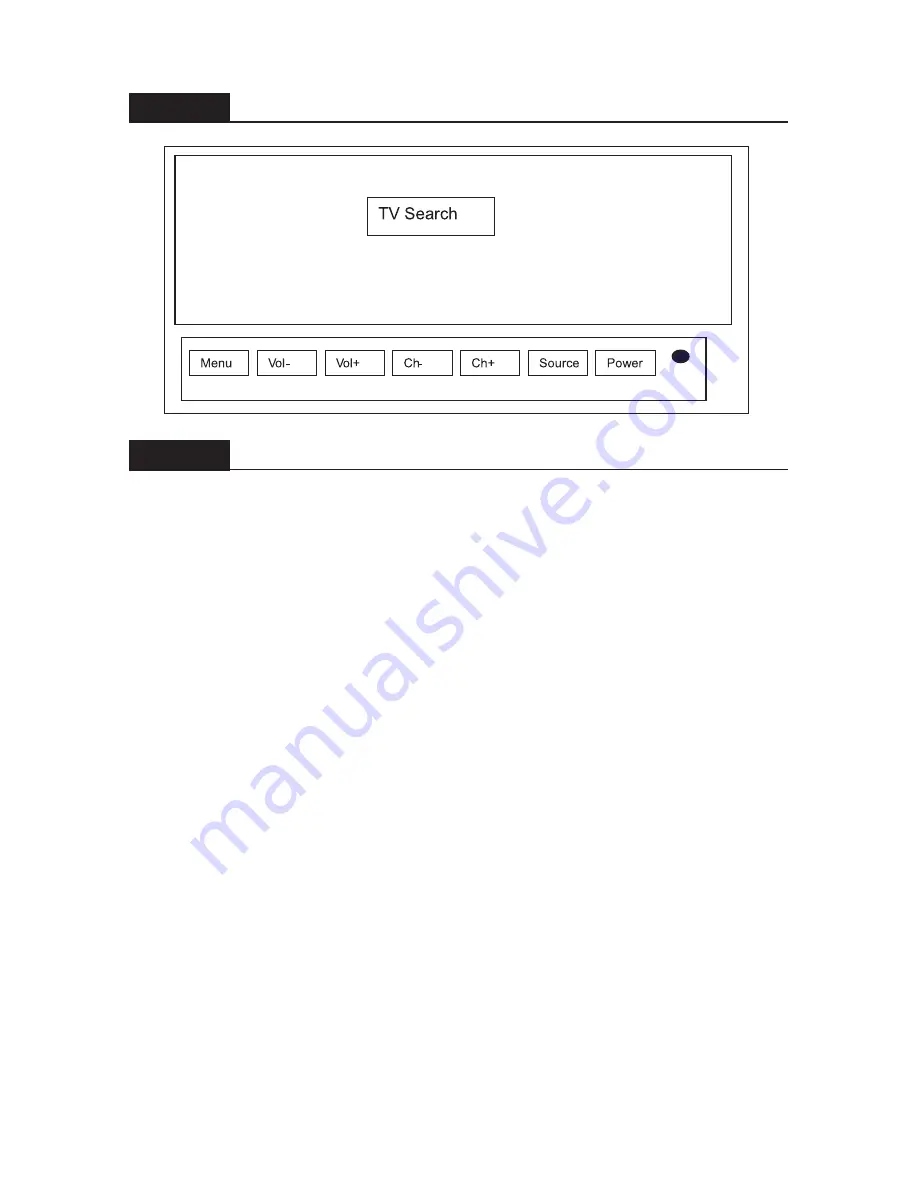
39
When you have purchased and installed the iPod option but cannot activate iPod
functions via the Source key, please use the following procedure to activate these
functions.
1. Press the Source key to select the CATV mode.
2. Press the MENU key to enter the main OSD MENU window.
3. Press the CH- key to select the System Setting function.
4. Press the MENU (OK) key to enter the secondary System Setting window.
5. Press the CH- key to choose the iPod System.
6. Press the MENU (OK) key to enter the iPod System setting function.
7. Press the CH+/- key to select ON, turning on the iPod function.
Continually press the VOL- key to exit the OSD MENU.
8.
3.4.5
iPod Function
3.4.4
TV Channel Search in Progress
Содержание C572R
Страница 6: ...STEP 1 Remove the Front Lower Cover 4 ...
Страница 24: ...STEP 1 Remove the Pedestal and Front Lower Cover 21 ...
Страница 35: ...32 Operating Manual CHAPTER 3 CardioActive Entertainment Station Integrated Analog TV ...
Страница 39: ...36 OSD Adjustment Brightness Example 2 Image H position Image V position OSD Secondary Window ...
Страница 41: ...38 3 4 3 TV Scan 3 4 2 NTSC Cable Illustration NTSC Cable ...
Страница 49: ...46 Operating Manual CHAPTER 4 CardioActive Entertainment Station Integrated Digital TV ...














































