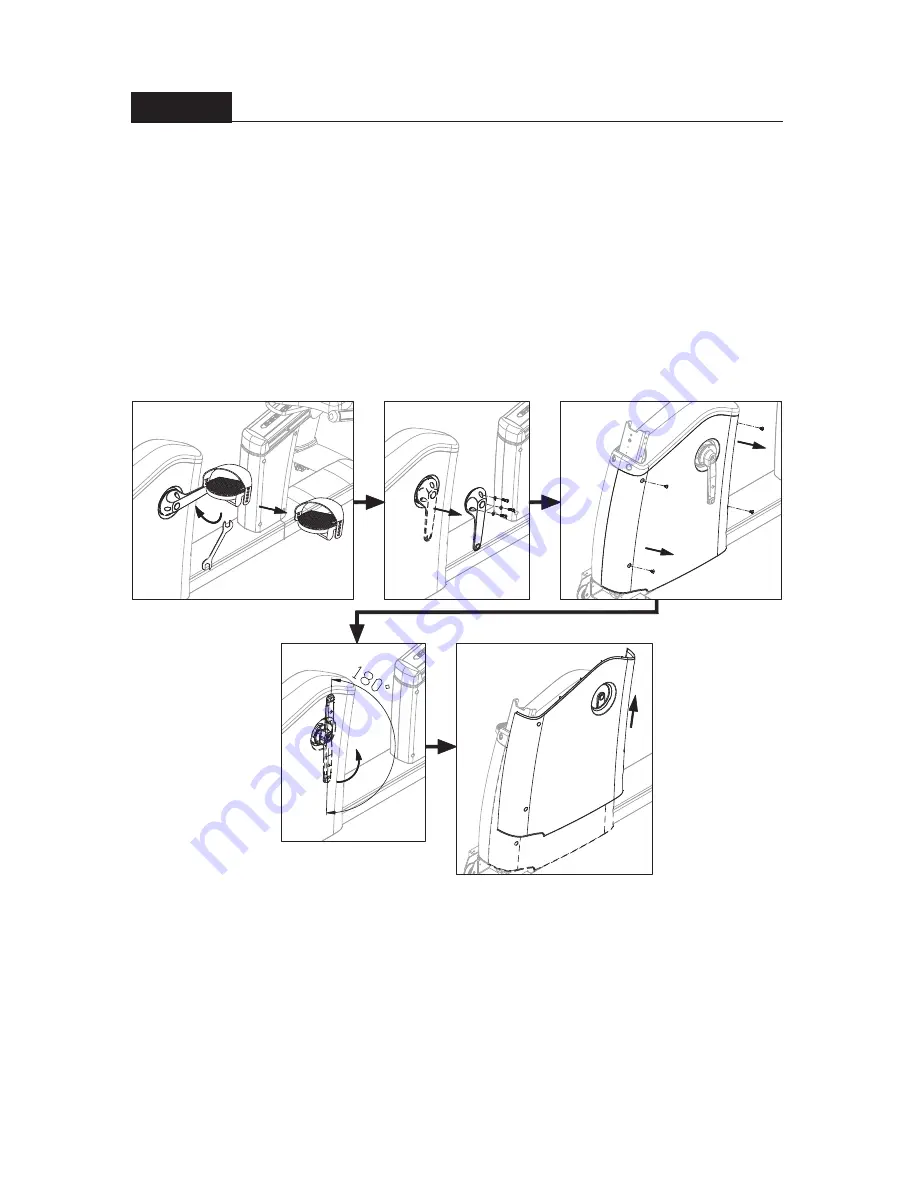
STEP 3
Remove the Left Pedal and Crank Cover
(a) Remove the left pedal.
(b) Remove the crank cover.
c) Remove screws from the left side cover.
(d) Rotate the crank 180 degrees until it points upward vertically as shown.
(e) Lift the left side cover off, tilting it to avoid the crank and the product frame.
(
7
(e)
(d)
(c)
(b)
(a)
Содержание C572R
Страница 6: ...STEP 1 Remove the Front Lower Cover 4 ...
Страница 24: ...STEP 1 Remove the Pedestal and Front Lower Cover 21 ...
Страница 35: ...32 Operating Manual CHAPTER 3 CardioActive Entertainment Station Integrated Analog TV ...
Страница 39: ...36 OSD Adjustment Brightness Example 2 Image H position Image V position OSD Secondary Window ...
Страница 41: ...38 3 4 3 TV Scan 3 4 2 NTSC Cable Illustration NTSC Cable ...
Страница 49: ...46 Operating Manual CHAPTER 4 CardioActive Entertainment Station Integrated Digital TV ...











































