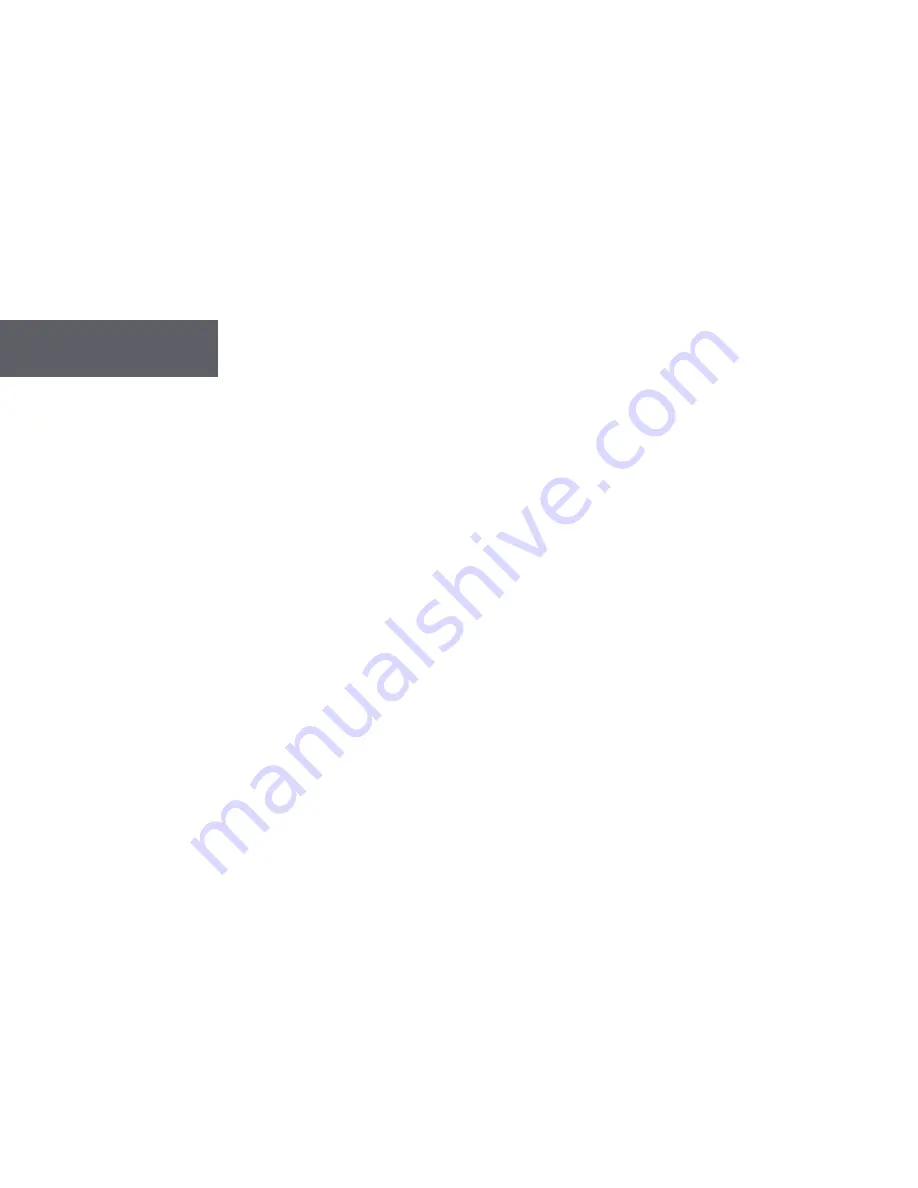
14
CONTACTS
An individual contact entry may include First Name, Last Name, Wireless Address, Work Email, Home Email, Company,
Home Phone, Work Phone, Mobile, Fax, Street, City, State, Zip and Note. In addition, address groups can be defined.
Creating a Contact
• From the Main menu, press navigation keys to highlight
Contacts
and press Enter.
• Press navigation keys to highlight
New Contact
and press Enter.
• Type the appropriate text in each field and use navigation keys to move the cursor from one field to the next. Note that
some fields will limit the characters that can be entered into them.
• Press ESC or move the cursor to
Save Entry
to save the record.
Creating a Group
• From the Main menu, press navigation keys to highlight
Contacts
and press Enter.
• Press navigation keys to highlight
New Group
and press Enter.
• Type the desired Group Name. Cursor down to Select Addresses and press Enter. Select the desired addresses.
• Use Enter key to select the desired contact.
• Press ESC to return to the previous screen.
• Press ESC or move the cursor to
Save Entry
and press Enter to save the record.
Содержание T52
Страница 1: ...two way pager T52 USER GUIDE ...





























