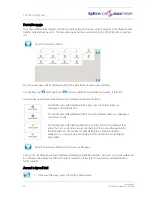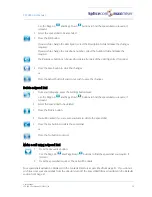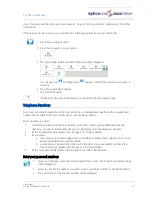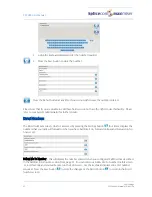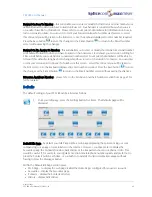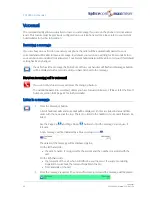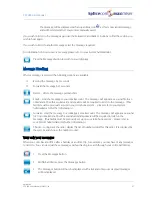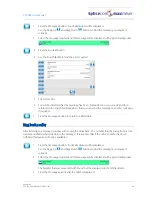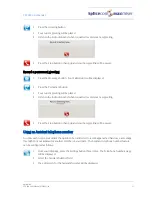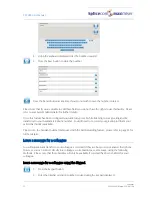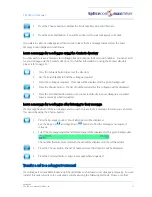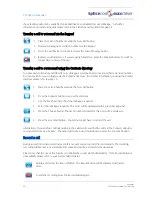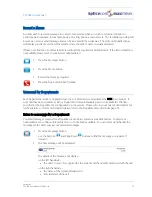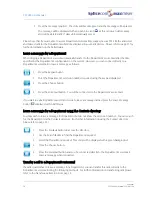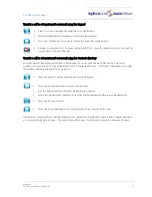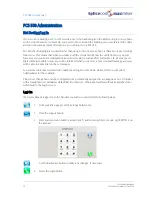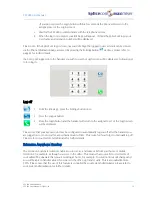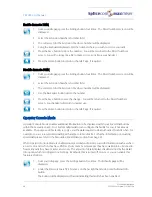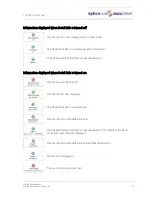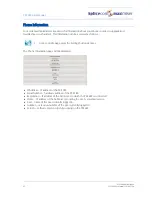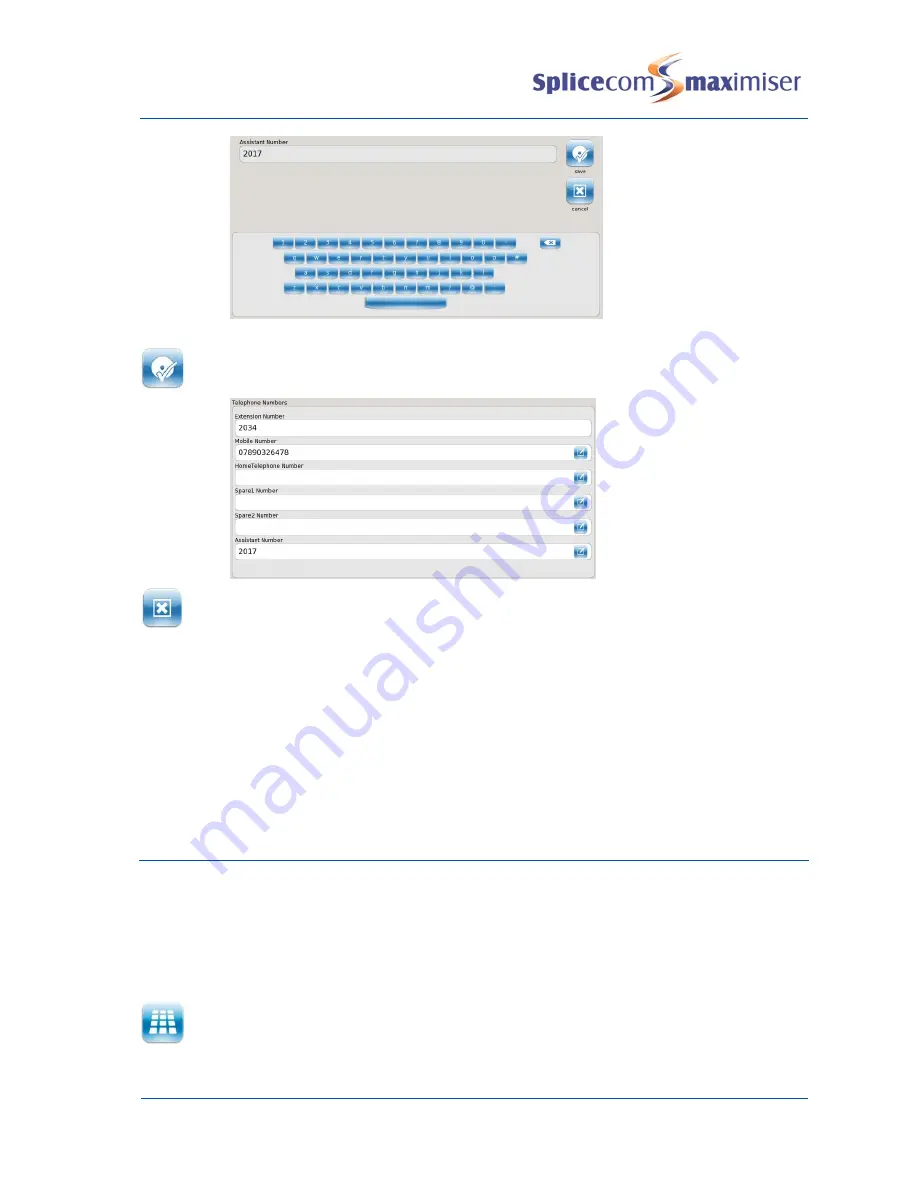
PCS 580 User Manual
Voicemail
52
PCS 580 User Manual V1.2/0411/1a
4
Using the keyboard displayed enter the number required
5
Press the Save button to store the number
Press the Cancel button at any time if you do not wish to save the number entered.
Please note that if you are unable to edit these fields you do not have the rights to use this facility. Please
refer to your System Administrator for further details.
Once this feature has been configured your caller can press 0 while listening to your greeting and be
transferred to your Assistant telephone number. You will need to re-record your greeting to inform your
callers that facility is available.
Please note: the Assistant number is also used with the Call Forwarding feature, please refer to page 32 for
further details.
Leave a message for a colleague
You will automatically transfer to your colleague’s voicemail if they are busy or do not answer their phone.
However, you can connect directly to a colleague’s voicemail to leave a message, using the following
methods. Please note that these facilities will only be available if voicemail has been enabled for your
colleague.
Leave a message for a colleague using the Keypad.
1
Press the Keypad button
2
Enter the internal extension number required using the key pad displayed
Содержание PCS 580G
Страница 69: ......