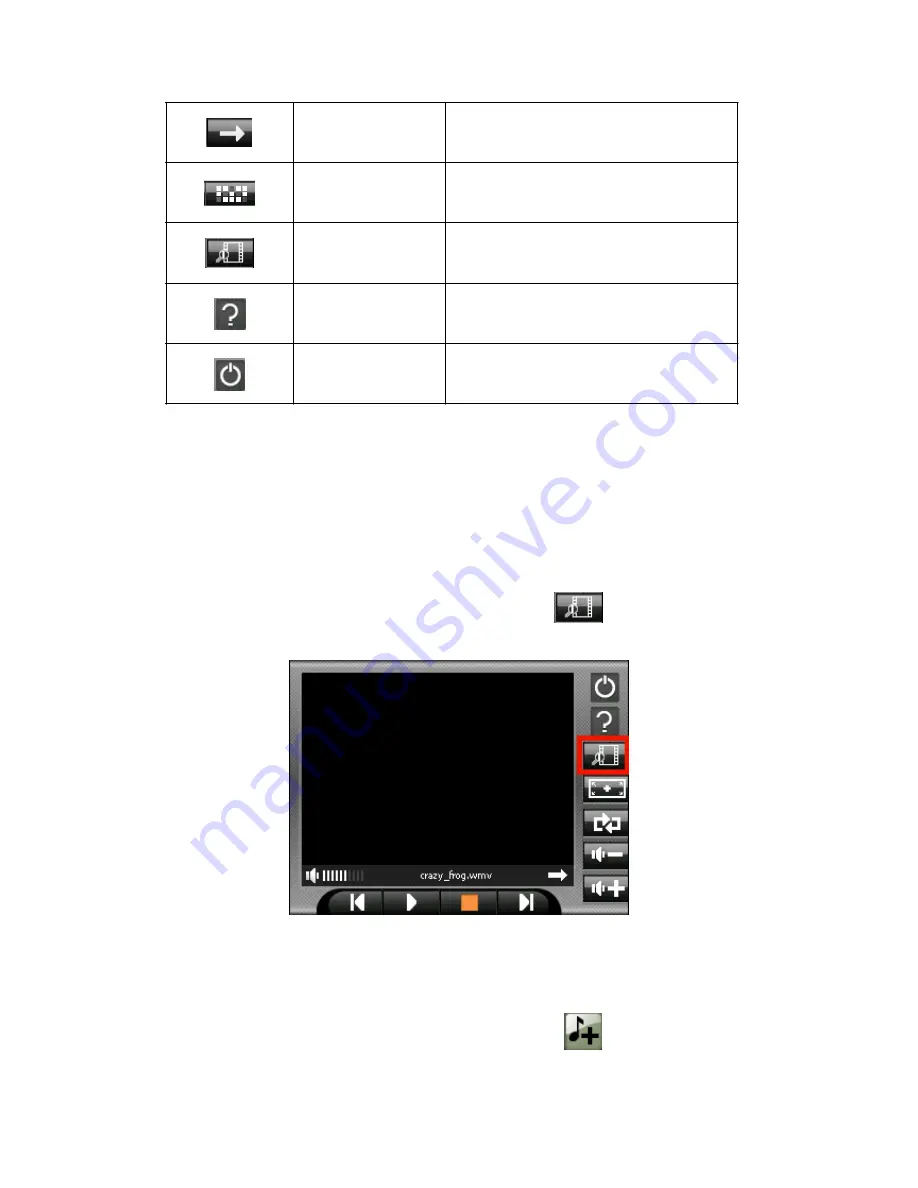
Single playback
Single playback
Random Random
sequence
Play List
Open play list.
Info Check
version
Exit
Exit MP3 Player
8.5 Using Play List
Once the Video player is open, by default the system will automatically load all
Video files in the play list. If you wish to create your own play list, follow the
instructions below:
1. To create your own play list in Video Player, tap
圖示。
2. You can use the following buttons to add or delete songs in your play list
:
※
Add file
n
Add a new file to your play list. Tap Add file ico
Содержание SPK-AL-NAVI600
Страница 1: ...SPK AL NAVI600 User s Manual...
Страница 22: ...Part II GPS Navigation Part II tells you how to use the GPS navigation function...
Страница 41: ...Part III More Tools Part III introduces MP3 Player Photo Viewer Mpeg 4 Video Play Calculator etc...
Страница 53: ...6 To return to the control panel tap on the right toolbar...

























