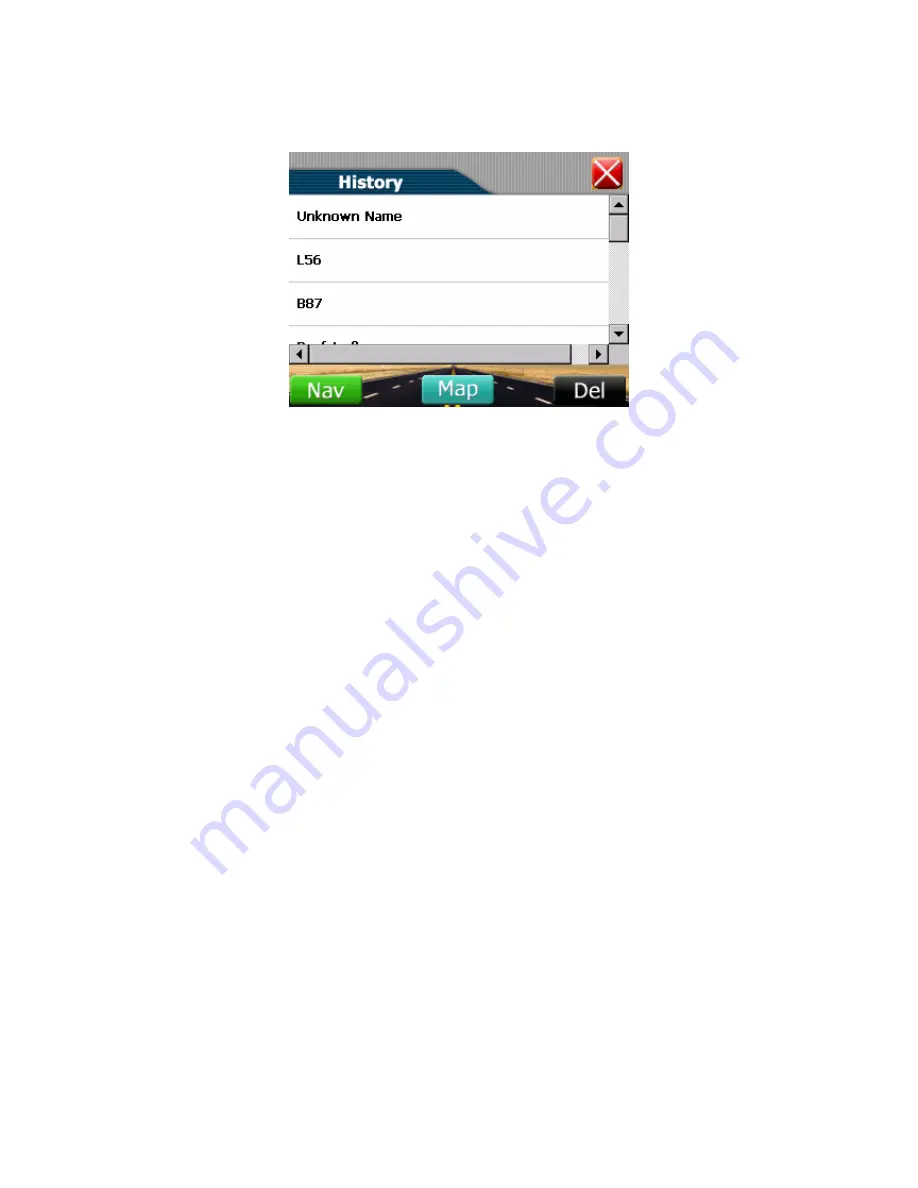
2. Tap (highlight) the desired item in the history list.
3. You can preview your destination by tapping Map.
4. To calculate the route, tap Nav. The route is shown as a highlighted blue
line starting from your origin to your destination.
Using Map Cursor
Map Cursor means using the stylus pen to pinpoint a location on the map and
then view details, set as origin, save the location to Favorites or initiate
navigation to the location.
Navigate to Map Cursor is especially handy when you want to navigate to a
physical location, facility, or attraction by its location on the map rather than by
its street address.
1. Use the stylus pen to drag the map to a specific location or intersection of
your choice.
2. Tap and hold the location with your stylus pen until the Map Cursor pop-up
menu appears.
Содержание SPK-AL-NAVI600
Страница 1: ...SPK AL NAVI600 User s Manual...
Страница 22: ...Part II GPS Navigation Part II tells you how to use the GPS navigation function...
Страница 41: ...Part III More Tools Part III introduces MP3 Player Photo Viewer Mpeg 4 Video Play Calculator etc...
Страница 53: ...6 To return to the control panel tap on the right toolbar...






























