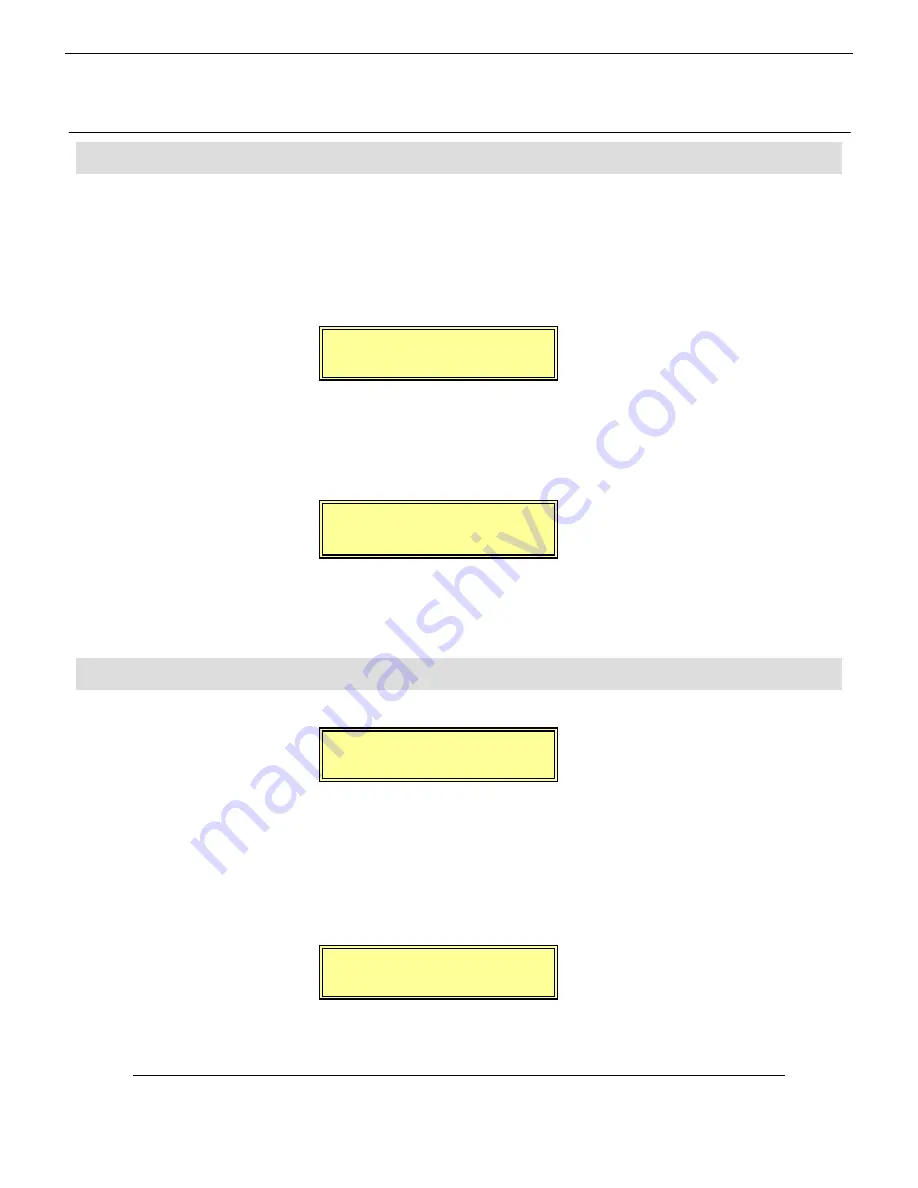
Spirit Digital 328 v2
8
The first thing to set on the 328 is which MIDI Channel on which you wish to transmit/receive
Snapshot automation data. Press
<MENU>
then scroll up to ‘User Options’ and press
<ENTER>
. Here you can configure on which MIDI Channel the transmits/receives
Snapshot/User Setup MIDI Program Changes (note that if User Options|Omni Mode is enabled
then the 328 will receive and respond to Snapshot MIDI Program Changes on all 16 MIDI
Channels).
To make use of any automation facilities on the 328, ‘MIDI Dynauto’ must be enabled in the
‘Automation Setup’ menu. Press
<MENU>
then scroll to ‘Automation Setup’ and press
<ENTER>
. Here ‘MIDI Dynauto’ must be enabled otherwise the 328 will neither transmit nor
respond to any received automation data.
Scroll down one page to the automation ‘Mode’ page. Four automation modes are available on
the 328: Read Only, Write Only, Read/Write, Update. Each mode determines how the 328 will
transmit/respond to automation data, and each has its own applications.
Read Only Mode
When the 328 is in Read Only mode, it only responds to automation data received and does not
transmit any automation data. This mode may be useful when a final automation performance
had been completed in Cakewalk, and no more automation data was to be recorded. In this case
the desk could be set to Read Only as a ‘safe’ mode, to ensure that no further automation data
was recorded over the final automation performance.
Write Only Mode
<Automation Set>
MIDI Dynauto: ON
<Automation Set>
Mode: READ ONLY
<Automation Set>
Mode: WRITE ONLY
< User Options >
MIDI Channel: 1
328 Automation
4
Automation Settings On The 328
Automation Settings On The 328
Automation Settings On The 328
Automation Settings On The 328
Automation Modes On The 328
Automation Modes On The 328
Automation Modes On The 328
Automation Modes On The 328














