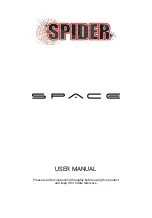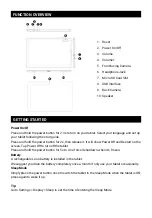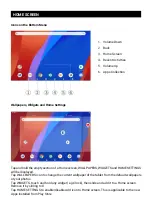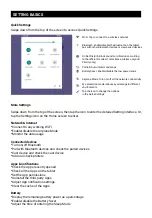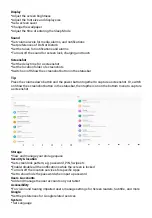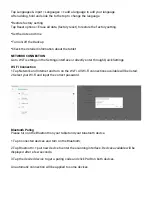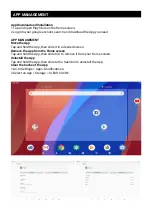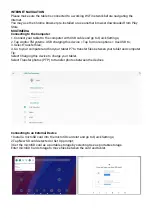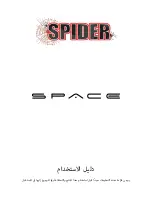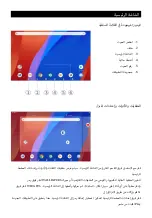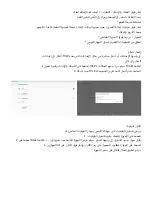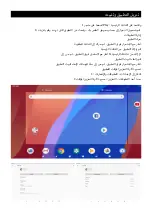1. Reset
2. Power On/Off
3. Volume-
4.
5. Front-facing Camera
6. Headphone Jack
7. Micro SD Card Slot
8. USB interface
9. Back Camera
10. Speaker
FUNCTION OVERVIEW
GETTING STARTED
Power On/Of
Press and hold the power button for 2-3s to turn on your tablet. Select your language and set up
your tablet following the start guide.
Press and hold the power button for 2s, then release it. It will show Power O
ff
and Restart on the
screen. Tap Power O
ff
to turn o
ff
the tablet.
Press and hold the power button for 5s to do a forced shutdown when it's frozen.
Battery
A rechargeable Li-ion battery is installed in the tablet.
We suggest you drain the battery completely once a month if only use your tablet occasionally.
Sleep Mode
Simply press the power button once to switch the tablet to the Sleep Mode when the tablet is ON;
press again to wake it up.
Tip:
Go to Settings > Display > Sleep to set the time of entering the Sleep Mode.
Содержание SPACE A10
Страница 1: ...USER MANUAL...
Страница 2: ......
Страница 12: ......
Страница 13: ......
Страница 14: ...USB 1 2 3 4 5 6 7 8 9 10 2 3 O O 5 Li ion...
Страница 15: ...WALLPAPERS WIDGETS X Play 1 2 3 4 5 6...
Страница 16: ...Bluetooth Wi Fi Bluetooth Battery Saver...
Страница 17: ...PIN Google...
Страница 18: ...Wi Fi 1 Wi Fi Wi Fi 2 Wi Fi 1 2 Bluetooth 3...
Страница 19: ...1 Play 2 X 1 2...
Страница 20: ...Wi Fi Chrome Play 1 USB 2 Android TM USB USB 3 4 P7 PTP 1 microSD microSD 2 SD 3 microSD microSD...
Страница 23: ......
Страница 24: ......