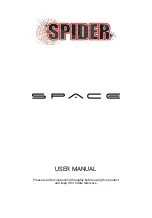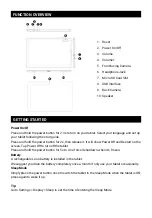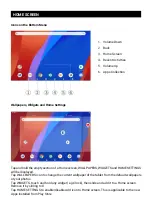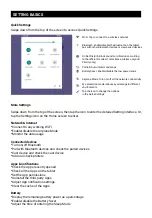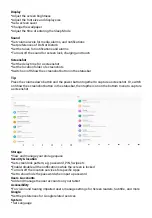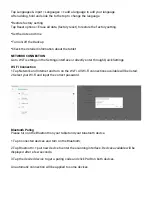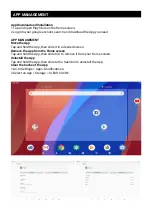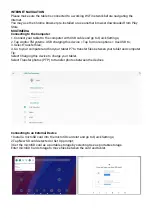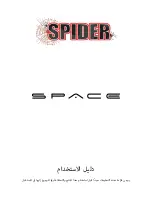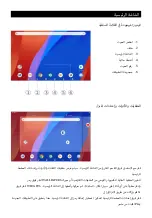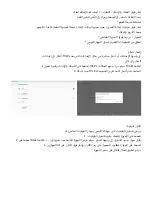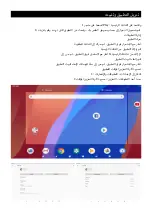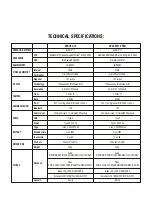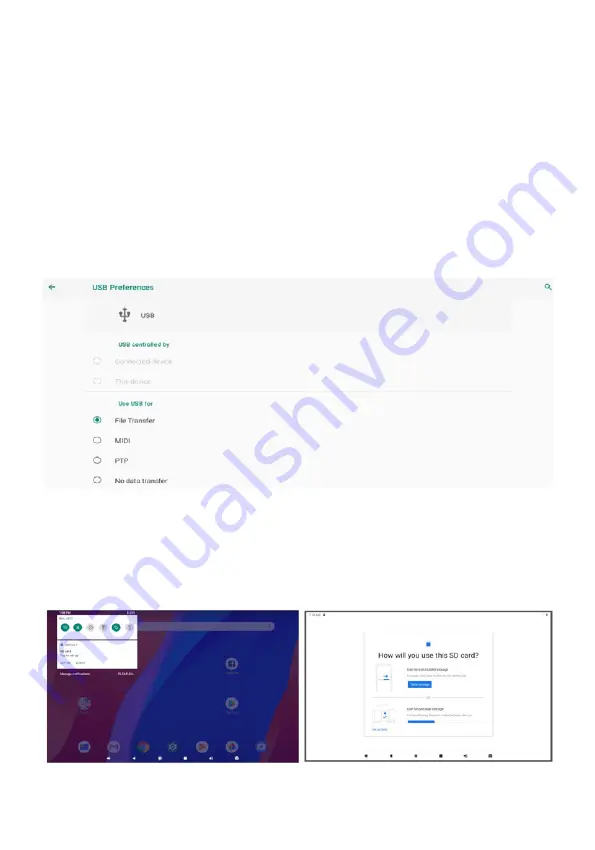
INTERNET NAVIGATION
Please make sure the tablet is connected to a working Wi-Fi network before navigating the
Internet.
You may use the Chrome browser pre-installed or use another browser downloaded from Play
Store.
MULTIMEDIA
Connecting to the Computer
1. Connect your tablet to the computer with USB cable and go to Quick Settings;
2. Tap Androi TM ystems. USB charging this device > Tap for more options > Use USB to;
3. Select Transfer files;
4. Go to your computer and find your tablet P7 to transfer files between your tablet and computer.
Tip:
Select Charging this device to charge your tablet;
Select Transfer photos (PTP) to transfer photos between the devices.
Connecting to an External Device
1.Install a microSD card into the microSD card slot and go to Quick Settings;
2.Tap New SD card detected or Set Up prompt;
3.Set the microSD card as a portable storage by selecting Use as portable storage.
Enter microSD Card storage to move files between the card and tablet.
Содержание SPACE A10
Страница 1: ...USER MANUAL...
Страница 2: ......
Страница 12: ......
Страница 13: ......
Страница 14: ...USB 1 2 3 4 5 6 7 8 9 10 2 3 O O 5 Li ion...
Страница 15: ...WALLPAPERS WIDGETS X Play 1 2 3 4 5 6...
Страница 16: ...Bluetooth Wi Fi Bluetooth Battery Saver...
Страница 17: ...PIN Google...
Страница 18: ...Wi Fi 1 Wi Fi Wi Fi 2 Wi Fi 1 2 Bluetooth 3...
Страница 19: ...1 Play 2 X 1 2...
Страница 20: ...Wi Fi Chrome Play 1 USB 2 Android TM USB USB 3 4 P7 PTP 1 microSD microSD 2 SD 3 microSD microSD...
Страница 23: ......
Страница 24: ......