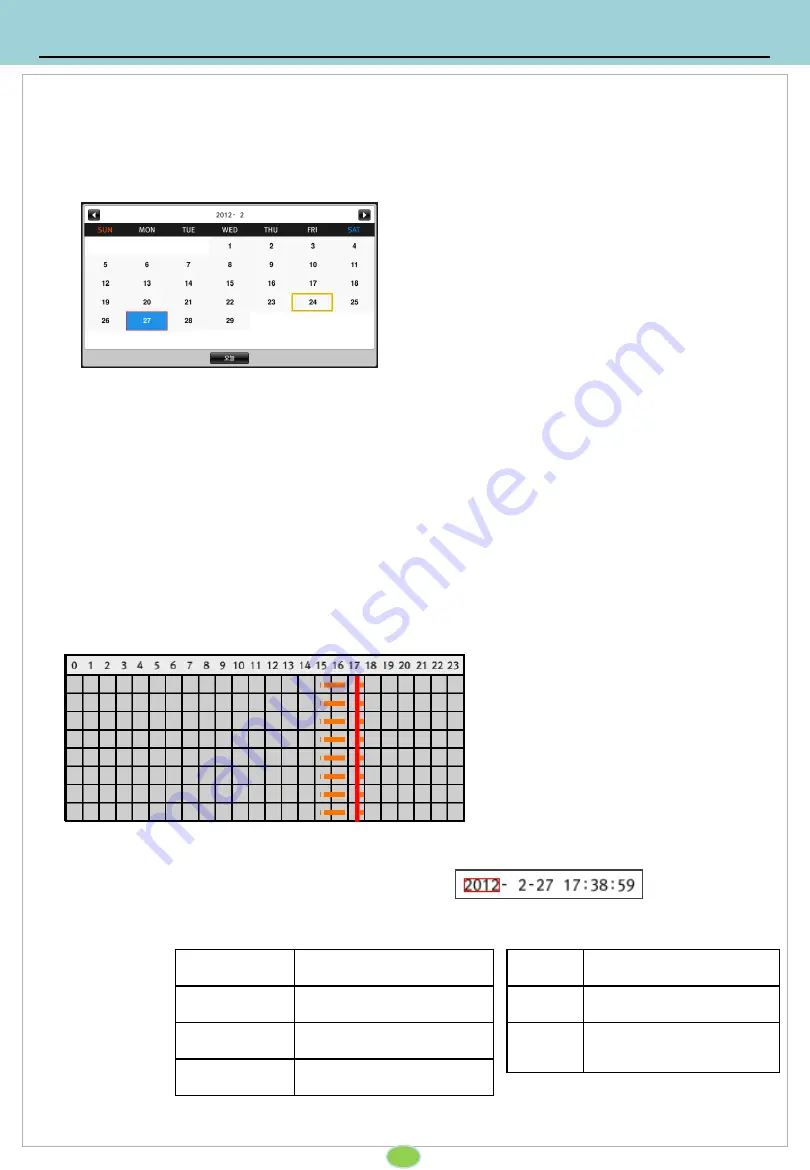
5. Playback
5-2. Set the year, month, date to playback
Using calendar, move to the desired date and time. Select the date that the recording was
enabled.
27
3. Select the date and time then push ‘OK’. With the remote controllers arrow key,
change the date and time.
4. Push ‘OK’ to move other position.
4. Click
◀
▶
to move next or previous month.
5. Move to today using ‘TODAY’ button.
6. Move to playback menu using remote controller’s MENU key.
Recording data shown on the time graph will be displayed in different colors depending on
the recording type.
5-3. Time scroll bar
1. With the remote controllers arrow key,
move the focus to calendar button.
2. Push ‘OK’ button.
3. With the remote controllers arrow key,
select the recording enabled date and
push ‘OK’.
1. With the remote controllers arrow key,
move the focus to time scroll bar.
2. Push
◀
▶
button to move the desired
time.
Recording
status
Orange
Continuous recording
Blue
Motion recording
Dark Green
Sensor recording
Yellow
Impact recording
Purple
Emergency recording
Green
Previous recording
Gray
Video loss or no
recording
Содержание SAC8
Страница 1: ...SAC8 User s Guide 8Ch Car Driving Recorder...
Страница 47: ...8 Supplement 8 2 Dimensions 46...
Страница 49: ...49...
Страница 50: ...Drive Partner for your Safety...






























