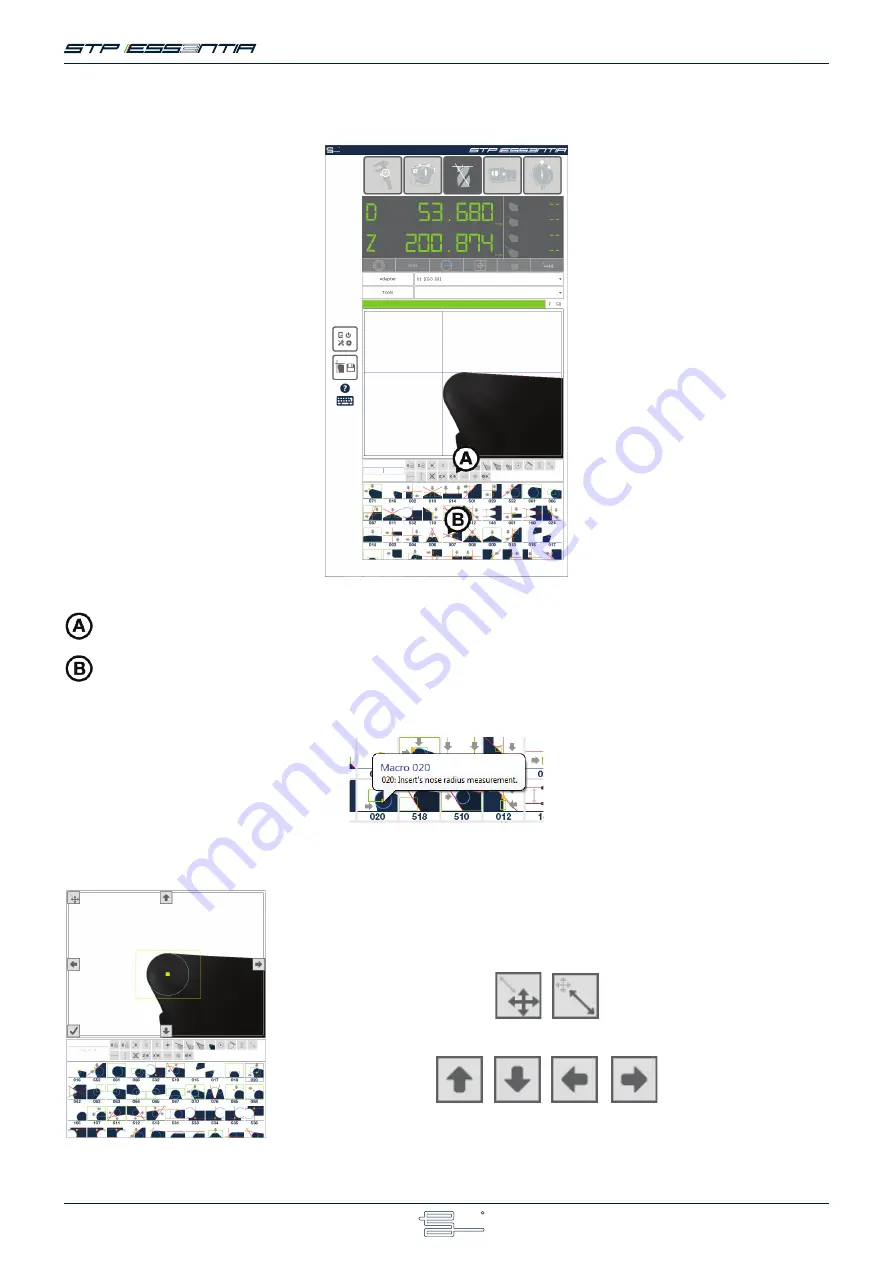
18
Essentia quick user reference
© Speroni spa . All Rights Reserved
764500110-00
SVS Macro
The SVS Macro allows you to do advanced measures on a tool, for example, measuring the center of a radius or the intersection
between two lines.
The macro filters
In the SVS Macro window you can see:
Surfing through the complete macro list (A), you can find the measure you need and drang it into the preferred list (C).
The description of the macro will appear staying on the macro for a second.
The complete list of the macros.
It is sometimes necessary to edit a macro to ensure it works correctly.
In order to do this, run a macro (in this example the macro “020”) clicking on it and then click on the FOV.
You will see something like this:
Click inside the area you want to change and hold down.
You will see the mouse cursor change and moving it you will see the selected area moving.
You can toogle from the “moving” function and the “resize” function usign the upper left
button.
You can also move or resize the selected area by clicking the dedicated buttons
Содержание STP Essentia
Страница 1: ...QUICK USER MANUAL...
Страница 20: ......

















