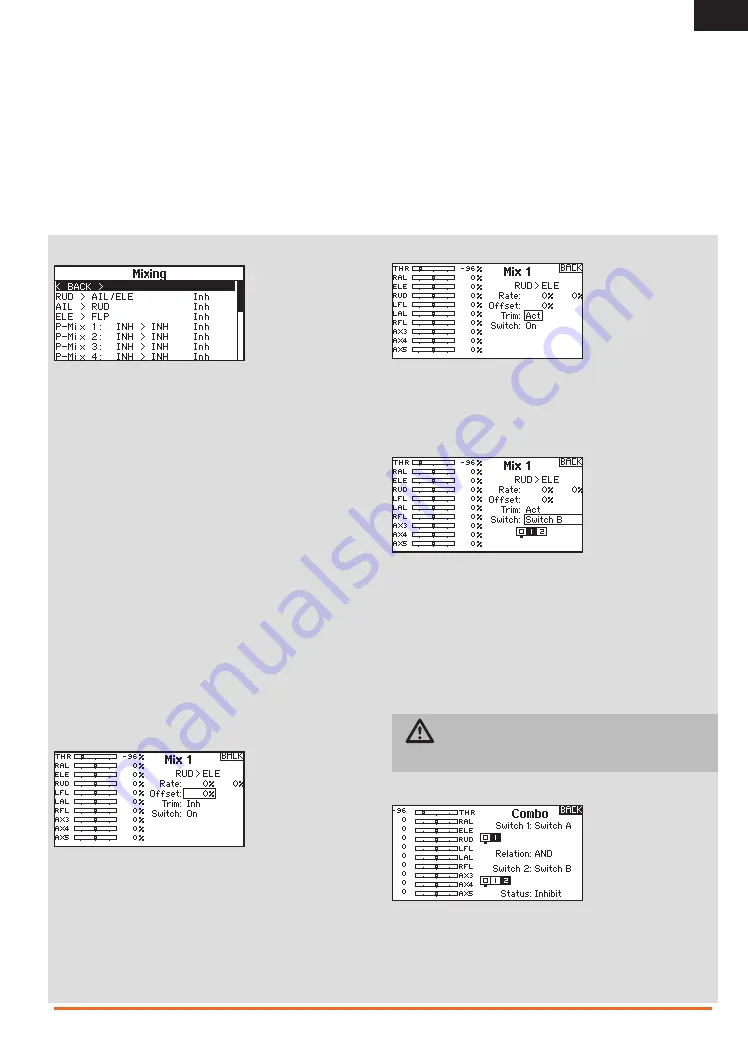
27
SPEKTRUM DX18t • TRANSMITTER INSTRUCTION MANUAL
EN
Mixing
Mixing allows control input for a channel to affect more than one
channel at a time.
Mixing functions support:
• Mixing a channel to another channel.
• Mixing a channel to itself.
• Assigning offset to a channel.
• Linking primary to secondary trim.
These mixes are available for each model memory:
• 16 programmable mixes
• Cyclic to Throttle (HELI)
• Swashplate (HELI)
• Elevator to Flap (ACRO)
• Aileron to Rudder (ACRO)
• Rudder to Aileron/Elevator
(ACRO)
• Aileron>Rudder (SAIL)
• Aileron>Flap (SAIL)
• Elevator>Flap (SAIL)
• Flap>Elevator (SAIL)
Select a channel for master and slave. Inputs for the master
channel control both the master and slave channels. For example,
Elevator to Flap makes elevator the master channel and flap the
slave channel.
Offset
Change the offset value to move the effective center position
of the slave channel. Positive or negative value determines the
direction of the offset. Offset is not available for curve mixes.
Trim
If the master channel trim should also adjust the slave channel,
set Trim to Act. A channel monitor on the left side of the screen
shows how channels respond to input. To view a switch-assigned
mix on the monitor, the mix switch must be in the active position.
Assigning a Mix to a Switch
If you wish to assign a mix to a switch position:
1. Scroll to Switch and press the scroll wheel.
2. Scroll left or right to the switch you wish to use and press
the scroll wheel to save the selection.
3. Scroll to the switch position where you want the mix
to be active.
The mix is Active when the box is filled and Inactive when the box
is open. You can assign a mix to be active in multiple switch posi-
tions (0,1 or 2).
CAUTION:
Always do a Control Test of your model after
changing mixes.
Combo Mixing
Combination Mixing is available to create OR mixing. OR mixing
allows you to assign 2 conditions where the mix will activate if
either condition occurs. You can also create AND mixing where 2
conditions must occur to activate the mix.
AS3x Gains
The AS3X Gains menu only appears when AS3X is active in the
Telemetry screen. When the AS3X Gains menu is active, you can
adjust the gain values in each Flight Mode from the transmitter.
To activate AS3x Gains
1. Access the Telemetry menu.
2. Select one of the Telemetry assignments.
3. Turn the scroll wheel until AS3X appears, then press the
scroll wheel to save the selection. AS3X Gains will appear
in the Function List.
To activate AS3x Gains
1. Access the AS3X Gains menu.
2. Move the Flight Mode switch to the flight mode you
want to adjust.
3. Turn the scroll wheel to adjust the gain value.
















































