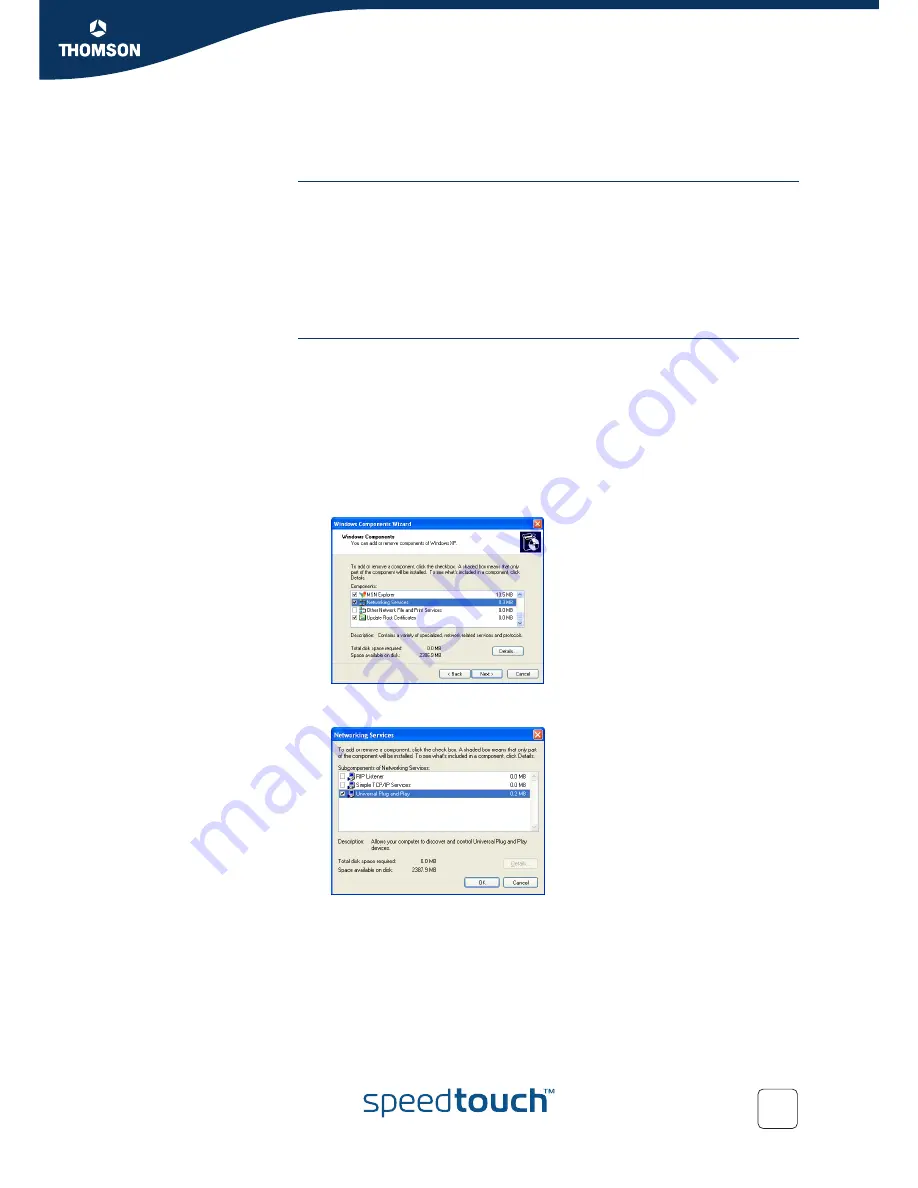
Chapter 6
Troubleshooting
E-DOC-CTC-20050429-0095 v1.0
83
6.2 UPnP™ on Windows XP Systems
SpeedTouch™ not
detected by UPnP™ or
IGD Control Client
Check on following:
Make sure the UPnP™ and Internet Gateway Device Control Client Networking
components are added to your MS Windows XP system.
Your computer doesn’t support UPnP™ if you run an operating system other
than MS Windows XP and MS Windows Millennium.
Make sure that UPnP™ is not disabled in the SpeedTouch™ web page; see
“4.5.2 Game & Application Sharing” on page 57
.
Adding UPnP™
If you are running Microsoft Windows XP, it is recommended to add the UPnP™
component to your system.
Proceed as follows:
1
On the
Start
menu, click
(Settings >) Control Panel
.
2
The
Control Pane
l window appears. Click
Add or Remove Programs
.
3
In the
Add or Remove Programs
window appears, click
Add/Remove
Windows Components
.
4
In the
Windows Components Wizard
, select
Networking Services
in the
Components
list and click
Details
.
5
In the
Networking Services
window, select
Universal Plug and Play
or
UPnP
User Interface
and click
OK
.
6
Click
Next
to start the installation and follow the instructions in the
Windows
Components Wizard
.
7
At the end of the procedure the wizard prompts you that the installation was
successful. Click
Finish
to quit.
Содержание 510v4
Страница 1: ...SpeedTouch 510v4 Residential ADSL Gateway User s Guide Release R4 3...
Страница 2: ......
Страница 3: ...SpeedTouch 510v4 User s Guide R4 3 1...
Страница 8: ...Contents E DOC CTC 20050429 0095 v1 0 iv...
Страница 10: ...About this User s Guide E DOC CTC 20050429 0095 v1 0 2...
Страница 26: ...Chapter 1 Your SpeedTouch E DOC CTC 20050429 0095 v1 0 18...
Страница 94: ...Chapter 6 Troubleshooting E DOC CTC 20050429 0095 v1 0 86...
Страница 95: ......






































