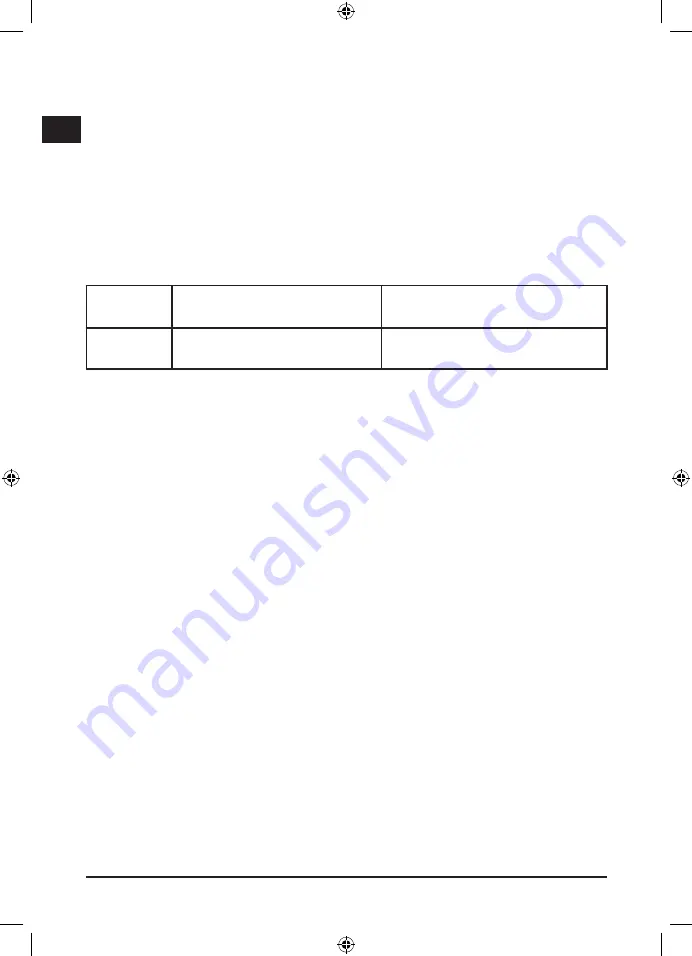
DE
GB
FR
ES
IT
1
After installation is completed, select “Start/Settings/Control Panel”. Double click on
“Game Controllers” or “Gaming options” (depends on operating system). In the window
that opens, your steering wheel should be listed with status “OK”.
Click on “Properties” to test the steering wheel.
It is unnecessary to calibrate the steering wheel. The steering wheel supports
dynamic calibration, which is carried out automatically when plugging in the device.
3. Digital/Analogue mode:
You can choose between analogue and digital mode with this steering wheel.
To select a mode, press the mode button several times until you are in the required
mode.
Digital mode
Analogue mode
LED
N/A
Red
Note: With some games such as GT3™, the steering wheel only works in analogue
mode. Digital mode ensures compatibility with older games.
4. Usage features
1. Auto centring
On connecting the steering wheel to the console, the wheel is automatically centred
so you don’t have to make any long-winded settings via the options menu of the
game.
2. Automatic detection of the greatest possible steering lock
This function automatically sets the greatest possible steering lock for the steering
wheel so you don’t have to make any long-winded settings via the options menu of
the game.
5. Setting steering sensitivity
There are 6 sensitivity levels available.Level 1 is set as default.
To change the sensitivity, proceed as follows:
1. Press the Select button and at the same time the right directional button.
The blinking LEDs indicate which sensitivity level has been set (see table below)
2. Repeat this until you have set the required steering sensitivity.





























