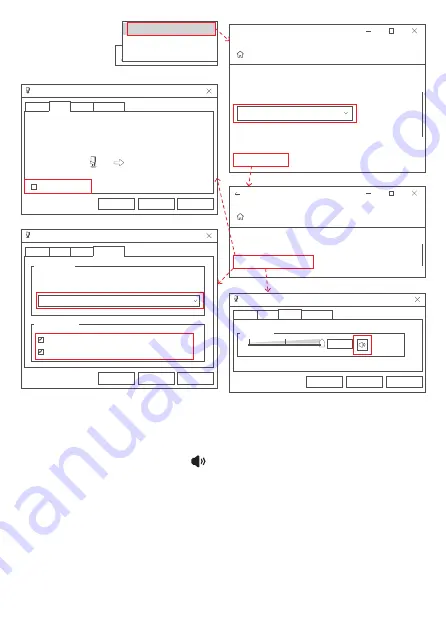
1. Right-click the sound icon " " on the right side of the taskbar and
select "Open Sound Settings";
2. Select "High Definition Audio Device" speakers in "Select Output
Device" under "Output";
3. Click "Device Properties" under "Output", click "Other Device Proper-
ties" under "Related Settings";
4. In the pop-up "Speaker Properties" setting panel, click the "Level"
option panel, adjust the volume to an appropriate value, and confirm
that it is "sound icon" not "mute icon";
3.1.4 Audio output (loudspeaker) settings
Open Sound settings
Sounds
Troubleshoot sound problems
Input
Choose your input device
Certain apps may be set up to use different sound devices than
one selected here.Customize app volumes and devices in
advanced sound options.
Device properties
Spedal 4K Camera Mic
Settings
Sound
Related Settings
Addition device properties
Settings
Device Properties
Microphone Properties
You can listen to a portable music player or other device through
this Microphone jack. If you connect a microphone, you may hear
feedback.
Listen to this device
General
OK
Cancel
Apply
Levels Advanced
Listen
Microphone Properties
Microphone
100
OK
Cancel
Apply
General
Levels Advanced
Listen
Microphone Properties
General
Select the sample rate and bit depth to be used when running
in shared mode.
2 channel, 16 bit, 48000 Hz(DVD Quality)
Default Format
Exclusive Mode
Allow applications to take exclusive control of this device
OK
Cancel
Apply
Levels Advanced
Listen
Give exclusive mode applications priority
01
02
03
04
05
06
07
08
09
10
11
12
13
14
15
16
17
18
19





















