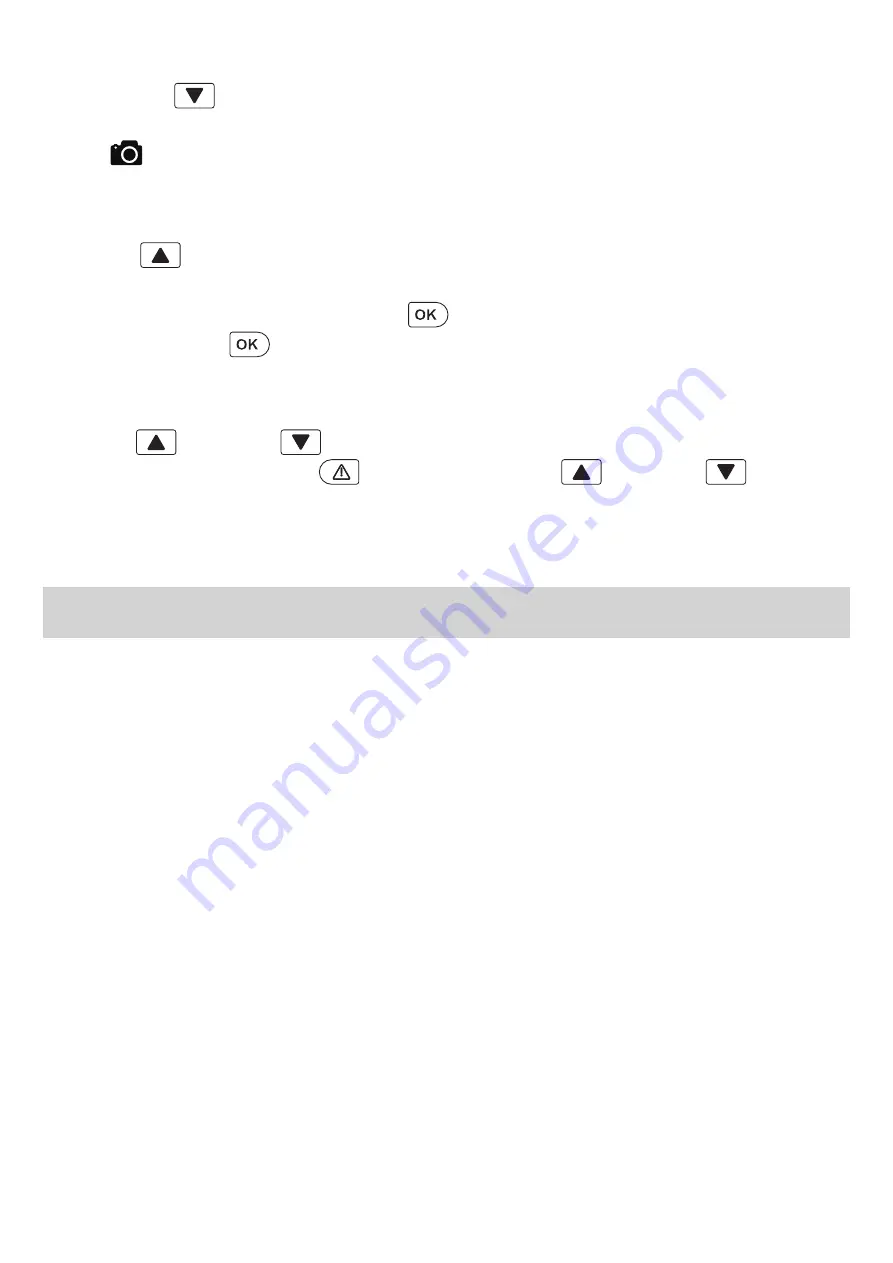
- 06 -
USB File Transfer
FILE TRANSFER
1. Connect the dashcam (with TF card inserted) to your computer using your own USB mini-B data cable
(the included cable is for power supply only). It should be recognized as a removable device.
2. Find the video recording files located in the \SPEDAL\Movie folder. Find the snapshots in
\SPEDAL\Photo.
3. Copy the files to your computer.
TF Card File Transfer
1. Shut down the dashcam and eject the TF card.
2. Insert the TF card into a computer TF card slot or reader and your computer will automatically detect
the TF card.
3. Find the video recording files located in the \SPEDAL\Movie folder or \SPEDAL\Photo for snapshots.
4. Copy the files to your computer.
Snapshot
● Hold down for 3 seconds to take a snapshot while in recording mode.
● The snapshot files are located in the \SPEDAL\Photo folder on the TF card.
● An icon will be shown after you take a snapshot. This will not interfere with the video recording.
Viewing Photos and Videos
1. Press to enter the playlist.
2. View photos or videos by choosing either “Photo File” or “Video File”.
3. Select the file you want to view and press .
4. For videos, press again to begin playback.
Deleting and Locking / Unlocking Photos and Videos
● Press to delete or to lock / unlock a photo or video file after selecting it from the playlist.
If a video is being played, press to stop it and then press to delete or to lock / unlock.
● Once deleted, photos and videos can not be recovered.
● If you lock a photo or video, it will be protected and will not be overwritten.
Содержание C326
Страница 1: ...USER MANUAL 009C1823 EN C326 DASHCAM ...









