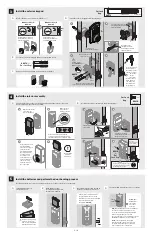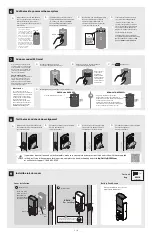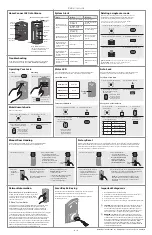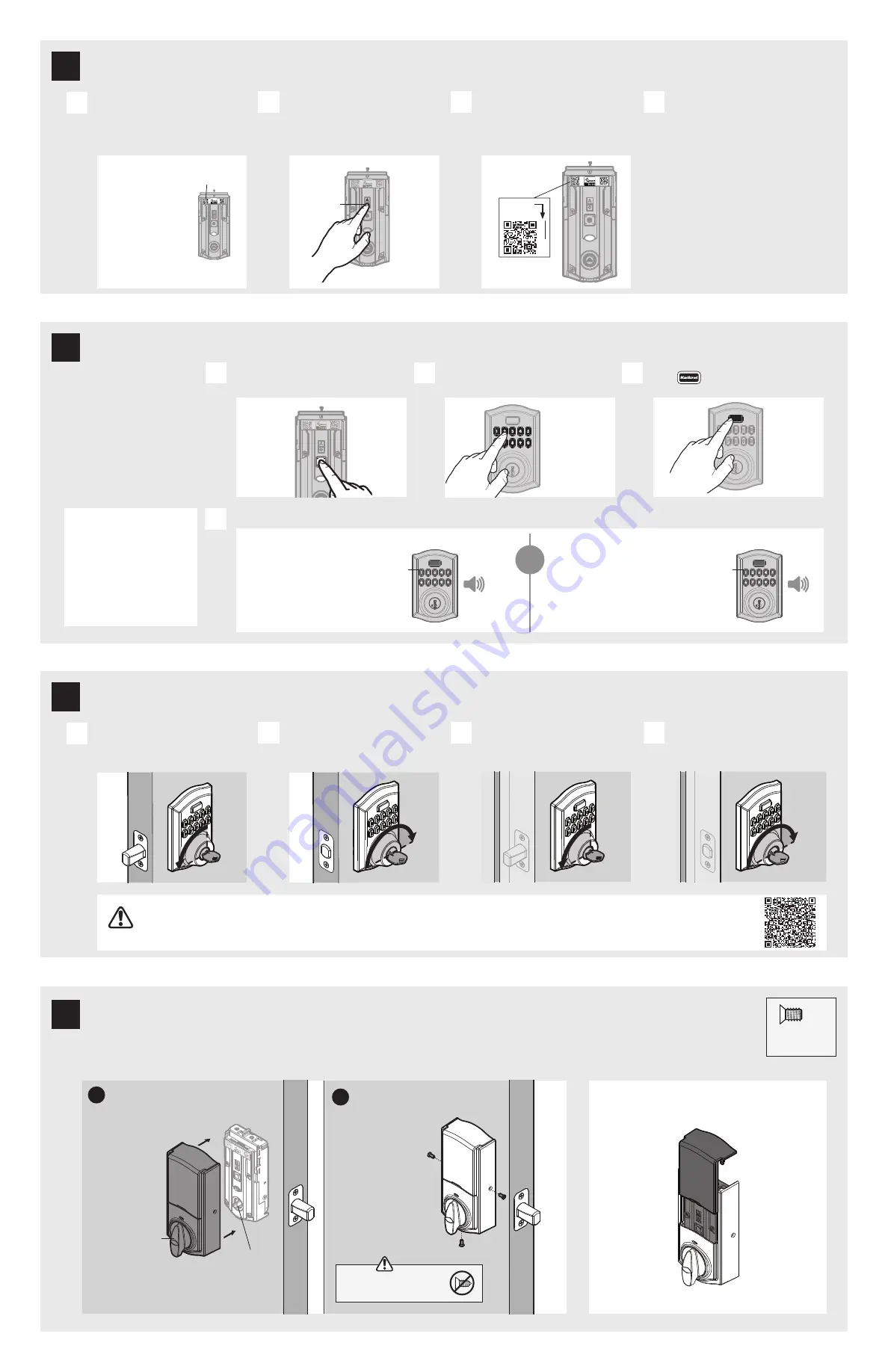
3 / 4
With the door open, insert the key to
extend the latch. Ensure that the latch
extends smoothly.
Initiate the process to add the lock
to your system at your smart home
controller. Refer to your smart
home system instructions for more
information.
Turn the key 180° to retract the latch.
Ensure that the latch
retracts smoothly.
If prompted by your smart home
system to add the lock, press button
“A” on the lock interior
one time
.
The red LED will illuminate when
the lock enters Add Mode.
Close the door. Insert and rotate
the key to lock the door. Ensure
that the door locks smoothly.
At this time, you may be prompted
by your smart home system to
enter the 5-digit PIN found on
the label of the interior assembly.
If not, proceed to step D.
Turn the key 180° to retract the latch.
Ensure that the door
unlocks smoothly.
If successful, re-name the lock
in your system (if applicable).
If unsuccessful, follow your
system’s instructions to remove
the lock from the controller and
any other network, then press
button “A” on the lock one time.
Perform steps A-C again.
If still unsuccessful, consult the
Programming and Troubleshooting
Guide on the HomeConnect 620
page at
kwikset.com/support
.
A
A
B
B
C
C
D
D
MMMYYWWSSSSSSS
1234
5
W
W
W
W
W
W
W
W
W
M
M
MMMYYWWSSSSSSS
12345
WWWWWWWWW
If your door does not lock and unlock smoothly, make sure you replaced your previous latch and strike with those supplied
in the box. If you still experience locking errors, complete the troubleshooting steps at
http://bit.ly/HC620jam
or call Kwikset Support: 1-866-863-6584
For Lock
Bag
SmartStart Enabled Products
SmartStart enabled
products can be added
into a Z-Wave network
by scanning the Z-Wave
QR Code present on the
product with a controller
providing SmartStart
inclusion. No further
action is required and the
SmartStart product will
be added automatically
within 10 minutes of being
switched on in the
network vicinity.
MMMYYWWSSSSSSS
12345
WWWWWWWWW
Button “A”
69316
actual size
(3x)
3x
1x
Mastercode
For enhanced security, a
mastercode may be used when
adding/deleting user codes and
adjusting lock configuration
settings. For more information
about the mastercode,
download the Programming
and Troubleshooting Guide on
the HomeConnect 620
page
at
kwikset.com/support
.
GREEN with ONE BEEP
RED with THREE BEEPS
or
Make sure the door is open.
Press the "Program" button once.
Enter user code. A total of 250 user
codes may be programmed.
Press
button once.
A
B
C
What lights and sounds does the lock produce?
D
Ensure the user
code is not a
duplicate, is
between 4 and
8 digits, and the
first 4 digits are
not the same as
another code.
Programming was successful.
Programming was unsuccessful.
Ensure the user code is not a duplicate, is
between 4 and 8 digits, and the first 4 digits are
not the same as another code.
Ensure the lock has room for an additional
code. If all user code positions are filled, delete
a code to make room for the new code.
It is recommended that you add
and delete all user codes through
your smart home control system.
If your system does not allow this,
codes may be added directly to
the lock as shown here.
Programming Timeout
During programming, if no button
is pressed for five seconds, the
system will time out (indicated
by three beeps and a red flashing
Kwikset button), and you will need
to restart the procedure.
MMMYYWWSSSSSSS
12345
W
W
W
W
W
W
W
W
W
M
M
red
green
PIN: 12345
Ensure you are using the correct
screws. Using incorrect screws
will damage the product.
8
6
7
Test the lock and check door alignment
Add the lock to your smart home system
Add user codes (250 max)
9
69316
(3x)
(For Lock Bag)
Cover Installation
Battery Pack Access
Install cover.
Note: You may
need to rotate
the turn piece
to align with the
turn piece shaft.
turn piece
turn piece
shaft
Install screws.
a
b
Slide up the window to access the
battery pack and buttons.
Install the interior cover
QR code
5-digit
PIN