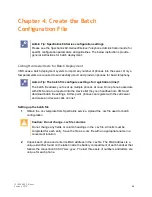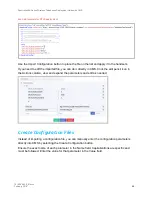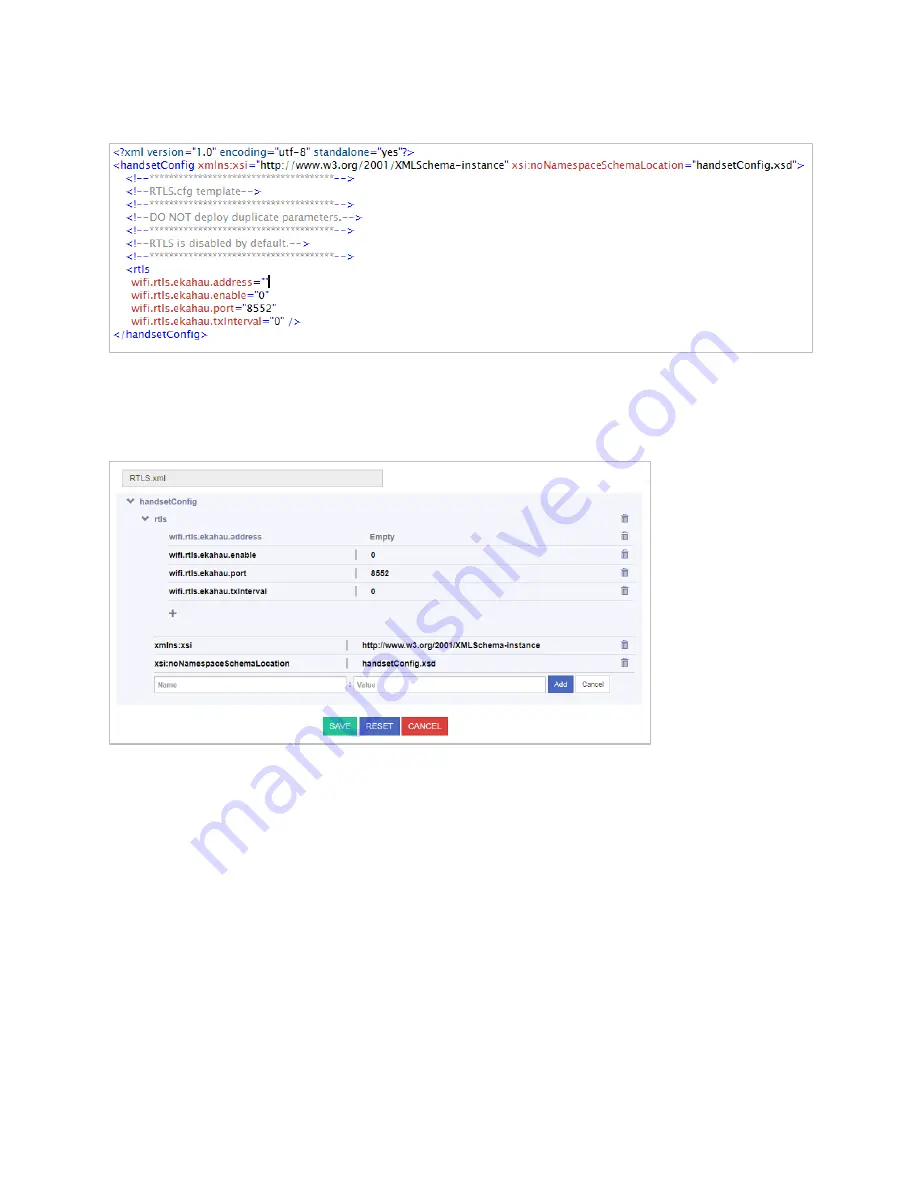
Spectralink 84-Series Wireless Telephones Deployment Guide with CMS
721-0048-000_B.docx
February 2018
69
Example template for RTLS deployment
Use the Import Configuration button to place the file on the list and apply it to the handsets.
If you need to edit the imported file, you can do it directly in CMS. Click the edit pencil icon in
the Actions column, view and expand the parameters and edit as needed.
Create Configuration Files
Instead of importing a configuration file, you can manually enter the configuration parameters
directly into CMS by selecting the Create Configuration button.
Ensure the exact name of each parameter in the Name field. Capitalizations are specific and
must be followed. Enter the value for that parameter in the Value field.