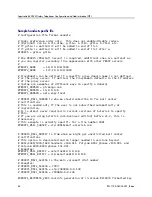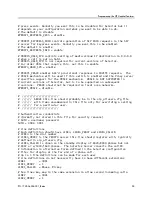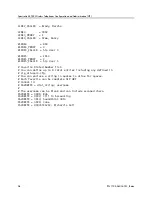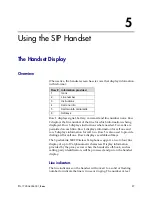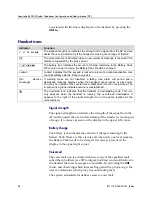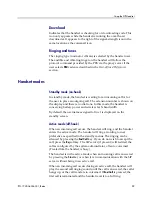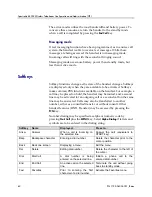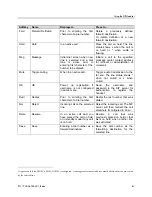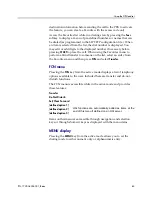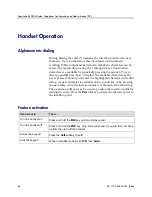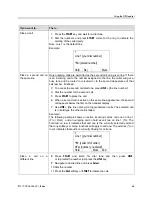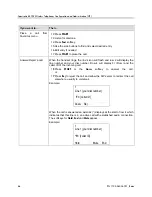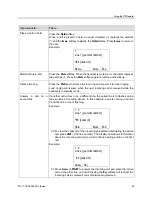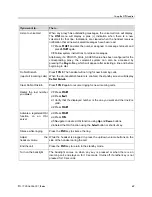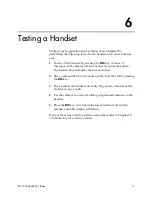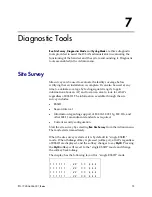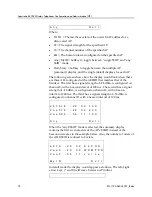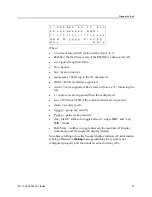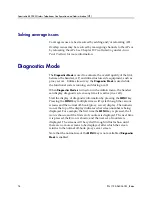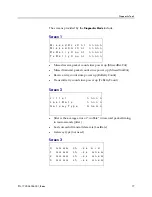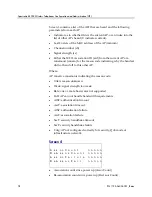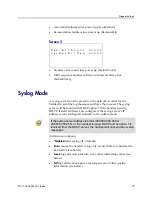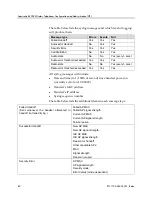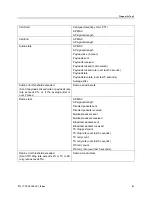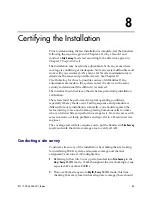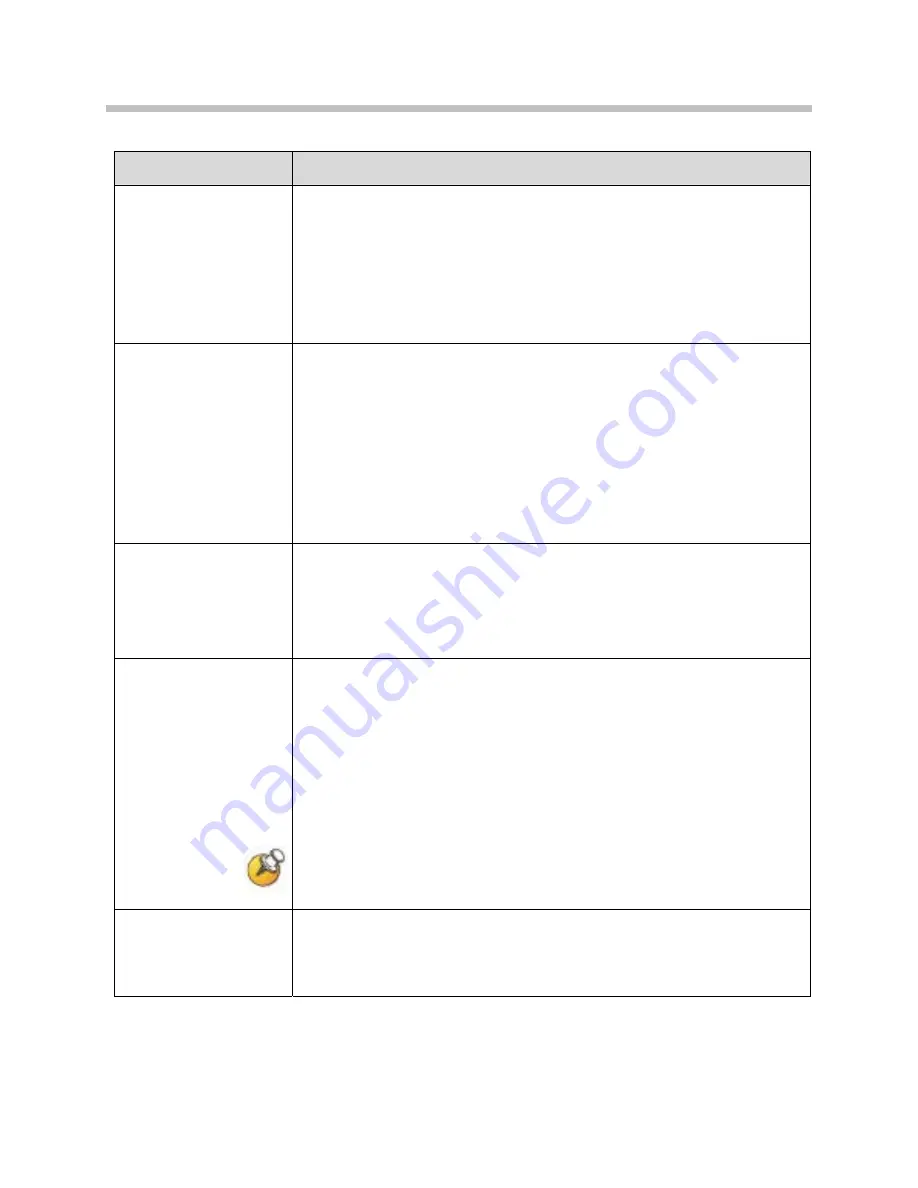
SpectraLink 8002 Wireless Telephones Configuration and Administration (SIP)
68
PN: 1725-36034-001_B.doc
If you want to…
Then…
Transfer a call (blind)
22
While in a call, press
FCN
and then select
Transfer
(or press the
shortcut key
1
). (The current call will be placed on hold]. A new call will
be started and you will hear a dial tone.)
23
Press the digits for the number to which you wish to transfer the call or
press the
Favr
softkey and select an entry from the Favorites menu..
24
Press
FCN 1
again. The call will be transferred to the number that you
have entered and your call will be disconnected.
Transfer a call
(consulted)
25
While in a call, press
FCN
and then select
Transfer
(or press the
shortcut key
1
). (The current call will be placed on hold]. A new call will
be started and you will hear a dial tone.)
26
Press the digits for the number to which you wish to transfer the call or
press the
Favr
softkey and select an entry from the Favorites menu..
27
Press
Dial
to establish a second call.
28
When the party answers, have your conversation and then press
FCN
1
to transfer the held call and disconnect the first call and return to
standby mode.
Transfer a call to another
call already on Hold
29
While in a call, press
FCN
and then select
Transfer
(or press the
shortcut key
1
). The current call will be placed on hold and you can
converse with the party on the second line.
30
Have your conversation and then press
FCN
1
to transfer the held call
and disconnect the first call and return to standby mode.
Forward all calls
Calls may be forwarded on a per-line basis. The
LINE
display will indicate if
a line is forwarded by a > character followed by the destination address. If
any line is forwarded, the standby screen will display forwarding status. If
the do-not-disturb feature is enabled, the forwarding status will be pre-
empted by the
Do Not Disturb
display
.
31
Press
LINE
+ [the line number].
32
Press the
Fwd
softkey and enter the forwarding destination.
33
Press the
Save
softkey to save the forwarding destination.
If a given contact number has multiple appearances on the handset, forward
the lowest line appearance. All calls to that number on any line appearance
will then be forwarded.
Clear forwarding on a
line
34
Press
LINE
+ [the line number],
35
Press the
Fwd
softkey and enter the forwarding destination.
36
Press the
Fwd
softkey again.