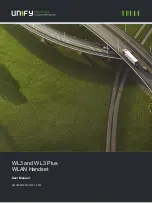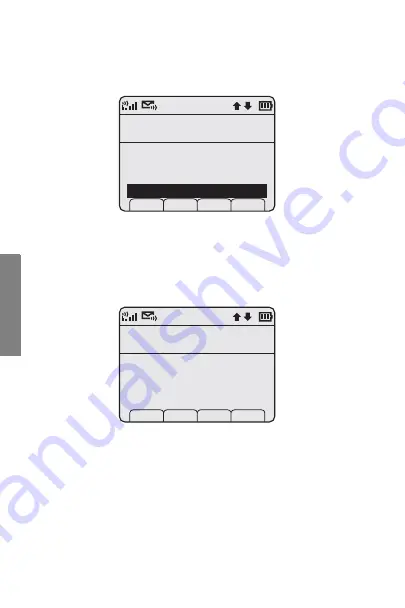
SpectraLink Corporation
54
Ad
va
nc
ed
F
ea
tu
res
In some facilities, restricted functions may be set only
by the phone system administrator.
Press
NavOK
to select option.
If the
Admin Settings
options are restricted in your
facility, you will be prompted for a password before
being allowed to view administrative options.
The blinking underscore identifies the current cursor
position. Enter the password by pressing the keypad
buttons. Press
NavOK
to continue. Press
Cncl
to return
to main menu. See your phone system administrator
if you need access to the
Admin Settings
options and
do not know the password.
Main Menu
Administration
Lock Keys
User Profiles
Phone Settings
Admin Settings
Prof
S
Exit
4
Enter Password
Password Required
Password:
_
caps Clr Del Cncl
Содержание 6020
Страница 1: ...User Guide ...
Страница 28: ......
Страница 29: ...Link 6020 Wireless Telephone and Accessories User Guide 29 Advanced Features Main Menu ...
Страница 31: ...Link 6020 Wireless Telephone and Accessories User Guide 31 Advanced Features User Profiles ...
Страница 35: ...Link 6020 Wireless Telephone and Accessories User Guide 35 Advanced Features Ring Settings ...
Страница 52: ......
Страница 53: ...Link 6020 Wireless Telephone and Accessories User Guide 53 Advanced Features Admin Settings ...
Страница 62: ...SpectraLink Corporation 62 Advanced Features Menu Grid ...
Страница 63: ...Link 6020 Wireless Telephone and Accessories User Guide 63 Advanced Features ...
Страница 88: ...P N 72 1201 00 Rev B ...