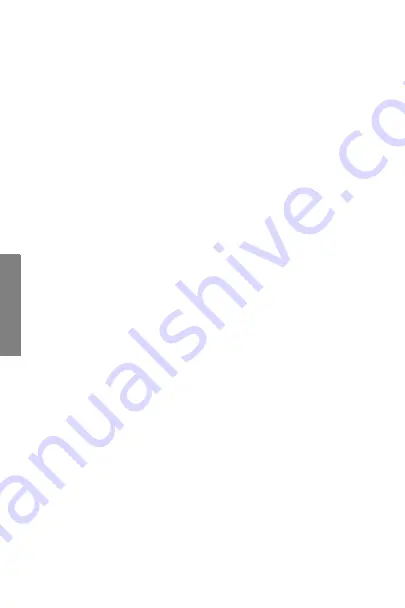
SpectraLink Corporation
26
Ad
va
nc
ed
F
ea
tu
res
Shortcut Keys
The shortcut key is displayed on the right edge of
the menu line. While in a standby menu press this
number to activate the corresponding selected menu
option.
Data Entry and Editing
Enter numbers by pressing the buttons on the key-
pad. The blinking underscore identifies the current
cursor position. When entering alphanumeric strings,
the
CAPS/caps
softkey will appear and may be pressed
to toggle the case. Enter letters by repeatedly pressing
the corresponding key until the desired letter displays
on the screen. Use the
CAPS
softkey to change the
case as needed.
To edit during entry, delete the character to the left of
the cursor by pressing the
Del
softkey. To replace an
entry, delete it by pressing the
Clr
softkey and then
enter the new data. To edit an existing entry, use
Nav
W
and
Nav
X
to move the cursor position, and then press
the
Del
softkey to delete the character to the left. Insert
new data by pressing the buttons on the keypad.
Содержание 6020
Страница 1: ...User Guide ...
Страница 28: ......
Страница 29: ...Link 6020 Wireless Telephone and Accessories User Guide 29 Advanced Features Main Menu ...
Страница 31: ...Link 6020 Wireless Telephone and Accessories User Guide 31 Advanced Features User Profiles ...
Страница 35: ...Link 6020 Wireless Telephone and Accessories User Guide 35 Advanced Features Ring Settings ...
Страница 52: ......
Страница 53: ...Link 6020 Wireless Telephone and Accessories User Guide 53 Advanced Features Admin Settings ...
Страница 62: ...SpectraLink Corporation 62 Advanced Features Menu Grid ...
Страница 63: ...Link 6020 Wireless Telephone and Accessories User Guide 63 Advanced Features ...
Страница 88: ...P N 72 1201 00 Rev B ...
















































