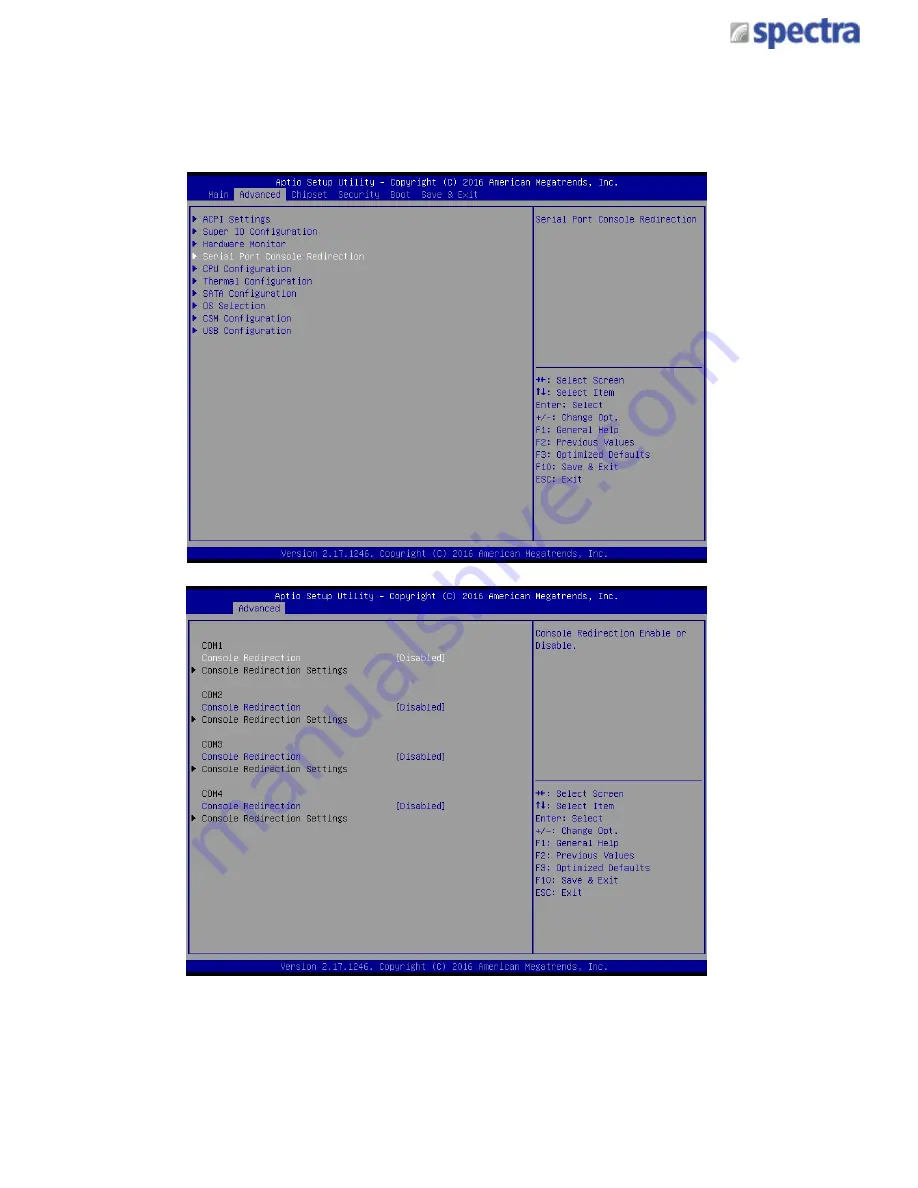
Spectra GmbH & Co. KG
[email protected]
User Manual
Spectra PowerBox 100-IoT
Version 1.1
November 2017
46
Chapter 4: BIOS Setup
4.3.4 Serial Port Console Redirection
This allows you to enable and disable serial (COM) port(s) for console use.
Default setting is disabled.
Содержание PowerBox 100-IoT
Страница 1: ...SPECTRA POWERBOX 100 IoT USER MANUAL Version 1 1 November 2017...
Страница 12: ...PRODUCT INTRODUCTIONS Chapter 1...
Страница 20: ...JUMPERS AND CONNECTORS Chapter 2...
Страница 33: ...MOUNTING Chapter 3...
Страница 38: ...BIOS SETUP Chapter 4...
Страница 65: ...IIoT CONFIGURATION CHAPTER 5...
Страница 82: ...IIoT SURFACE CHAPTER 6...
Страница 87: ...IIoT MISCELLANEOUS CHAPTER 7...
Страница 92: ...IIoT NODE RED CHAPTER 8...
















































