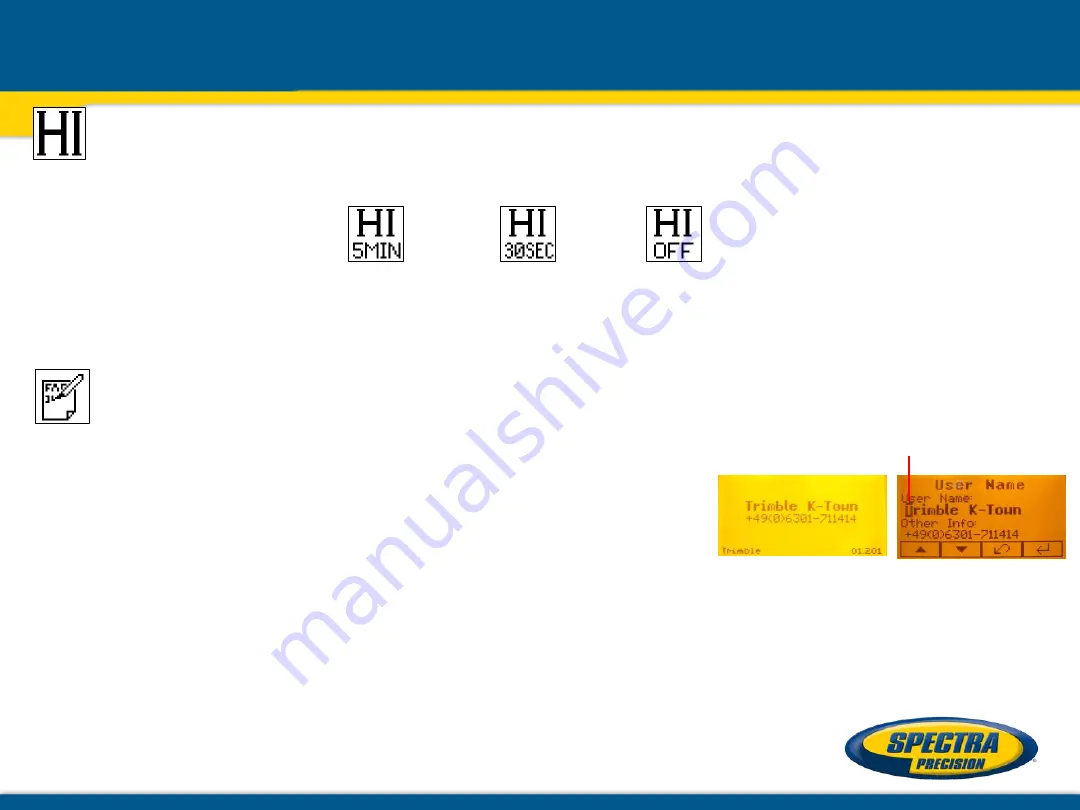
HI-alert Selection
Select the HI icon and press and release
button 4
to open the
HI-Alert menu
.
The desired HI-alert:
5 min
.(Default),
30 seconds
and
HI-Off
) can be selected using the buttons
6/7
.
Press and release button
4
to confirm the selected HI-alert.
Depending on the HI settings, the green leveling LED flashes after 5 minutes or 30 seconds every 4 seconds
to confirm the HI alert is active. If HI alert is turned Off, the green LED stays on solid after self-leveling has
been completed.
User Name
Select the User name icon and press and release button
4
to open the
User name menu
(Cursor flashes).
One row for typing names in big font (15) and one row in small font (18)
for letters or numbers are available.
Button
5
and
8
can be used to toggle between both rows.
Changing the characters can be done using the buttons
1
and
2
.
Press and release
button 4
to confirm the
selected user name
.
The display falls back to the main menu.
Any time the unit will be powered up, the User info will be displayed for couple seconds.
Setting Menu
Содержание GL6X2N
Страница 1: ...May 2017 GL6X2N Hands On training...


















