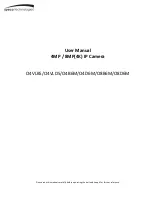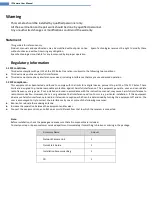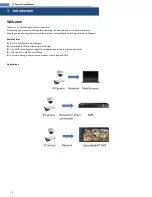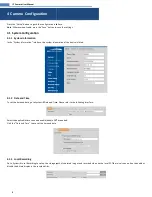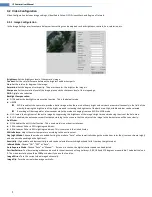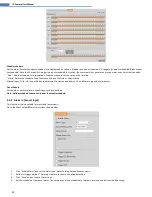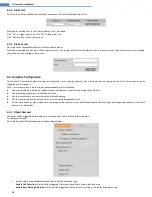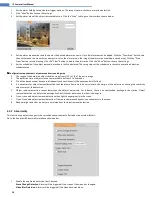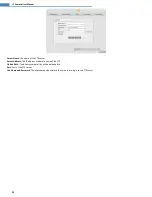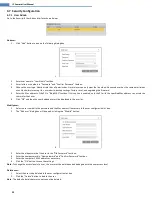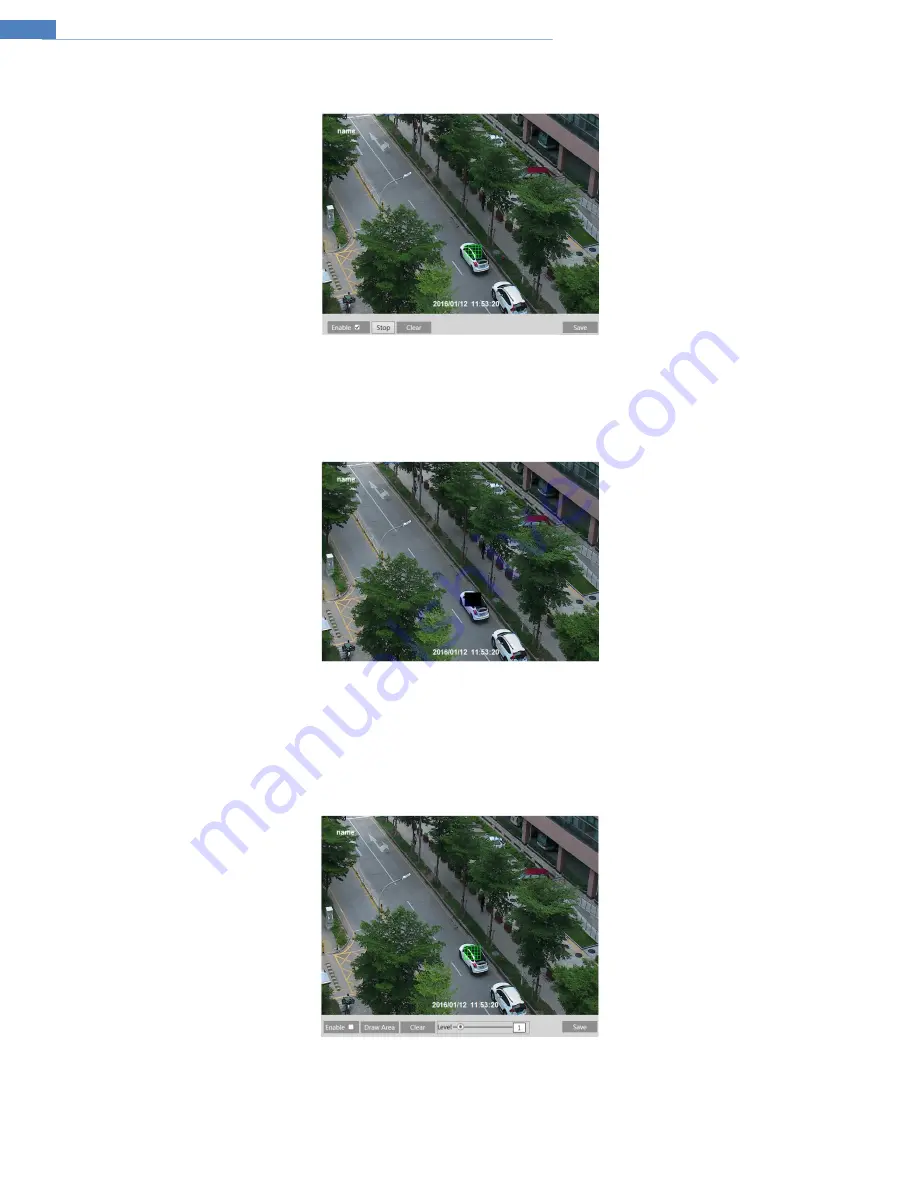
9
IP Camera User Manual
4.2.4
Privacy Mask
Go to the Video
Privacy Mask interface shown below. A maximum of 4 zones can be set up.
To set up privacy mask zones:
1.
Click Enable.
2.
Click the “Draw Area” button and then drag the mouse to draw the zones.
3.
Click the “Save” button to save the settings.
4.
Return to the live to verify that the zones that have been drawn are shown as blocked out in the image.
To clear the privacy mask zones:
Click the “Clear” button to delete the zones.
4.2.5
Region of Interest Configuration
Go to Video
Region of Interest. An area in the image can be set as a region of interest. This area will then have a higher bitrate than the rest of the
image, resulting in better image quality for the identified area.
1.
Click “Enable” and then click the “Draw Area” button.
2.
Drag the mouse to set the zones.
3.
Set the level.
4.
Click “Save” button to save the settings.