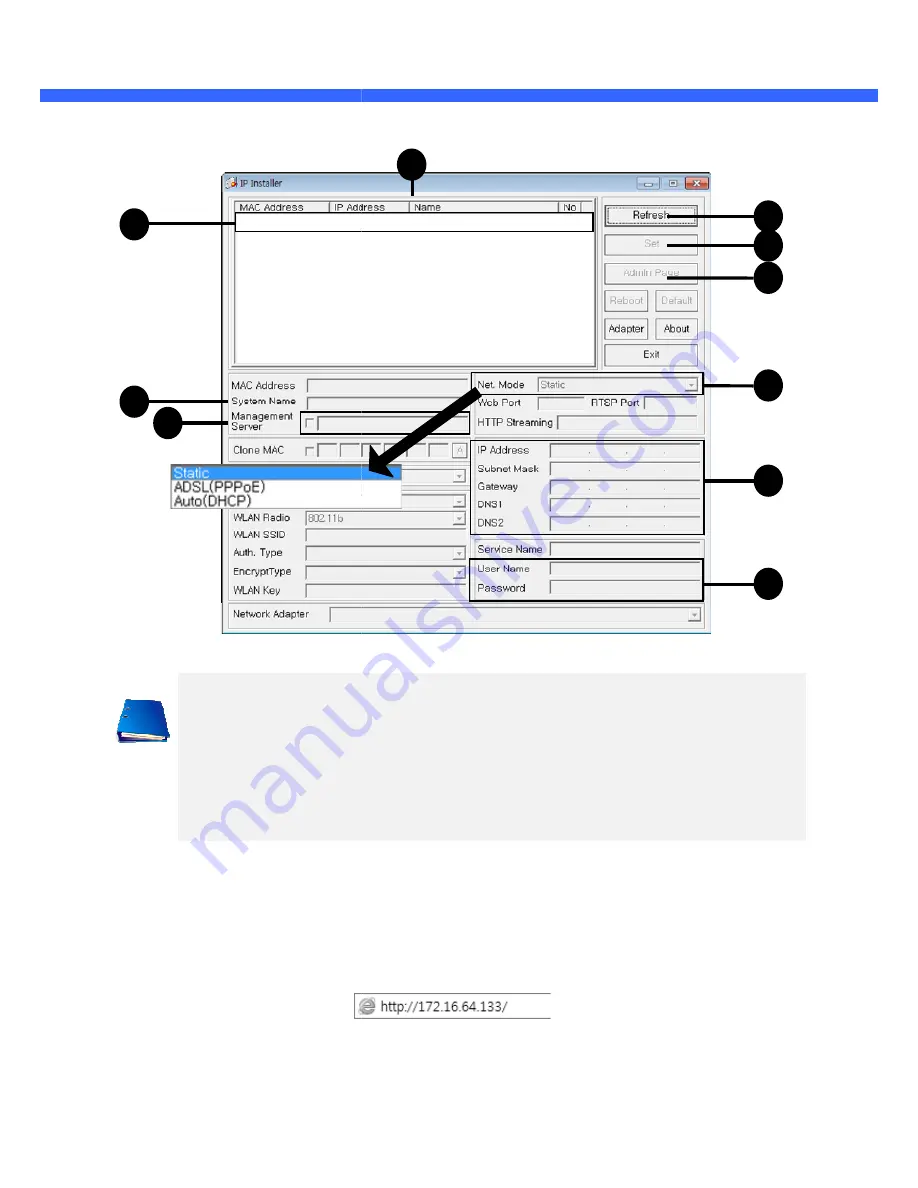
O
O
2
2
i
i
B
B
D
D
2
2
U
U
s
s
e
e
r
r
’
’
s
s
G
G
u
u
i
i
d
d
e
e
Click on the field in
(3)
for sorting and rearranging the list.
Select network mode that best suits from the drop down list in
and Auto (DHCP), respectively. If ADSL and Auto
In case of ADSL, fill the User Name and Password in (8) with the values provided by your ISP.
If DDNS service is needed, Check at the box and fill the empty field with hostname you want in
4.1.3.
Remote video connection to O2iBD2
1.
Connection through Web Viewer
Web Viewer offers simplest way of video connection to
O2iBD2 in the URL window of Internet Explorer as:
2
4
7
[e.g.] Port 80
[e.g.] Port 8080
for sorting and rearranging the list.
Select network mode that best suits from the drop down list in
(5)
. You can choose either Static or ADSL
and Auto (DHCP), respectively. If ADSL and Auto are selected, the fields in (6)
are deactivated.
In case of ADSL, fill the User Name and Password in (8) with the values provided by your ISP.
If DDNS service is needed, Check at the box and fill the empty field with hostname you want in
O2iBD2
Web Viewer offers simplest way of video connection to O2iBD2. For video connection, enter the IP address of
in the URL window of Internet Explorer as:
3
Default port 80 can be omitted
. You can choose either Static or ADSL
are deactivated.
In case of ADSL, fill the User Name and Password in (8) with the values provided by your ISP.
If DDNS service is needed, Check at the box and fill the empty field with hostname you want in
(7)
.
. For video connection, enter the IP address of
1
6
9
5
8
10
Default port 80 can be omitted





















