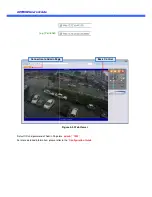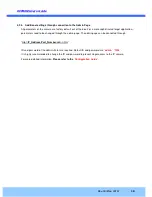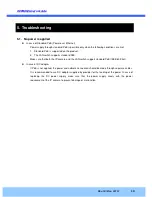O
O
2
2
F
F
B
B
3
3
M
M
U
U
s
s
e
e
r
r
’
’
s
s
G
G
u
u
i
i
d
d
e
e
Rev.1.0 (Dec. 2015)
4
Contents
1.
Introduction .................................................................................................................................................... 5
1.1.
Overview ............................................................................................................................................... 5
1.2.
Specifications ........................................................................................................................................ 6
2.
Product Description ...................................................................................................................................... 8
2.1.
Contents ................................................................................................................................................ 8
2.2.
Product Preview .................................................................................................................................... 8
2.3.
Physical description .............................................................................................................................. 9
2.3.1.
External View .............................................................................................................................. 9
2.3.2.
Dimensions ................................................................................................................................. 9
2.3.3.
External Connector ................................................................................................................... 10
2.3.4.
Factory Default Switch .............................................................................................................. 10
2.4.
Functional Description ........................................................................................................................ 11
3.
On Site Installation ...................................................................................................................................... 13
4.
Getting Started ............................................................................................................................................. 14
4.1.
PC Requirement ................................................................................................................................. 14
4.2.
Quick Installation Guide ...................................................................................................................... 15
4.2.1.
Connect PC and O2FB3M to network. ..................................................................................... 15
4.2.2.
Set IP parameters on O2FB3M ................................................................................................ 15
4.2.3.
Remote video connection to O2FB3M...................................................................................... 16
4.2.4.
Additional settings through connection to the Admin Page ...................................................... 18
5.
Troubleshooting ........................................................................................................................................... 19
5.1.
No power is applied ............................................................................................................................ 19
5.2.
Cannot connect to the Video ............................................................................................................... 20
5.3.
Technical Assistance ........................................................................................................................... 21
Appendix A – Important Notice in Exchanging SD Card (Micro SD) ......................................................................... 22