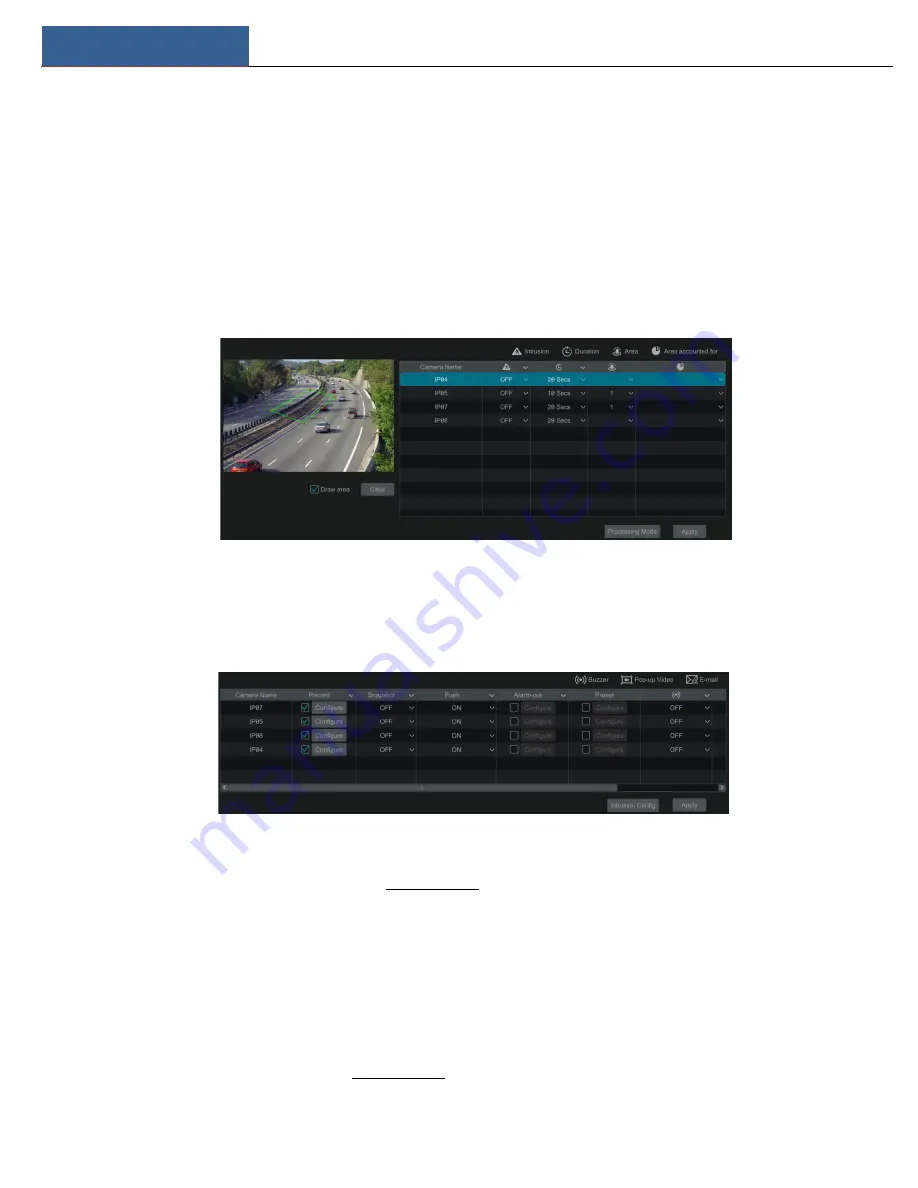
Alarm Management
NVR User Manual
67
①
Click Start
à
Settings
à
Camera
à
Smart Settings
à
Intrusion Detection to go to the following interface.
②
Select the camera, enable the intrusion detection.
③
Select the alarm area. Up to 4 alarm areas can be set up.
④
Draw the alarm area of the intrusion detection. Refer to the interface as shown below. Check “Draw Area” and then click around the area where
you want to set as the alarm area in the image (the alarm area should be a closed area). Uncheck the “Draw Area” if you finish the drawing. Click the
“Clear” to delete the alarm area.
⑤
Click “Apply” to save the settings.
⑥
Click “Processing Mode” to go to the alarm handling configuration interface of intrusion detection.
Intrusion Detection Alarm Handling Configuration
:
①
Click Start
à
Settings
à
Alarm
à
Smart Event
à
Intrusion to go to the following interface.
②
Enable or disable “Snapshot”, “Push”, “Alarm-out”, “Preset”, “Buzzer”, “Pop-up Video” and “E-mail”. The alarm handling setting of intrusion
detection alarm is similar to that of the sensor alarm (see 9.1 Sensor Alarm for details).
③
Click “Apply” to save the settings. You can click “Intrusion Config” to go to the intrusion detection configuration interface.
9.5 Exception Alarm
9.5.1 IPC Offline Settings
①
Click Start
à
Settings
à
Alarm
à
Exception
à
IPC Offline Settings to go to the interface as shown below.
②
Enable or disable “Snapshot”, “Push”, “Alarm-out”, “Preset”, “Buzzer”, “Pop-up Video”, “Pop-up Message Box” and “E-mail”. The IPC Offline
Settings are similar to that of the sensor alarm (see 9.1 Sensor Alarm for details).
Содержание N32NRE
Страница 124: ...FAQ NVR User Manual 117 Fig 11 2...






























