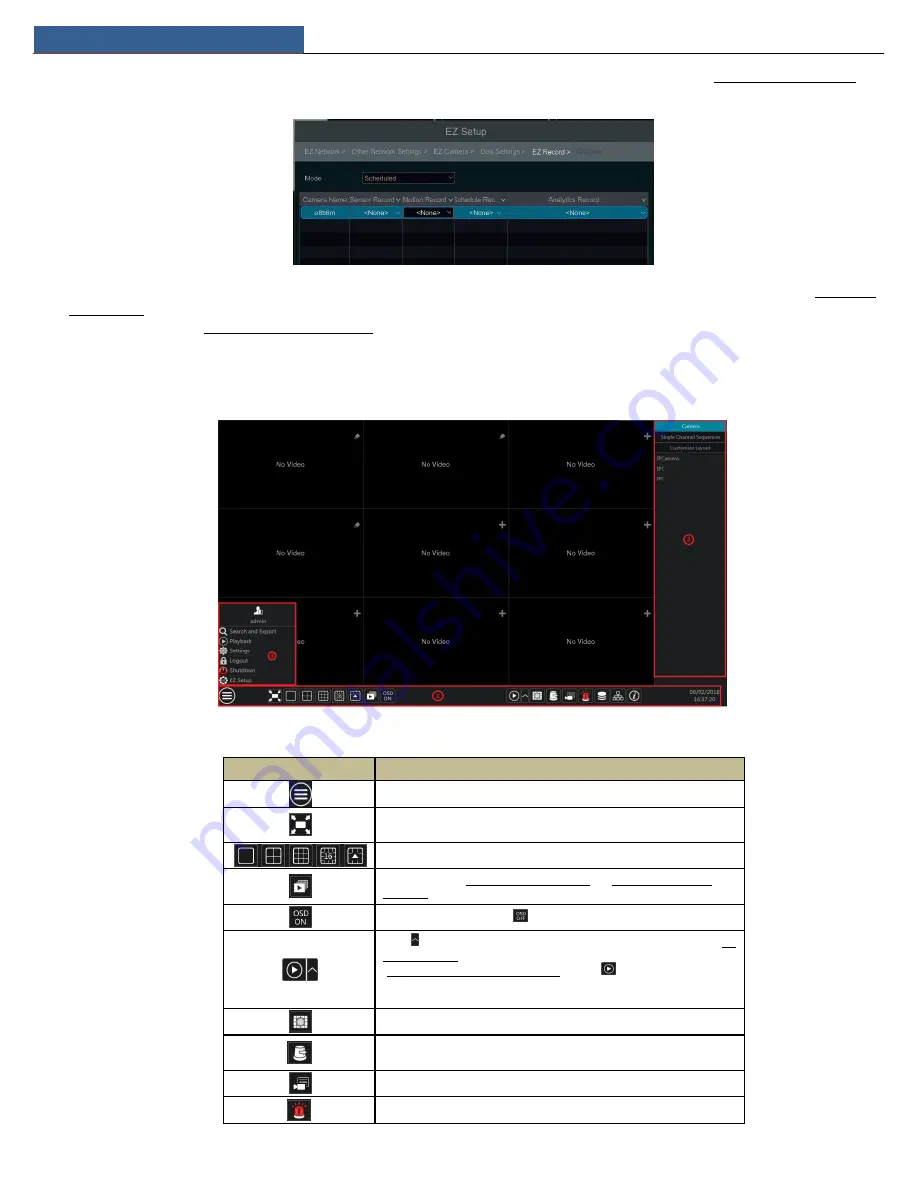
EZ Setup & Main Interface
NVR User Manual
9
Manual
: Set the “Sensor Record”, “Motion Record” and “Schedule Record” of each camera. Click “OK” to save. See 7.1.1 Mode Configuration for
details.
⑧
QRCode.
Enable the NAT function in the interface or set it in the network configuration after exiting the wizard (please refer to 11.1.7 NAT
Configuration for details). You can scan the QRCode through the Speco NR App available for iOS and Android to easily and securely view your
cameras. Please refer to 12.1 Mobile Client Surveillance for details. Click “OK” to save the settings.
3.2 Main Interface
3.2.1 Main Interface Introduction
The buttons in area ① are introduced in the table below.
Button
Meaning
Start button. Click it to pop up area ③.
Full screen button. Click it to show full screen; click it again to exit the full
screen.
Screen mode button.
Dwell button (see 5.2.2 Quick Sequence View and 5.2.4 Scheme View In
Sequence for details).
Click it to enable OSD; click
to disable OSD.
Click
to set the default playback time before starting instant playback (8.1
Instant Playback) or going to the playback interface for playback operations
(8.2 Playback Interface Introduction); click
to go to the playback
interface. For instance, if you choose “5 minutes ago” as the default playback
time, you can playback the record from the past five minutes.
Manual record button. Click it to enable/disable record.
Manual alarm button. Click it to trigger or clear the alarm-out manually in
the popup window.
Record status button. Click it to view the record status.
Alarm status button. Click it to view the alarm status.
Содержание N16NRP
Страница 38: ...Record Disk Management NVR User Manual 34...




























