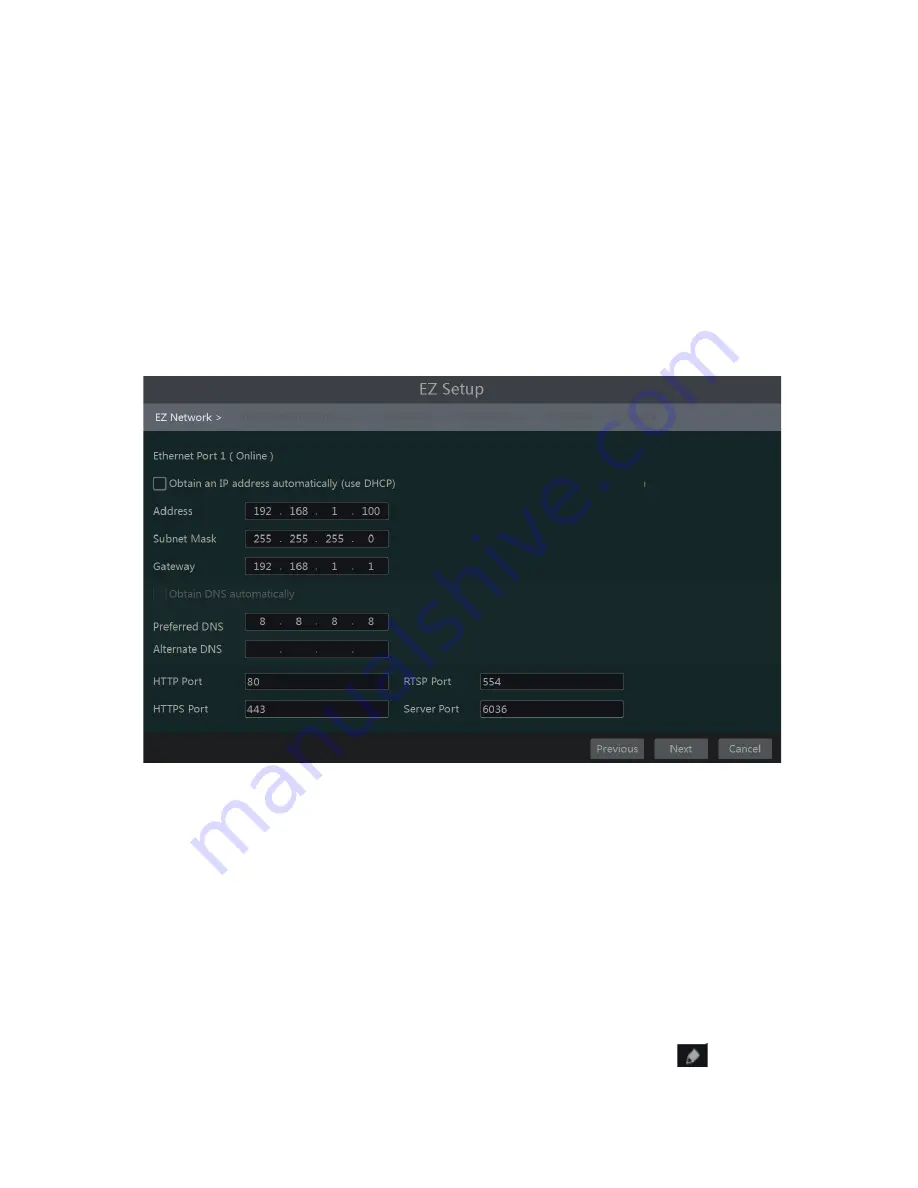
6
l
System Time: Set the time and date format of the system
l
DST: Toggle Daylight Saving Time On or Off
l
Time format: Choose between 24-hour mode or 12-hour mode.
l
NTP: Specify an NTP server to synchronize the time (optional).
4.2
EZ Network Setup
•
Next, set the network of the DVR. Go to Start
→
Settings
→
Network
→
TCP/IP. Input IP address, subnet mask,
gateway, etc. If using DHCP, please enable DHCP in both the DVR and the router.
•
Go to Start
→
Settings
→
Network
→
Port. Input HTTP port (the default port is 80), server port (the default port
is 6036).
Figure 4-2
4.3
UPnP Configuration
With UPnP you can access the DVR through IE client which is in WAN via router without port mapping.
•
Hit next or Click Start
→
Settings
→
Network
→
UPnP to go to the interface as shown below.
•
Make sure the router supports UPnP function and the UPnP is enabled in the router.
•
Set the DVR’s IP address, subnet mask and gateway and so on corresponding to the router.
•
Check “Enable” in the interface as shown below and then click “Apply” button.
Click “Refresh” button to refresh the UPnP status. If the UPnP status says “Invalid UPnP” after refreshing it a few times,
the port number may be wrong. Please change the mapping type to “Manual” and then click
to modify the port
until the UPnP status turns to “Valid UPnP”. Refer to the following picture. Now you can view the external IP address of
the DVR. Input the external IP address plus port in the address bar to access the DVR such as http://183.17.254.19:81.













