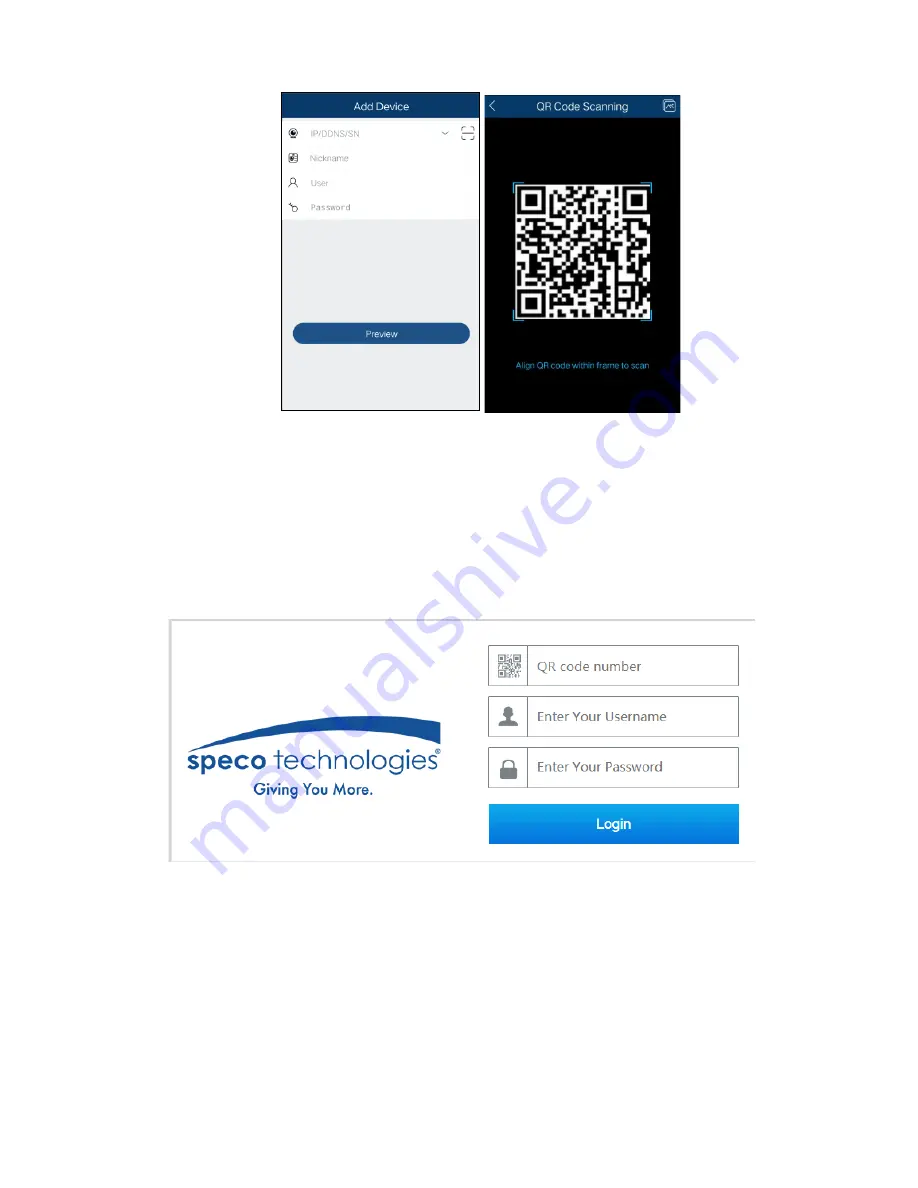
10
4.9
Web Browser Access
Click Start
→
Settings
→
Network
→
NAT to go to the interface for NAT configuration and check “Enable”. Click “Apply” to
save the settings and make note of the QR code number under the QR code. Via Internet Explorer, go to
connect.specotech.cloud, input the QR code number, your username and password to login.
4.10
Playback
Click Start
→
Playback to go to the playback interface as shown below (click on the tool bar at the bottom of the live
preview interface to set the default playback time).
On the panel on the right you will see the channel number and the recorded data coded by color. The bar that runs
across them represents the playback time being viewed. You can move this bar around to export, highlight a section of
the desired recording, click export and follow the prompts. You can export single or multiple channels at the same time.













