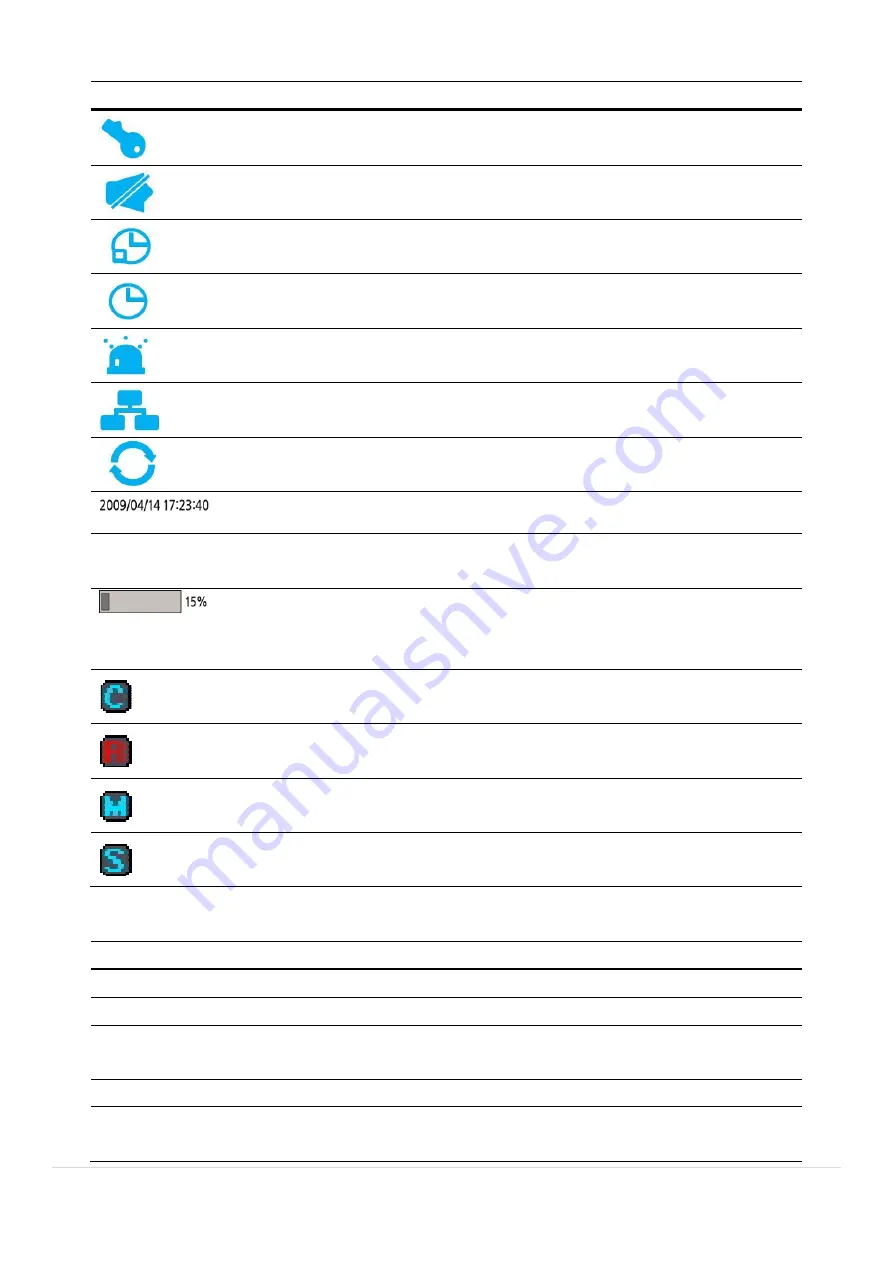
49
Table 5.1.1. Status Indicator Icons in Live Viewing Screen
Icon
Description
Indicates the DVR is locked.
Note) to unlock, right click on the live view screen and select on Unlock.
Audio mute.
Audio channel output can be selected from the quick operation menu
Indicates that alarm is set.
Indicates that alarm output is activated.
Event indicator. When there is an event (motion recording, video loss, HDD
fail, S.M.A.R.T), this icon will be highlighted.
Indicates that a network client is connected to the DVR.
Indicates that sequencing mode is enabled.
Displays the current date and time.
RC: ALL
Remote control ID display. If a remote ID is not set, the message “ALL” is
displayed.
When Overwrite is not enabled, this displays the percent of the hard disk
usage from 0-99%.
When Overwrite is enabled, the Bar will indicate with Overwrite
Continuous recording in progress.
Manual recording in progress. To set the Manual recording mode, press the
Record button on the front panel.
Motion alarm recording in progress.
Sensor recording in progress.
Table 5.1.2. Menu Items in Quick Operation Window
Icon
Description
Search
Select this option to enter the Search menu.
Setup
Select this option to enter the Setup menu.
Display
Display layout. Select between different multi-view display formats.
D8VX: 1x1, 2x2, 3x3; D16VX: 1x1, 2x2, 3x3, 4x4
Aspect Ratio
Select ‘Auto Stretch’ or ‘Pass Through’
Snapshot
Click this option to create a snapshot of selected channel image.
(BMP Still Image)
Содержание D16VX
Страница 12: ...12 2 Go to Setup System Date Time Setup...
Страница 73: ...73 6 Select any of search Thumbnail then selected event will playing...
Страница 78: ...78 7 6 6 About About provides network client version information...
Страница 104: ...104...






























