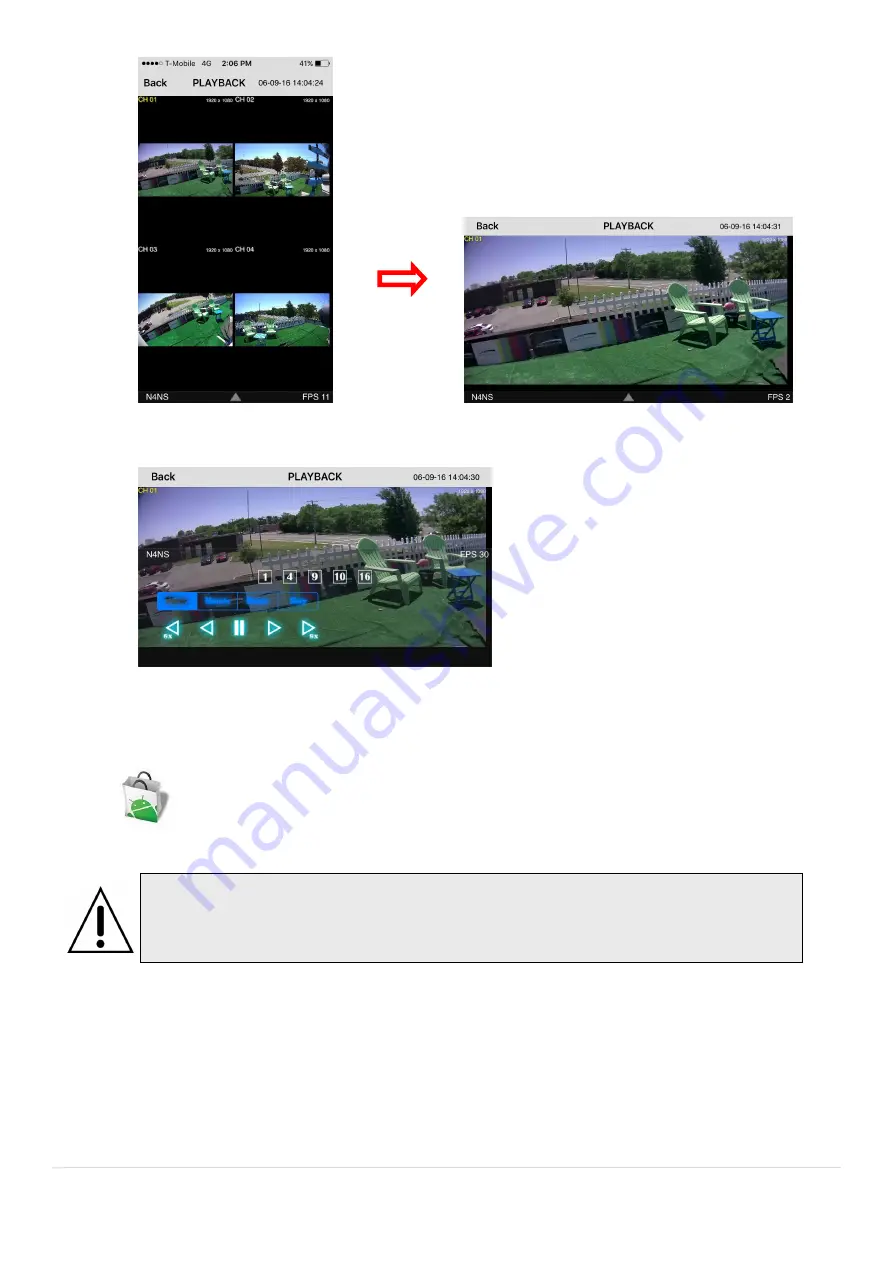
100
3.
Tap the menu button. Then Playback menu icons will display.
9-2. App Viewer for Android Phone
1. Enter the Android Play Store.
2. Search “Speco Player” in the Android Market and install the “Speco Player” app.
9-2-1. Live
1.
Open the installed “Speco Player” App and select the “Live view / Playback”. Then click the menu button of
the phone to add a remote device.
2.
Select the registered device and select ‘Live view’ and select up to 4 channels to monitor. Then click ‘Start’
button.
Notice
SPECO Player is for the
VX
, VT, HT, NS, HS, DS, RS, WRS and HD series DVRs.
SPECO VIEWER is not compatible with the T Series DVR’s (TH, TN or TL) or the PC
Содержание D16VX
Страница 12: ...12 2 Go to Setup System Date Time Setup...
Страница 73: ...73 6 Select any of search Thumbnail then selected event will playing...
Страница 78: ...78 7 6 6 About About provides network client version information...
Страница 104: ...104...






















