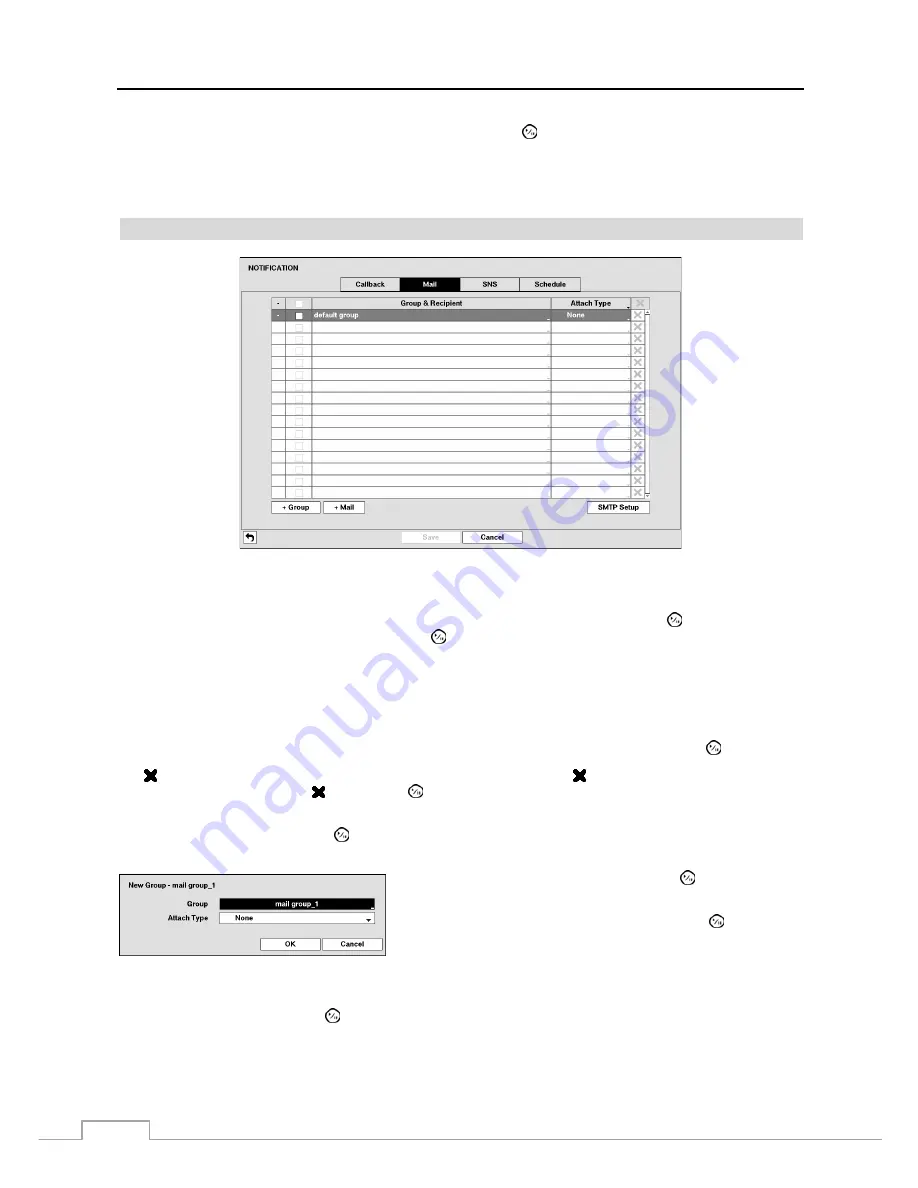
Operation Instruction
48
Highlight the
IP Address
box that you want to change and press the
button. Use the arrow buttons to enter the IP
address of the computer you want contacted during an event. You can enter up to five IP addresses.
Highlight the box beside
Retry
and enter the number of times you would like the DVR to try contacting the computer.
You can select from 1 to 10 retries.
Figure 36: Notification – Mail setup screen.
The DVR can be set up to send an email when an event occurs. The Mail Group and Recipient can be turned On or Off
by highlighting the boxes beside the individual mail group and recipient accounts and pressing the
button. Highlighting
the box beside “Group & Recipient” and pressing the
button will toggle between all mail accounts being turned On
and Off.
The
+/–
column is used to collapse and expand recipient groups. If there is a + or – in this column, it indicates the item
is a Group Name. If there is a – in front of the Group Name, it indicates that the group has been “expanded” and all
of the Recipient Names within that group are displayed below the Group Name. If there is a + in front of the Group
Name, it indicates that the group has been “collapsed” and all of the Recipient Names within that group are hidden.
To collapse or expand a group, highlight the
+/–
column in front of the desired group and press the
button.
The column can be used to delete a Recipient Name or an entire Group. If the is grayed out, that Group or Recipient
cannot be deleted. Highlight the and press the
button. You will be asked to confirm that you want to delete the
Recipient or Group.
Highlight the
+ Group
and press the
button to add a recipient Group and select the image file format attached to an
email.
Highlight the box beside
Group
and press the
button. A virtual
keyboard appears allowing you to enter the Group name.
Highlight the box beside
Attach Type
and press the
button. You
can select between
CBF
and
JPG
. When selecting
CBF
, the DVR
will attach an event detected video clip to an email. When selecting
JPG
, the DVR will attach the event detected image file (JPEG format)
to an email.
Highlight the
and press the
button to add a mail Recipient.






























