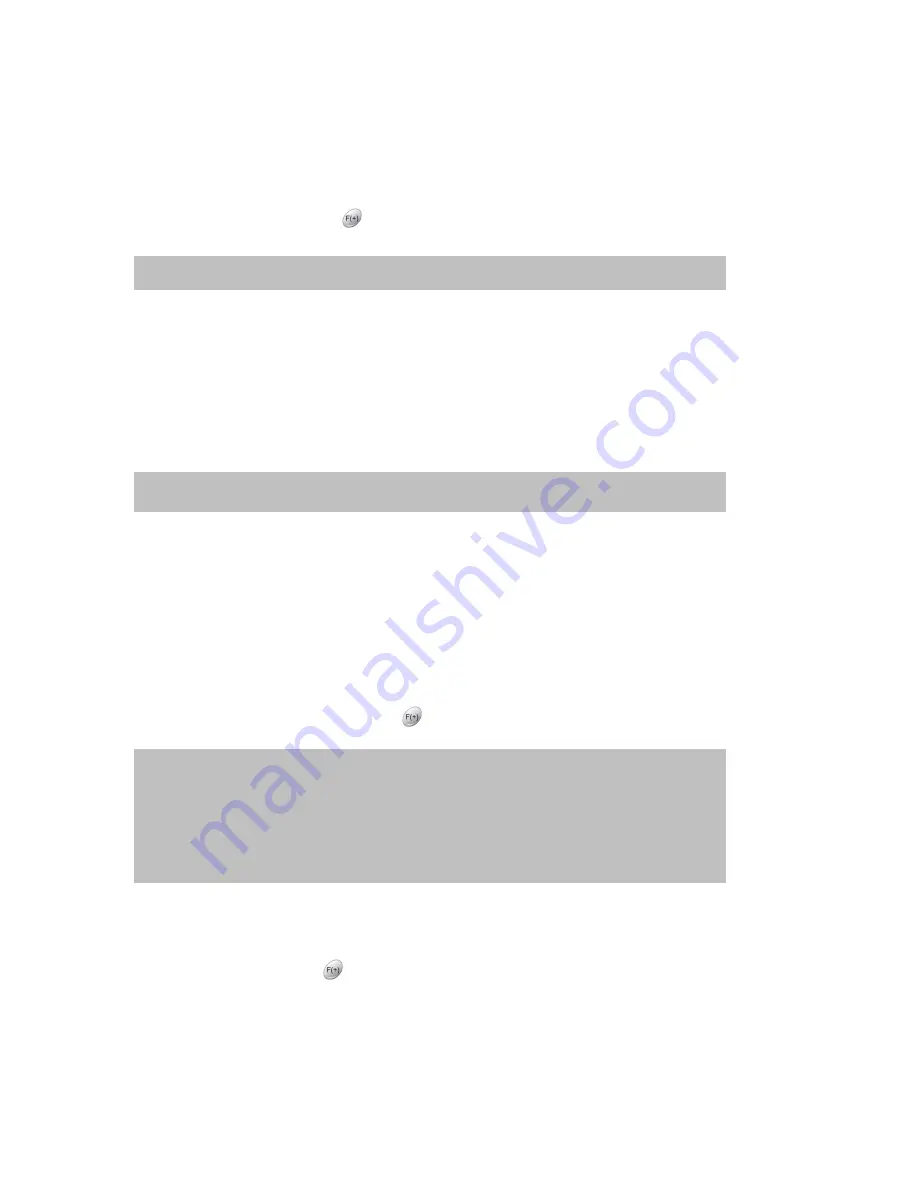
23
4.4.1.2 Sensitivity
At the MOTION DETECTION menu, move the cursor to SENSITIVITY using
▲,▼
buttons.
Select the sensitivity level using the
buttons.
4.4.1.3 Area Setup
At the MOTION DETECTION menu, move the cursor to AREA SETUP using
▲,▼
buttons.
Press the ENTER button to set the motion detection area.
Select the motion detection area using the
▲,▼,
◀
,
▶
buttons and then press the ENTER button to save the
area.
To exit this AREA SETUP, press the ESC button.
4.4.1.4 Test Motion
At the MOTION DETECTION menu, move the cursor to TEST MOTION using the
▲,▼
buttons.
Press the ENTER button to test the motion detection.
To exit this TEST MOTION, press the ESC button.
4.4.2
Event Screen Mode
At the EVENT menu, move the cursor to the EVENT SCREEN MODE using
▲,▼
buttons.
Select the EVENT SCREEN MODE using the
button.
4.4.3
Event Check
At the EVENT menu, move the cursor to the EVENT CHECK using
▲,▼
buttons.
Select “ON” or “OFF” using the
buttons.
SENSITIVITY: The higher the number, the more sensitive. 1(lowest) ~
5(highest)
SCREEN HOLD: Holds the current screen even if the event occurs.
EVENT FULL: Display the full screen of the channel which the event occurs.
EVENT MULTI: Display the multi-screen when the event occurs.
EVENT F_RTN: Display the full screen of the channel which the event occurs and return.
EVENT M_RTN: Display the multi-screen when the event occurs and return.
NOTE: If you want to use this function, you have to set EVENT setting of each channel of
RECORD PROGRAM by “O(ON)”.
AREA SETUP GRID: 30 x 24






























