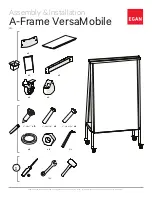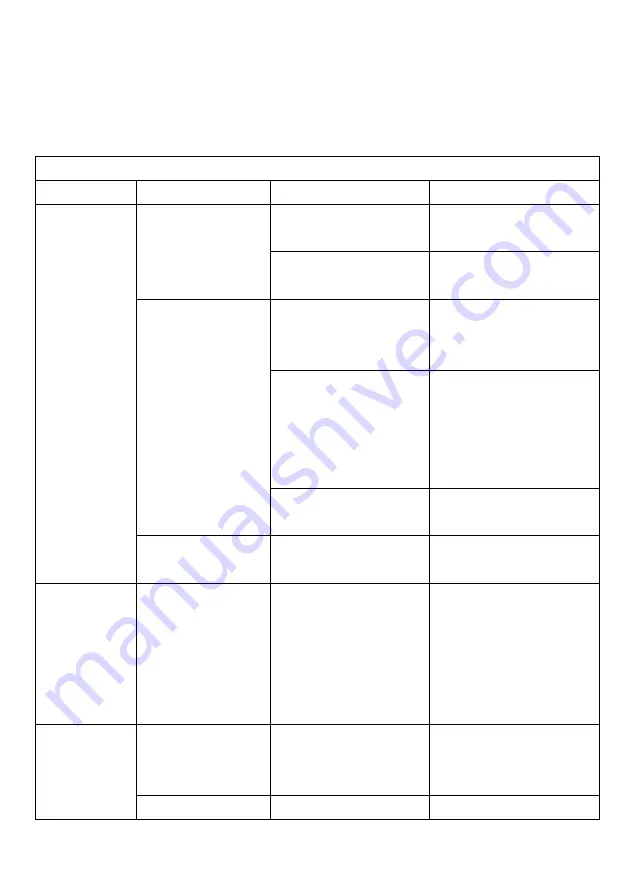
17
Trouble Shooting of IR Series
Solutions to Problems
Problems
Phenomenon
Presumable Causes
Solutions
Interactive
whiteboard
is not
working.
No service program
icon on the right
bottom of the
computer.
Service program is not
started up.
Start up the service
program.
Service program is not
installed.
Install the service
program.
Drive icon is red.
The whiteboard is not
connected to the
computer.
Connect the whiteboard
and computer with the
USB cable.
The self-checking of
whiteboard is not
successful and can not
be connected.
Check if there is any
other objects pressing on
the surface of the
whiteboard. Remove if
any.
Drive malfunction.
Uninstall the drive and
reinstall it.
Drive icon is green.
Inaccurate calibration.
Refer to instructions
above and recalibrate.
Some
calibration
points can
not be seen
during
calibration.
No green crossed
cursor on
whiteboard.
The projector is not
adjusted correctly so
that part of the image
is
outside the
whiteboard projection
area.
Adjust the projector.
Cannot write
Mouse pointer can
move but no writing
stroke.
The s
oftware is not
under writing mode.
Shift to writing mode and
set mouse status as pen.
Mouse pointer can
The current stroke color
Change the stroke color
Содержание Intelligent EMB2 Series
Страница 1: ......
Страница 8: ...6 these lines for better writing effects ...
Страница 28: ...26 Install whiteboard pen of EMB2 Series ...