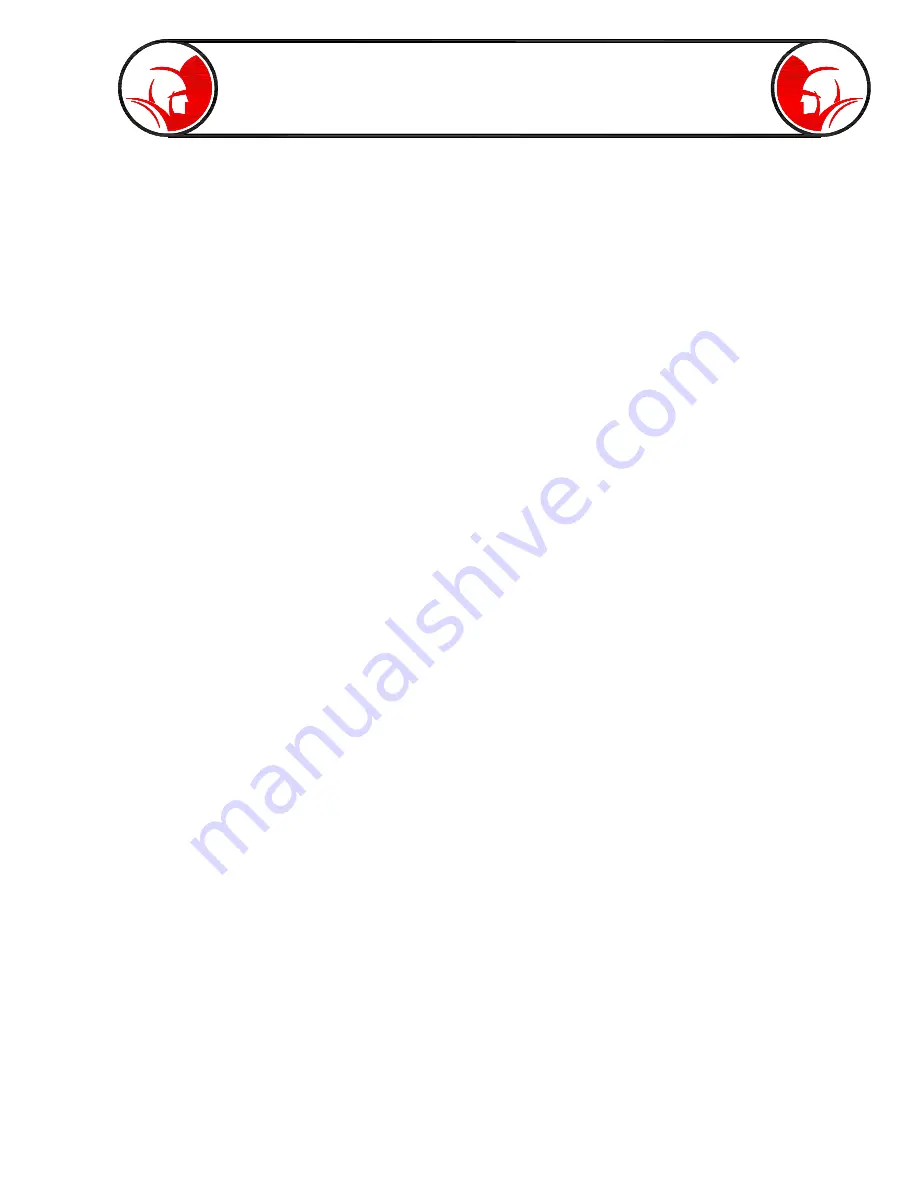
Page 21
Interface -
System Options cont.
Brightness Control -
The PROvision
Touch
uses an automatic light intensity sensor to adjust the
monitor brightness to best suit the environment. After sensing the room or outside light level, it will
determine if it should be in “Day” mode or “Night” mode (Day mode typically activates if the unit is
outside in the bright sunlight while Night mode activates if the unit is in a dark environment or dimly lit
interior space). The sliders set the maximum brightness for each level.
System Update -
The system update feature allows the PROvision
Touch
system to be updated and
enhanced using the Spartan Tool website.
To update your system,
- Turn off your PROvision
Touch
system and remove the thumbdrive.
- Plug your thumbdrive into your computer’s USB port.
- Use your computer and go to the Spartan Tool website.
- Find and click the update option on the camera page. Follow the download instructions.
- After the updates are complete and you have removed your thumbdrive, reinsert thumbdrive into
the PROvision
Touch
. Power the system on.
- When you reach the main screen, access “System Options.”
- Press the “System Update” button. Follow the onscreen instructions.
- When the update is complete, the system will return to the main screen. Click “System Options”
again.
- Press “Restart System” and choose the shutdown system option. Wait until the screen changes to
a black screen with the word “Ubuntu” displayed.
- When two dots become visible underneath the word “Ubuntu” turn the system off with the power
switch. The system is now updated.
Screen Calibration
- Pressing this button in the system options will open the calibration application.
A target system will appear in the corner of the screen. Press your finger in the center of the target
symbol. When you release your finger, the symbol will disappear and then reappear in the next corner.
Repeat until each corner has been calibrated.
Содержание PROvision Touch
Страница 31: ...Page 31 PROvision Touch Components 31 23 19 24 25 30 12 33 20 37 33 42 41 39...
Страница 32: ...Page 32 7 5 30 12 33 20 31 10 27 25 30 PROvision Touch Components 33 42...
Страница 34: ...Page 34 PROvision Touch Components 7 8 6 16 14 15 2 26 23 11 21 1 22...
Страница 35: ...Page 35 Flex link Components 63030200 63030300 63030100 63030200 63030300 63030100...
Страница 36: ...Page 36 61048900 Locator with Carrying Case Product Information 63045000 2 Centering Guide...
Страница 37: ...Page 37 Notes...
















































