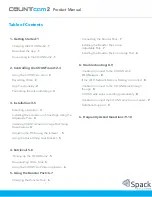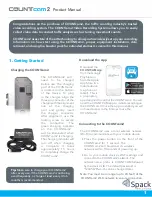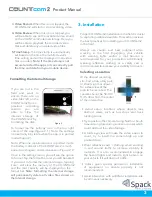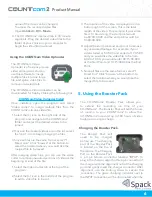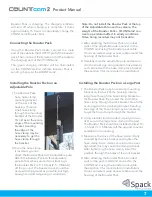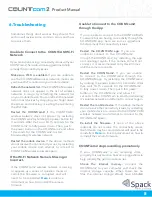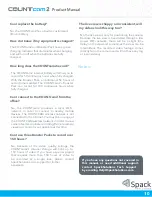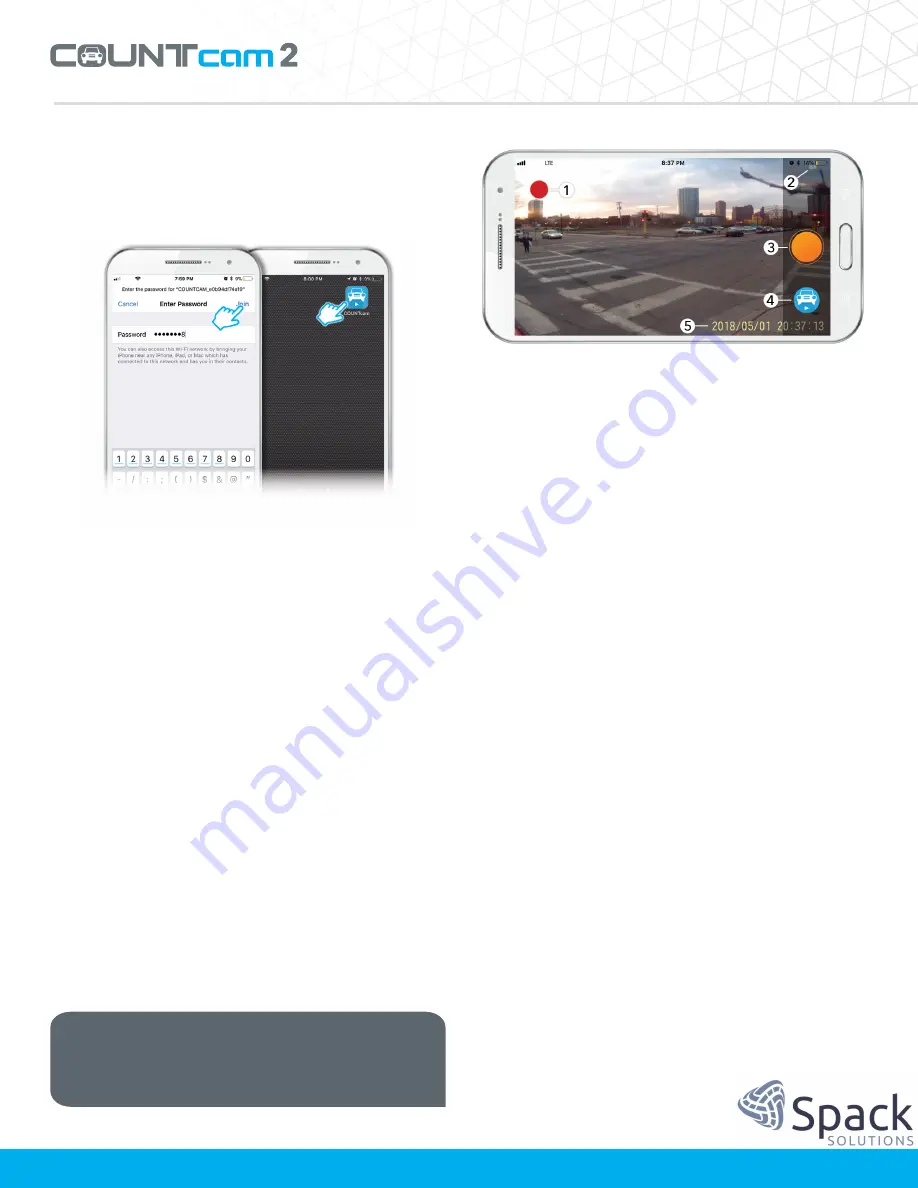
Product Manual
1
2. Controlling the COUNTcam2
Using the COUNTCAM App
Once you have the COUNTCAM app installed,
connect to the COUNTcam2 wireless network
through your mobile device. Next, open the
COUNTCAM app on the mobile device
connectedto the COUNTCAM wireless network
and wait up to 20 seconds for the live stream to
appear.The COUNTCAM app may have some
minordifferences between the iOS and Android
platform, however this section covers both
Android and iOS app functionality
Using the COUNTCAM app, you are able to do
thefollowing:
• See the live view of the camera for positioning to
ensure you are recording the desired recording
area.
• Start or stop the COUNTcam2 video recording.
• Check the battery level of the COUNTcam2.
• Review recorded video stored on the COUNTcam2.
• Format the internal storage on the COUNTcam2.
Recording Video
Once you are connected to COUNTcam2 through
the
COUNTCAM
app,
you
will
be
able
to
startrecording
video.
To
initiate
recording,
tap
theorange
circular
recording
button
in
the
center-bottom of the app (in portrait mode) or the
center-
right
of
the
app
(figure
1,
3).
You
will
know
the
COUNTcam2 is recording when the red recording
indicator starts blinking in the app (figure 1,1) and
the blue LED on the front of COUNTcam2 is also
blinking.
App Functionality
The COUNTCAM app has several icons on the sides
of
the
screen
that
serve
different
functions.
This
section will explain those icons in more detail.
1. Recording Indicator.
When the red icon is
blinking, that means the COUNTcam2 is
recording video. The blue LED on the front of
the COUNTcam2 should also be blinking to
indicate the camera is recording.
2
Figure 1
Tip:
The COUNTcam2 wireless network will
appear as ‘COUNTCAM_XXXXXXXXXXXX’ This
is the Device ID of your COUNTcam2 and is
located on the label under the mounting bracket.
2. Battery Meter.
This icon displays the current
charge level of the COUNTcam2's internal
battery. If you are using a booster pack, this
indicator
does not
represent the booster pack's
state of charge, it is for the camera only.
Note:
the battery meter in the COUNTCAM app is
displayed very close to the battery meter of
the mobile device running the app. When
checking the battery level of your COUNTcam2,
make sure you are looking at the COUNTcam2
battery meter and not the mobile device's
battery meter.
Содержание Countcam2
Страница 1: ...Video Recording System Product Manual Version 3 0 2018 ...
Страница 3: ...Product Manual ...