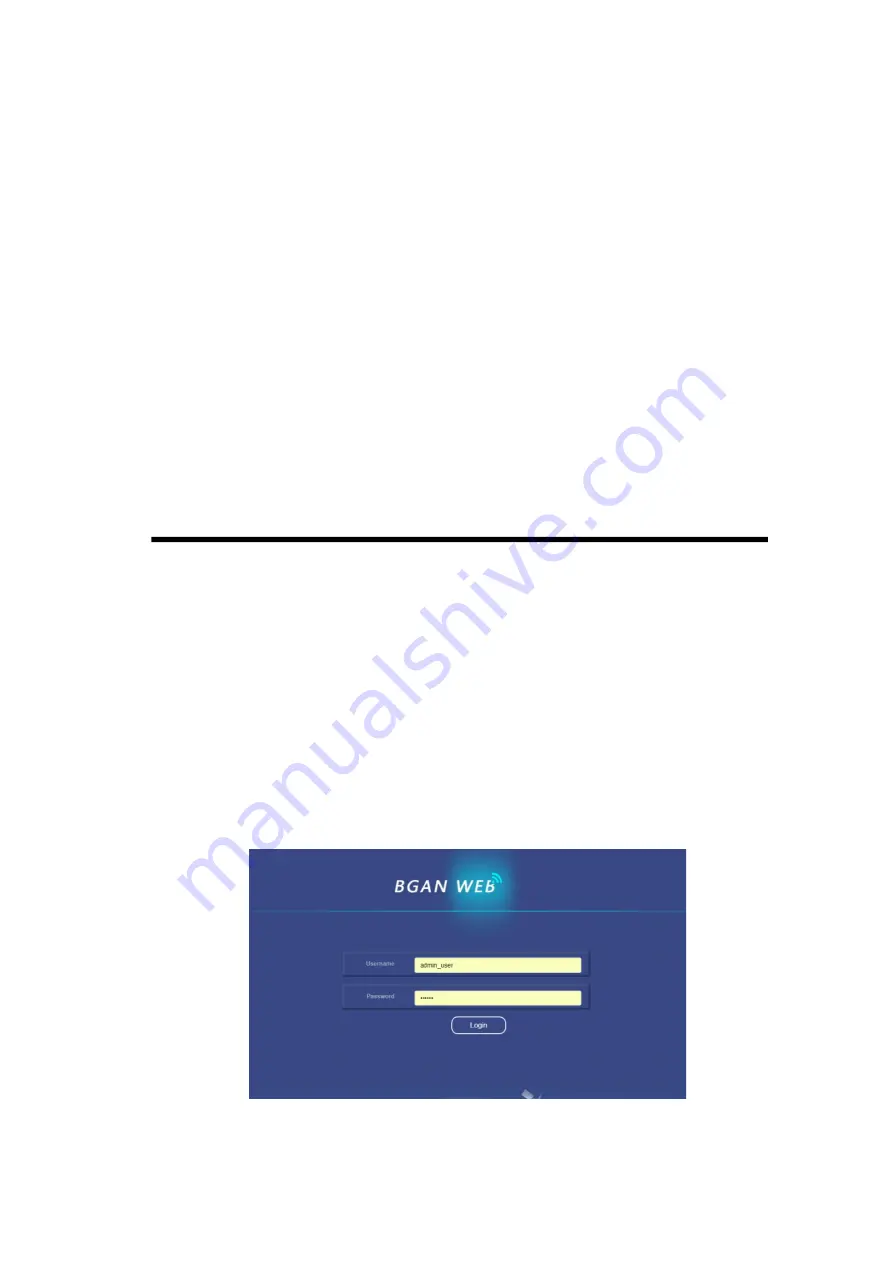
10
username and password to login;
l
Step 7 Establish data connection
1)
After the terminal is registered in the network, the data connection can be
activated through the Web or APP; enter the “data transmission”, select the
digital connection that needs to be activated, and click to activate;
2)
After successful activation, it can access the Internet through a computer,
mobile phone or tablet computer;
[Remarks] The terminal will automatically establish a BGAN IP voice connection.
l
Step 8 Shutdown
Dial the power switch [12] from the “1” position to the “0” position.
V. Web Console
5.1
Web console
The FleetOne terminal has a built-in WEB server. The PC can log in to the WEB server
of FleetOne terminal through both wired and wireless network. Through the WEB
console, the FleetOne terminal can be configured and operated. The operation process is
as follows:
Ø
Open the terminal;
Ø
The terminal can be accessed in a wired or Wi-Fi manner;
Ø
Open the browser of the access device and enter http://192.168.1.5 or
192.168.1.5 to enter the login page as shown in figure below; enter username
(admin) and password (123456), and then click Login;
Figure 7 Web Console Login Page




























