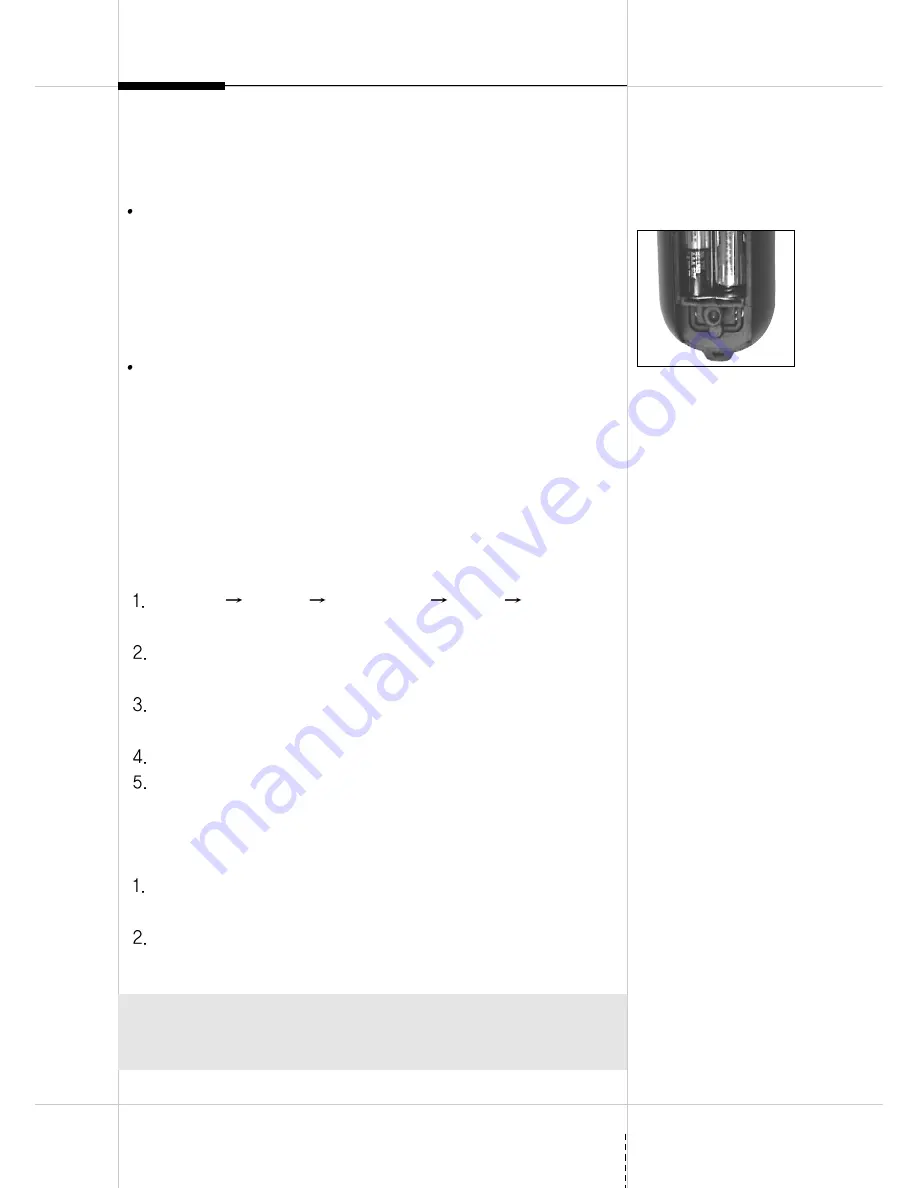
USE & FUNCTION
Battery discharge it checks
Battery exchange time
- Battery Icon which is indicated in the monitor show in red character ‘X’
on battery shape.
- On Spaceball Status panel, it is appear ‘Low battery’
- The switch of the mouse it lets in ON condition, the ramp on the back of
mouse continues 3 second degree, it is a good condition.
Shift method
Fix the new dry cell battery correct direction and insert.
Auto save mode
For the save battery, automatically power off when the mouse do not use.
Spaceball work normally if the ball move or click any button on it.
Changing ID and CH (Channel)
* Make sure to turn off “Lock Button” before changing ID and CH.
Go
“Start
Settings
Control Panel
Mouse
Status”
and
activate the mouse.
Open up a battery cover and click ID button. Every short press
increases ID.
Every short press on the CH (Channel) button in order to changes
CH (Channels).
Select ID and change CH (Channel).
Press “Lock button” on the back of Receiver to confirm the changed
receiver ID and CH (Channel).
Going back to default ID and CH (Channel)
When Lock light comes on, press Lock lamp on the back of
receivers to delete the current settings.
Open up the battery cover, press ID button for 4 seconds to turn on
the red light.
5
Battery checks lamp
* The installation path in Windows 98/ME
and Windows 2000 is basically the same.
However, the words in the mouse of the
control panel are different. Windows 98/
ME cases Spaceball ‘HID-Compatible
mouse’, while Windows 2000 defines it as
‘Spaceball RF Mouse’.
Change ID & Channel
ID and channel can not change if lock button work (Green lamp on
receiver show lock condition and ‘Status’ panel have lock information).








