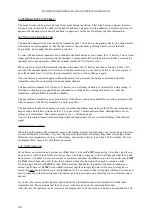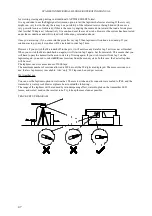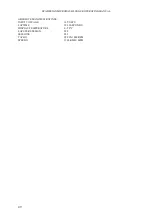SPA DESIGN MICRODASH LOGGER OPERATING MANUAL
LAPTIMER SETUP (SYSTEM 2)
The menu system can be accessed at any time except during lap timing. After a lap beacon is passed, the menu
system is locked out until the dash is switched off and back on again. Also the odometer information will not re-
appear until the dash is switched off and back on again as it will be used to display lap time information.
SETTING THE TRANSMITTER:-
The trackside transmitter beacon should be mounted approx 1 metre above the ground, ideally on a tripod as this
allows more accurate alignment. Aim the transmitter so that the beam is shining directly across the track
horizontally, do not angle the transmitter up or down.
To select the transmitter channel to use, hold down the black button as you connect the 12v battery. You can now
single press the button to increment up the channels, or press and hold down the button, and after 2 seconds the
channels will count up quickly. When the channel reaches 99 it will roll over to 1.
When you have selected the transmitter channel, disconnect the 12v battery and then re-connect it after a few
seconds. The channel number is now stored in the transmitter You do not need to do this every time you use it,
once the channel is set, it will stay there permanently until you wish to change it again.
After the battery is connected again (without the button being pressed), the button is disabled so that the
transmitter cannot be accidentally moved to another channel.
The transmitter consumes 0.25A from a 12v battery, so a well charged battery is essential for a days testing. A
6Ah battery should give around 24 hours continuous use. If the battery voltage falls below 11v, then the
transmitter will flash
LB
to indicate
L
ow
B
attery.
The transmitter is completely water proof, however the battery connections should be covered or protected with
silicone grease, or the battery mounted in a water proof box..
The transmitter should not be placed too close to another transmitter, especially another SPA one, as the beams
may overlap and interfere with each other. Try to put at least 2 metres between them, although this is not so
critical at short distances. The beam is spread over a +/- 20 degree angle.
Also, try to keep the transmitter beacon higher than the highest part of a car to avoid blocking of the infra red
signal.
OPERATIONAL NOTES
When the car first passes the transmitter beacon, the laptimer display start showing your current lap and lap time
(or time difference). After that, every time the car passes the beacon, the display may show current lap or time
difference (lap comparator) on line 1 of the display, and last lap or fastest lap on line 2 of the display. The way
the display shows these is set with the menu system.
LAP COMPARATOR
If you this is a new session and you have set
Lin1
(line 1) to show
CoMP
(compare lap), then line1 (and the up
down arrows) will be blank for the first lap, as there is no data to compare with. On all laps after that the up and
down arrows will show increase or decrease as you drive, and show the difference in time. If you have set
CoMP
for
FASt
(fastest lap) and a new fastest lap is achieved, then this lap data will be used to compare on the
following laps. If have set
CoMP
to show
LASt
(last lap) then the last lap data will be used to compare on
current lap. If have set
CoMP
to show
rEF
(reference lap) then the last lap data will be used to compare on
current lap until the left button is pressed (holddown for 0.5 sec or more) the last lap data will then be stored and
used to compare on the following laps. The button can be pressed again on a future lap if a new reference lap is
desired.
If you have the remote pitwall laptimer option fitted, then the laptime data is also transmitted via the radio
transmitter box. The same data that the driver sees is then received on the remote laptimer unit.
After the race, the laptimes can be viewed on the display unit, or all lap sessions in memory downloaded to a PC,
46