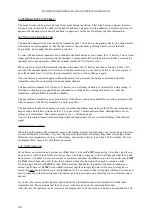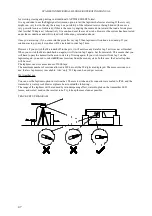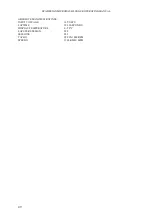SPA DESIGN MICRODASH LOGGER OPERATING MANUAL
temperature degrees. These are in Centigrade, and Farenheight. Single click to change the current selection.
To return to the menu, leave the button for 4 seconds.
UnitS
Press and hold down the left button. After 2 seconds, the display will show the current selection. These are
in sequence
PSI
,
BAr
and
CM2
. Single click to change the current selection.
To return to the menu, leave the button for 4 seconds.
AnLg
This is a sub menu system, first you select the analog channel that you wish to setup, and then you are
taken through a series of sub menus for that channel. The setup is identical for all channels.
Press and hold down the left button. After 2 seconds, the display will show channel 1. Single click
to increment
the channel number to the desired channel. When you have selected the channel, leave the button for 4 seconds
and the display will change to
tyPE
. This is the first of many sub menus.
All sub menus work in the same way. To access each one press and hold down the left button, after two seconds
the current setting will be displayed. Now single click to select, or press and hold to count up, if the sub menu
requires a number or letter.
If you do not wish to access the sub menu, just single click and the next one will be displayed.
Here is a list of all sub menus and there function: -
tyPE
Use this for the main sensor function EG pressure, temperature etc.
ALAr
Use this to change the default alarm setting.
LEt1
Use this to change the default first letter (example F for fuel pressure) symbol setting.
LEt2
Use this to change the default second letter (example P for fuel pressure) symbol setting
FSCL
Use this to change the default full-scale sensor setting.
dECP
Use this to change the default decimal point setting (none, 1 or 2 places).
SPAn
Use this to change the default span sensor setting.
oFFS
Use this to change the default offset sensor setting.
If you single click again, you will return to the
AnLg
menu item.
Here is a break down of each sub menu item: -
tyPE
, press and hold down the left button. After 2 seconds, the display will show the current selection. These are
in sequence
PrES
,
tEMP, thi, tLo, voLt, Boos, FbrA, rbrA, CUSt
and
nonE
. Single click to change the
current selection. NOTE- If you view or change an item in any sub menu, it is not stored until you click onto the
next menu item. IE if you exit the menu system (by pressing both buttons) without clicking onto the next sub
menu item, no data will be changed, hence you can view and ‘escape’ without changing if you wish.
To return to the sub menu, leave the button for 4 seconds.
Here is a break down of each selection: -
Pres
Use this for a standard SPA 16 bar
pressure sensor, the selection defaults are for Fuel pressure.
tEMP
Use this for a standard SPA Temperature
sensor, the selection defaults are for Water temperature.
thi
Use this for a standard SPA 1000 degree thermocouple adaptor, the selection defaults are for Exhaust
gas
temperature.
tLo
Use this for a standard SPA 255 degree thermocouple adaptor, the selection defaults are for Inlet air
temperature.
voLt
Use this to measure Battery volts.
booS
Use this for a standard SPA 16 Bar
pressure sensor, the selection defaults are for Boost pressure.
Fbra
Use this for a standard SPA 200 Bar
pressure sensor, the selection defaults are for Front brake pressure.
rbra
Use this for a standard SPA 200 Bar
pressure sensor, the selection defaults are for Rear brake pressure.
CUSt
Use this for a custom sensor, defaults are for 0-100 percent.
nonE
Use this if the channel is not in use, this will stop it displaying in the menu system.
ALAr,
Press and hold down the left button. After 2 seconds, the current alarm set point will be displayed.
Single click to increment up, or press and hold again for 2 seconds and the set point will count up quickly. When
the set point number reaches the full scale it will go back to 0 (zero alarm setting switches it off). To return to the
sub menu, leave the button for 4 seconds.
LEt1,
Press and hold down the left button. After 2 seconds, the current letters/numbers will be displayed in the
right hand analog display.
40