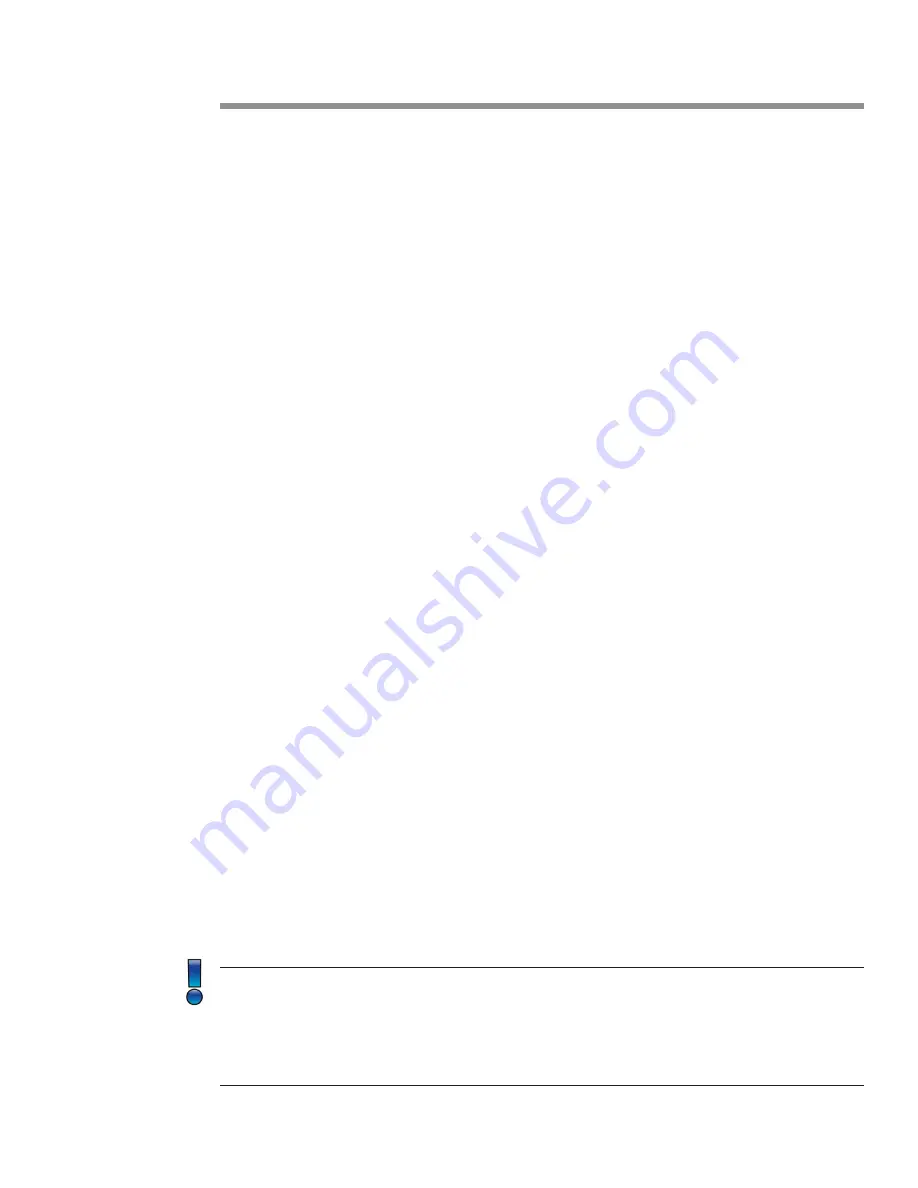
Page 8
SP Controls, Inc.
Basic Operation
In most situations, the SW1900-HD performs exceptionally right out of the box. Simply hook
up the input devices and display in any order, power up the system. The SW1900-HD will begin
in an auto-sense, auto-switching mode with audio output and display control enabled. Keep in
mind that features can be turned on and off using the RS-232 interface. See Page 10 for more
information.
Two key features of the SW1900-HD are related to automation: auto-switching and display
management.
Auto-Sense, Auto-Switching
Auto-Sense, Auto-Switching
Auto-sense, automatic switching (ASW) is a very powerful feature of the SW1900-HD and will be
explained further to best understand how it can be utilized. ASW is enabled by default and can
be disabled using the RS-232 interface.
The SW1900-HD is very sensitive. When a user connects a device to one of the 5 HDMI input
ports, the SW1900-HD responds immediately by routing the video from the newly connected
device to the display. If the color space is different than the display, color is automatically
converted internally to ensure the highest quality image is displayed at the highest resolution
practicable.
If another person connects a computer or mobile device to an HDMI input port, that device will
immediately appear on the display. The rule is: The last to connect will always appear on the
display.
Should an actively displayed device be disconnected, the SW1900-HD will search from input 1
through input 5 for the first active signal. Once found, the image from that device will appear on
the display. From a design standpoint, consider having the home room computer on input 1 and
any ancillary or guest connections on inputs 2 through 5.
Automatic Display On/Off
Automatic Display On/Off
Automatic display on/off (CEC) is another powerful feature of the SW1900-HD. CEC is enabled
by default but can be disabled using the RS-232 interface.
CEC must be enabled on the display itself for this feature to work with the SW1900-HD.
Trade names for CEC are (Samsung), Aquos Link (Sharp), BRAVIA Link and BRAVIA
Sync (Sony), HDMI-CEC (Hitachi), E-link (AOC), Kuro Link (Pioneer), INlink (Insignia), CE-Link
and Regza Link (Toshiba), RIHD (Remote Interactive over HDMI) (Onkyo), RuncoLink (Runco
International), SimpLink (LG), T-Link (ITT), HDAVI Control, EZ-Sync, VIERA Link (Panasonic),
EasyLink (Philips), and NetCommand for HDMI (Mitsubishi).
Содержание SP-SW1900-HD
Страница 1: ...Users Guide SP SW1900 HD April 2020 PN DOC 000025 02a ...
Страница 2: ...Page 2 SP Controls Inc ...


































